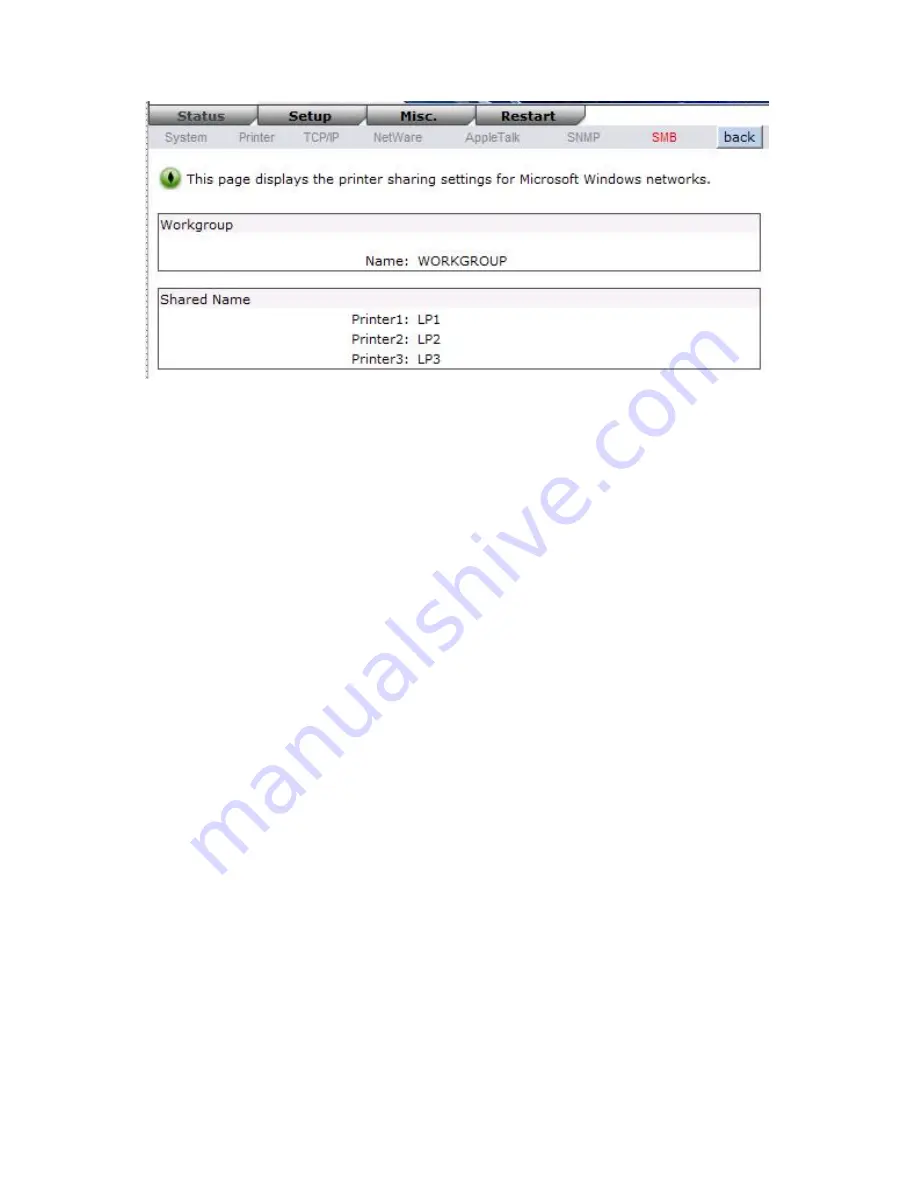
40
Workgroup Name:
This option allows you to view the SMB Workgroup Name from the print
server. It must match the SMB workgroup name of your
Windows-based computer
Shared Name:
This option allows you to view the Shared Name from the print server.
Setup Menu
Meanwhile, you have finished the IP address configuration with print server. You should use
web browser to configure the print server. The setup menu of the print server helps
administrator to setup the print server.
Preparation
Enter the IP address of the print server as the URL, default: 192.168.0.10. Then the print
server’s home page will appear in content of the web browser.
Please follow this information in the setup menu of the print server:
System Setup
1.
Click
Setup
, it then appears the sub-menu.
2.
Click
System
, it then as shown in the following picture.
Summary of Contents for WPS-1133
Page 1: ...LevelOne User Manual WPS 1133 3 Port USB Parallel Wireless Printer Server Ver 1 1 ...
Page 65: ...65 7 Click Forward button 8 In the Name field type a user defined name click Forward ...
Page 67: ...67 15 Done ...
Page 70: ...70 4 Click Browse and select the firmware file 5 Click Upgrade 6 Done ...
Page 78: ...78 3 Double click it again 4 Now you have to install the printer s driver ...
Page 79: ...79 5 Choose it from the Add Printer Wizard 6 Install printer successfully ...
Page 80: ...80 7 Now you can find your printer s icon and you can use the SMB printing mode ...






























