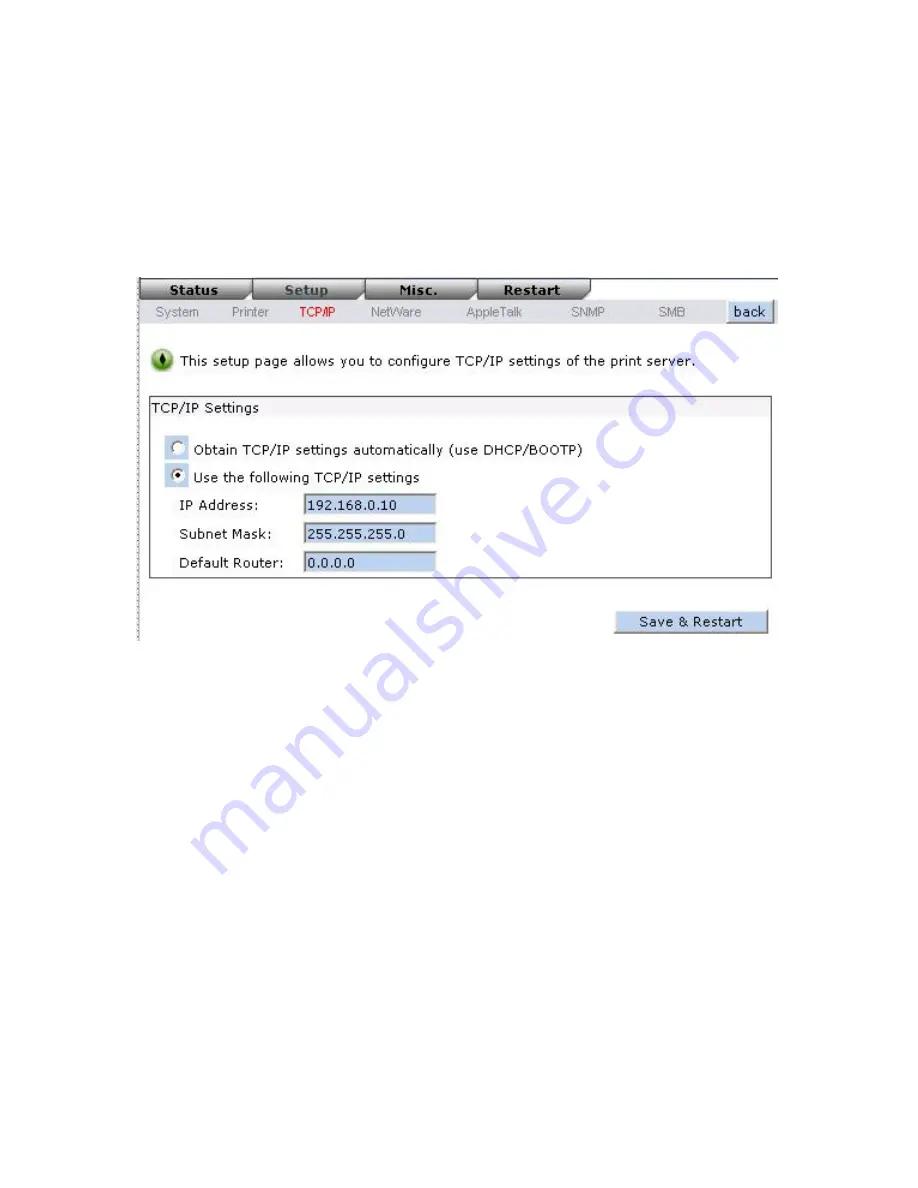
44
TCP/IP Setup:
2.
Click
Setup
, it then appears the sub-menu.
3.
Click
TCP/IP
, it then as shown in the following picture.
DHCP/BOOTP:
This option allows you to select DHCP/ BOOTP option.
If there is a
DHCP/BOOTP server on your network. This option allows the print server
to obtain IP-related settings automatically from your DHCP server.
IP Address:
This option allows you to input IP address from the print server. The IP address
must meet the IP addressing requirements of the network segment.
Note:
On the TCP/IP Setup screen, specify a fixed IP address is highly
recommended.
Subnet Mask:
This option allows you to input subnet mask from the print server. The IP
address must meet the IP addressing requirements of the network segment.
Gateway
: This option allows you to input gateway from the print server. This IP address of
gateway must meet the router or gateway to go across of the network
segment.
NetWare Setup
1.
Log into your NetWare file server as a Supervisor (Admin.) or equivalent.
Summary of Contents for WPS-1133
Page 1: ...LevelOne User Manual WPS 1133 3 Port USB Parallel Wireless Printer Server Ver 1 1 ...
Page 65: ...65 7 Click Forward button 8 In the Name field type a user defined name click Forward ...
Page 67: ...67 15 Done ...
Page 70: ...70 4 Click Browse and select the firmware file 5 Click Upgrade 6 Done ...
Page 78: ...78 3 Double click it again 4 Now you have to install the printer s driver ...
Page 79: ...79 5 Choose it from the Add Printer Wizard 6 Install printer successfully ...
Page 80: ...80 7 Now you can find your printer s icon and you can use the SMB printing mode ...






























