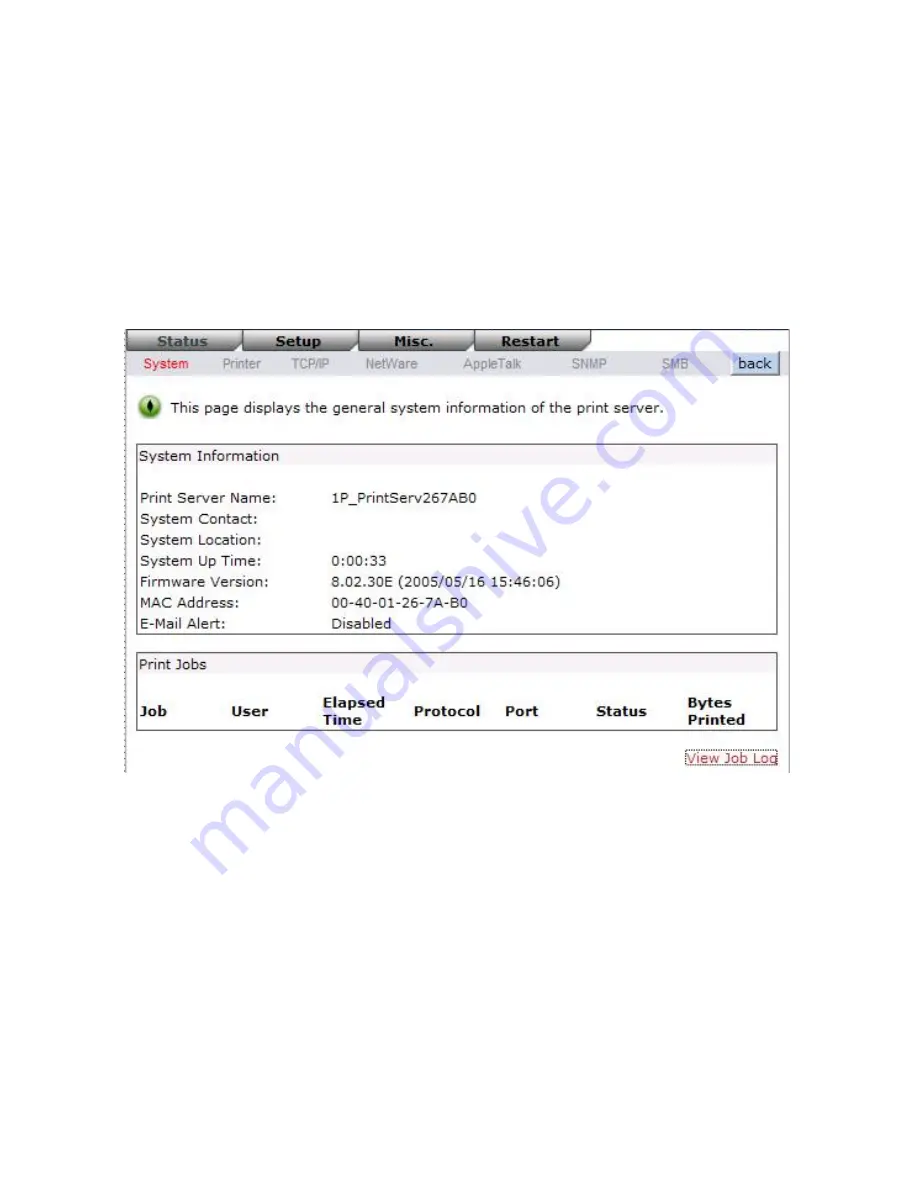
34
Enter the print server’s IP address in the Address field of your Web browser. Press Enter.
Then the print server page will appear. From here you can configure all print server settings.
Please follow this information in the status menu of the print server:
System Status
1.
Click
Status
, it then appears the sub-menu.
2.
Click
System
, it then as shown in the following picture.
Print Server Name:
This option allows you to view device name of the print server. To
correct the print server’s device name.
System Contact:
This option allows you to view contact name of the print server. To check
the print server’s contact name who in charge of this device.
System Location:
This option allows you to view Location name of the print server. To
confirm the print server’s location name where the print server is located
in the office’s LAN.
System Up Time:
This option allows you to view uptime of the print server. When you start
the print server, it will compute the print server from start time to power off
time.
Firmware Version:
This option allows you to view firmware version of the print server. To
verify the print server’s firmware version is newer in this time.
Summary of Contents for WPS-1133
Page 1: ...LevelOne User Manual WPS 1133 3 Port USB Parallel Wireless Printer Server Ver 1 1 ...
Page 65: ...65 7 Click Forward button 8 In the Name field type a user defined name click Forward ...
Page 67: ...67 15 Done ...
Page 70: ...70 4 Click Browse and select the firmware file 5 Click Upgrade 6 Done ...
Page 78: ...78 3 Double click it again 4 Now you have to install the printer s driver ...
Page 79: ...79 5 Choose it from the Add Printer Wizard 6 Install printer successfully ...
Page 80: ...80 7 Now you can find your printer s icon and you can use the SMB printing mode ...






























