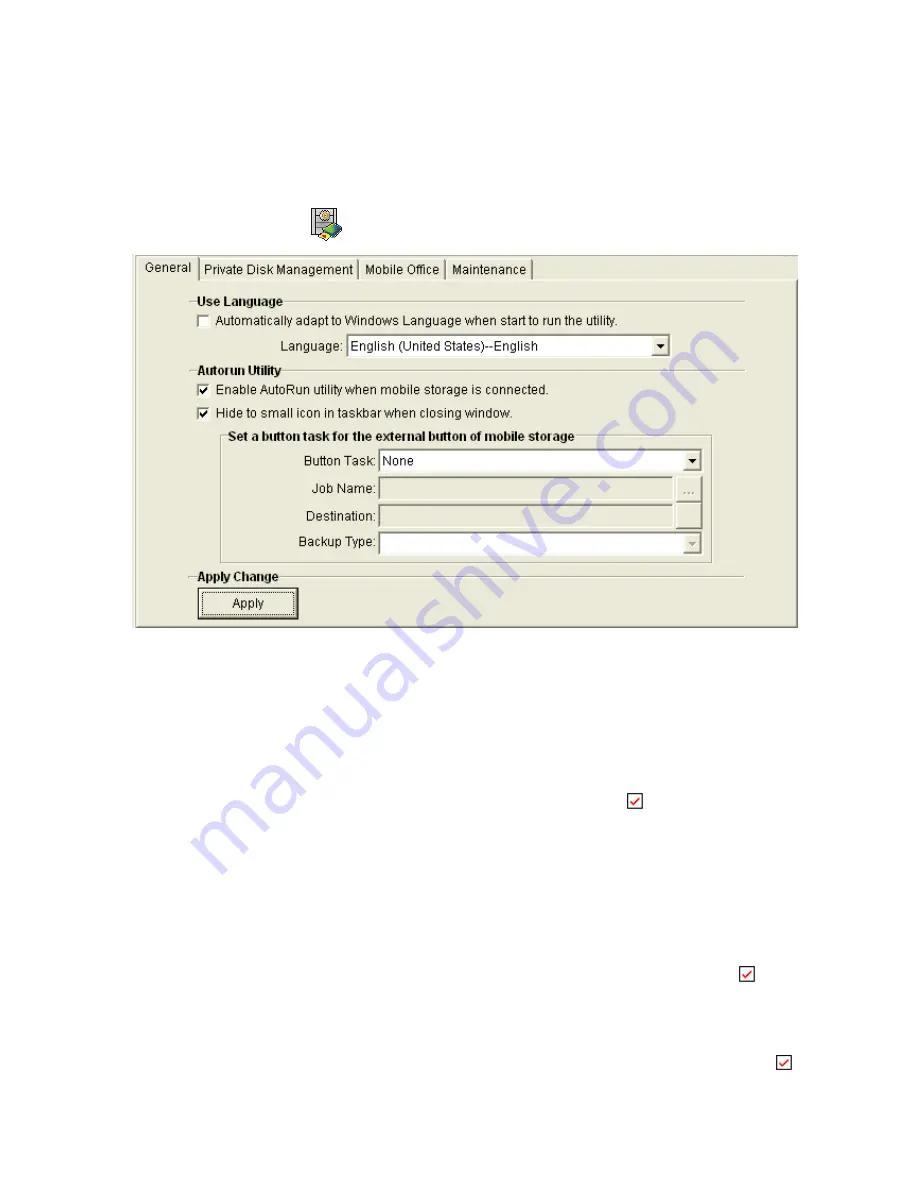
Chapter 8 System Setting
This Chapter describes how to configure your
SmartFlash
system.
8.1 General
Setting
1.
Click
System Setting
button in the
SmartFlash
utility screen.
2.
Select what configuration that you want to change:
Click
General
tab you can set the configurations as follows:
Use Language:
Ö
Automatically adapt to Windows Language when start to run the utility:
if you
want to start the utility using Windows Language, enable
this item.
Ö
Language:
You can set the desired language to view the
SmartFlash
utility tools.
Autorun
Utility:
Ö
Enable AutoRun utility when mobile storage is connected:
If you want to run the
autorun utility when you plug the flash drive (
MUS-1001
) into PC, enable
this item.
If not, disable this item to cancel the autorun utility.
Ö
Hide to small icon in taskbar when closing window:
If you disable this item, the
SmartFlash
Utility will end as soon as you close the window. But if you enable
this
item, the window will hide a small icon in the taskbar when you close it. This means
that the
SmartFlash
Utility does not end but it hide’s a small icon in the taskbar. You
69
Summary of Contents for MUS-1001
Page 1: ...LevelOne MUS 1001 1GB Smart Flash User Manual V1 0 0 0610 ...
Page 8: ...Chapter 3 Using MUS 1001 Insert the flash drive to PC USB port Open SmartFlash Utility 8 ...
Page 13: ... Click Recover SmartFlash Utility or Upgrade SmartFlash Utility 13 ...
Page 21: ...a Specify the Media File type choose the type of media files that you want to copy 21 ...
Page 24: ...4 Click Play and then Windows Media Player opens to play media files 24 ...
Page 34: ...2 Specify the folders or files then click Next 34 ...
Page 35: ...3 Specify the synchronized files then click OK 4 Copy the media files to Mobile Storage 35 ...
Page 45: ...3 Select Set Private Disk drive as the new destination item 45 ...
Page 77: ...77 ...






























