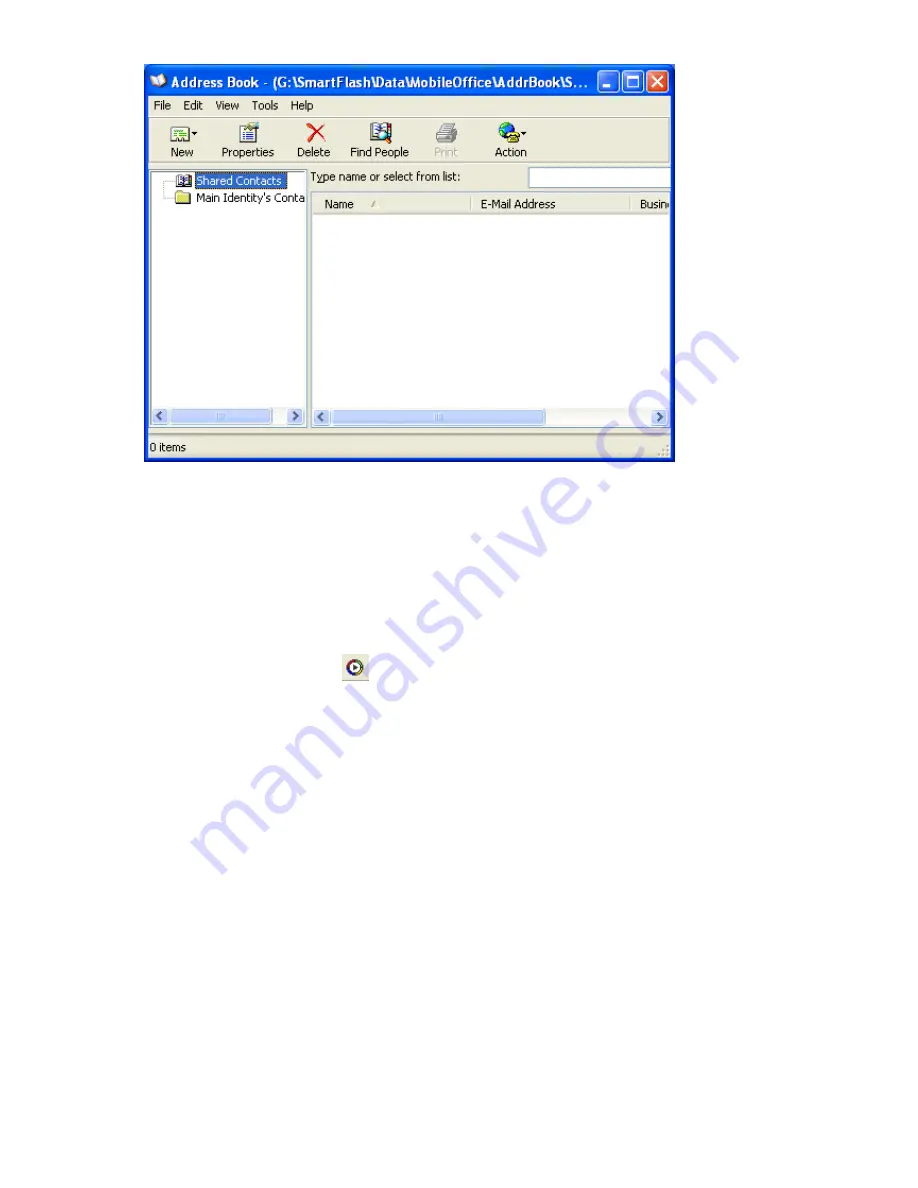
4.5 Mobile Media Player
Mobile Media Player supports the Microsoft Windows Media Player series. Using the function, you
can enjoy your media files stored in the mobile storage. You can refer to Section 5.6 Media File
Sync tool to synchronize media files.
1.
Click
Mobile
Media Player
button in
SmartFlash
utility screen.
2.
If it is the first time to use this function, the utility will ask you to copy media files stored in PC
to the mobile USB storage.
Copy Media files
window which prompts you for setup
information from PC to Mobile
Storage (
MUS-1001
1GB
Smart Flash).
20
Summary of Contents for MUS-1001
Page 1: ...LevelOne MUS 1001 1GB Smart Flash User Manual V1 0 0 0610 ...
Page 8: ...Chapter 3 Using MUS 1001 Insert the flash drive to PC USB port Open SmartFlash Utility 8 ...
Page 13: ... Click Recover SmartFlash Utility or Upgrade SmartFlash Utility 13 ...
Page 21: ...a Specify the Media File type choose the type of media files that you want to copy 21 ...
Page 24: ...4 Click Play and then Windows Media Player opens to play media files 24 ...
Page 34: ...2 Specify the folders or files then click Next 34 ...
Page 35: ...3 Specify the synchronized files then click OK 4 Copy the media files to Mobile Storage 35 ...
Page 45: ...3 Select Set Private Disk drive as the new destination item 45 ...
Page 77: ...77 ...






























