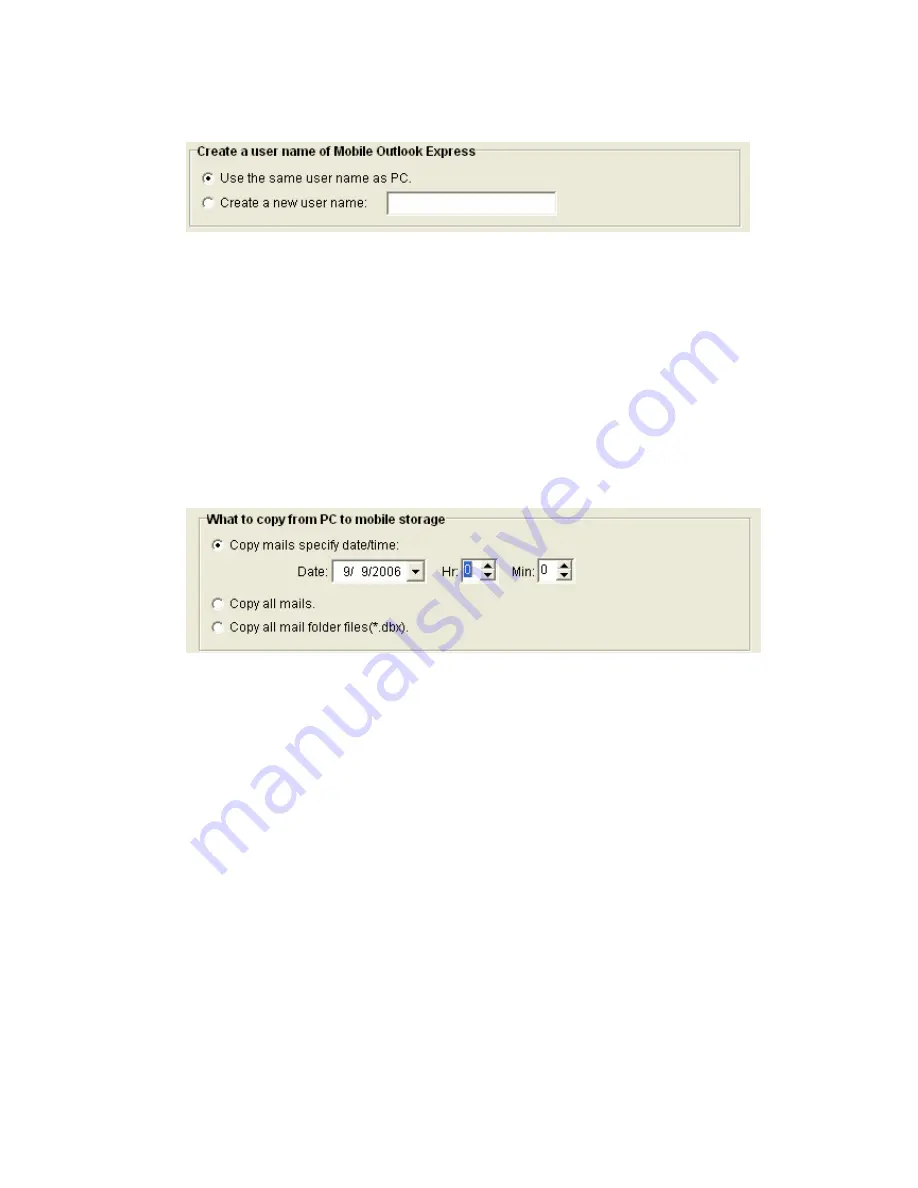
mentioned above figure.
Create a new user name:
Type your desired user name to create it.
What to copy from PC to mobile storage:
Copy the desired mails to Mobile Outlook
Express. The application provides three methods for user to choose the source of mail.
Copy mail specify date/time:
specify the date/time and copy the mail collected from
the specified date/time to now.
Copy all mail:
It will copy all mail to Mobile Storage
(
MUS-1001 1GB
Smart Flash)
.
Copy all mail folder files(*.dbx):
It will copy all PC mail folder files known as *.dbx
files to Mobile Storage
(
MUS-1001
Smart Flash Drive)
.
3.
If
you have used the function previously, then
Login Mobile Outlook Express
window
prompts you for selecting a user name to login Mobile Outlook Express.
-
User Name List in Mobile Outlook Express:
Select a user name in the list to login Mobile
Outlook Express or to delete the mail folder from mobile storage.
-
Remember user name on login:
If you enable the item, then the system will automatically
login this user name next time and never display this window. If you want to login with
another user name, you can click
PC Sync Tools
, then click
Outlook Express
Synchronization
. And click
Change User Name
button in
Select a user name of Mobile
Outlook Express
group to change user name.
-
Delete:
The system will delete the user name and all of its folders and files.
-
Login:
Login the Mobile Outlook Express by the user name you selected.
18
Summary of Contents for MUS-1001
Page 1: ...LevelOne MUS 1001 1GB Smart Flash User Manual V1 0 0 0610 ...
Page 8: ...Chapter 3 Using MUS 1001 Insert the flash drive to PC USB port Open SmartFlash Utility 8 ...
Page 13: ... Click Recover SmartFlash Utility or Upgrade SmartFlash Utility 13 ...
Page 21: ...a Specify the Media File type choose the type of media files that you want to copy 21 ...
Page 24: ...4 Click Play and then Windows Media Player opens to play media files 24 ...
Page 34: ...2 Specify the folders or files then click Next 34 ...
Page 35: ...3 Specify the synchronized files then click OK 4 Copy the media files to Mobile Storage 35 ...
Page 45: ...3 Select Set Private Disk drive as the new destination item 45 ...
Page 77: ...77 ...






























