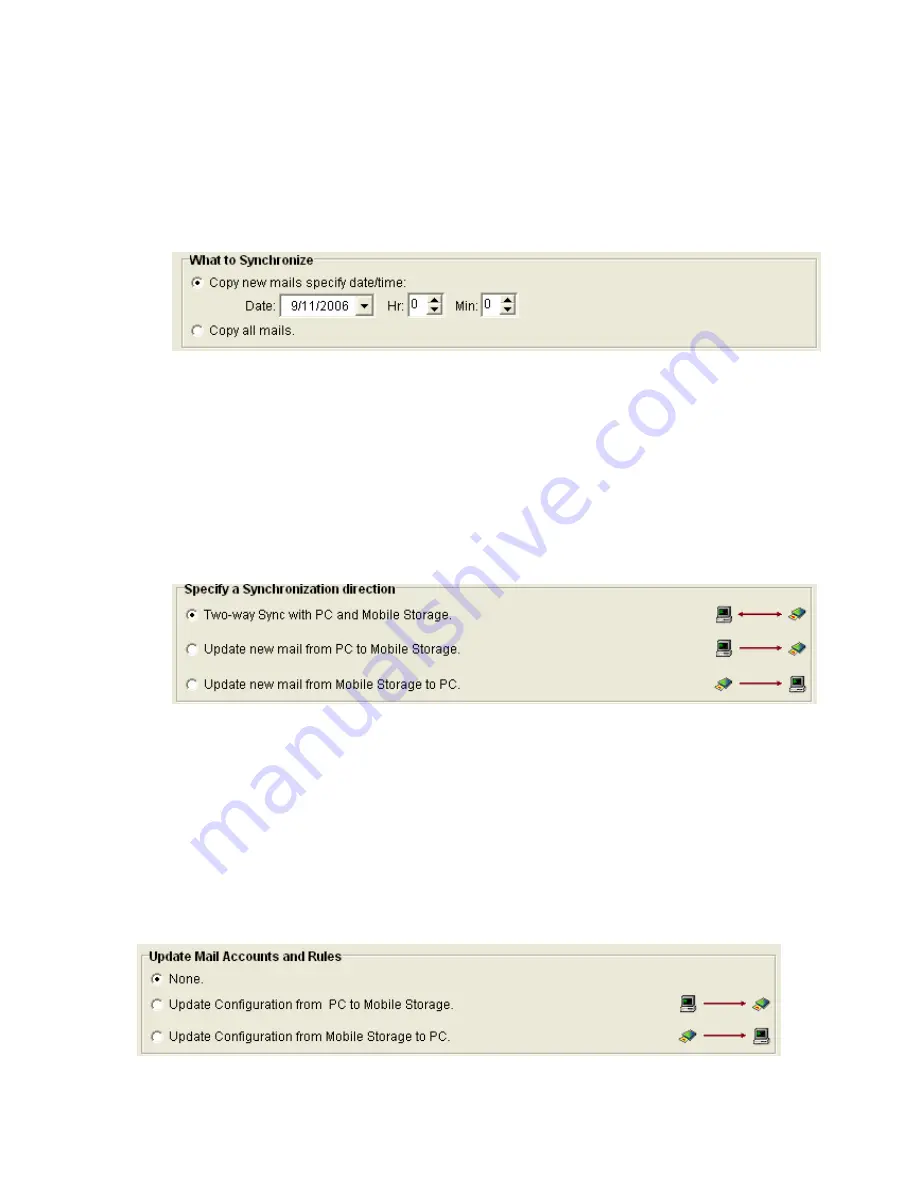
q
What to Synchronize:
Select what mail to be synchronized. This application provides two
methods for the user to choose the source of mail.
Copy mails specify date/time:
specify the date/time and synchronize the mails
collected from the specified date/time to now.
Copy All mails:
It will synchronize all mails to mobile storage.
r
Select an item in
Specify a Synchronization direction:
Select one method to update email
on both PC and Mobile Outlook Express.
Two-way sync with PC and Mobile Storage.
Copy new mails from PC to Mobile Storage.
Copy new mails from Mobile Storage to PC.
Update Mail Accounts and Rules:
Select one method to update mail accounts and rules
of MS Outlook on both PC and Mobile MS Outlook.
None: ignore Outlook Express configuration update.
Update Configuration from PC to Mobile Storage: copy mail accounts and rules of PC
Outlook Express to Mobile Storage.
Update Configuration from Mobile Storage to PC: copy mail accounts and rules of Mobile
Outlook Express to PC.
Click Next to start synchronization.
30
Summary of Contents for MUS-1001
Page 1: ...LevelOne MUS 1001 1GB Smart Flash User Manual V1 0 0 0610 ...
Page 8: ...Chapter 3 Using MUS 1001 Insert the flash drive to PC USB port Open SmartFlash Utility 8 ...
Page 13: ... Click Recover SmartFlash Utility or Upgrade SmartFlash Utility 13 ...
Page 21: ...a Specify the Media File type choose the type of media files that you want to copy 21 ...
Page 24: ...4 Click Play and then Windows Media Player opens to play media files 24 ...
Page 34: ...2 Specify the folders or files then click Next 34 ...
Page 35: ...3 Specify the synchronized files then click OK 4 Copy the media files to Mobile Storage 35 ...
Page 45: ...3 Select Set Private Disk drive as the new destination item 45 ...
Page 77: ...77 ...






























