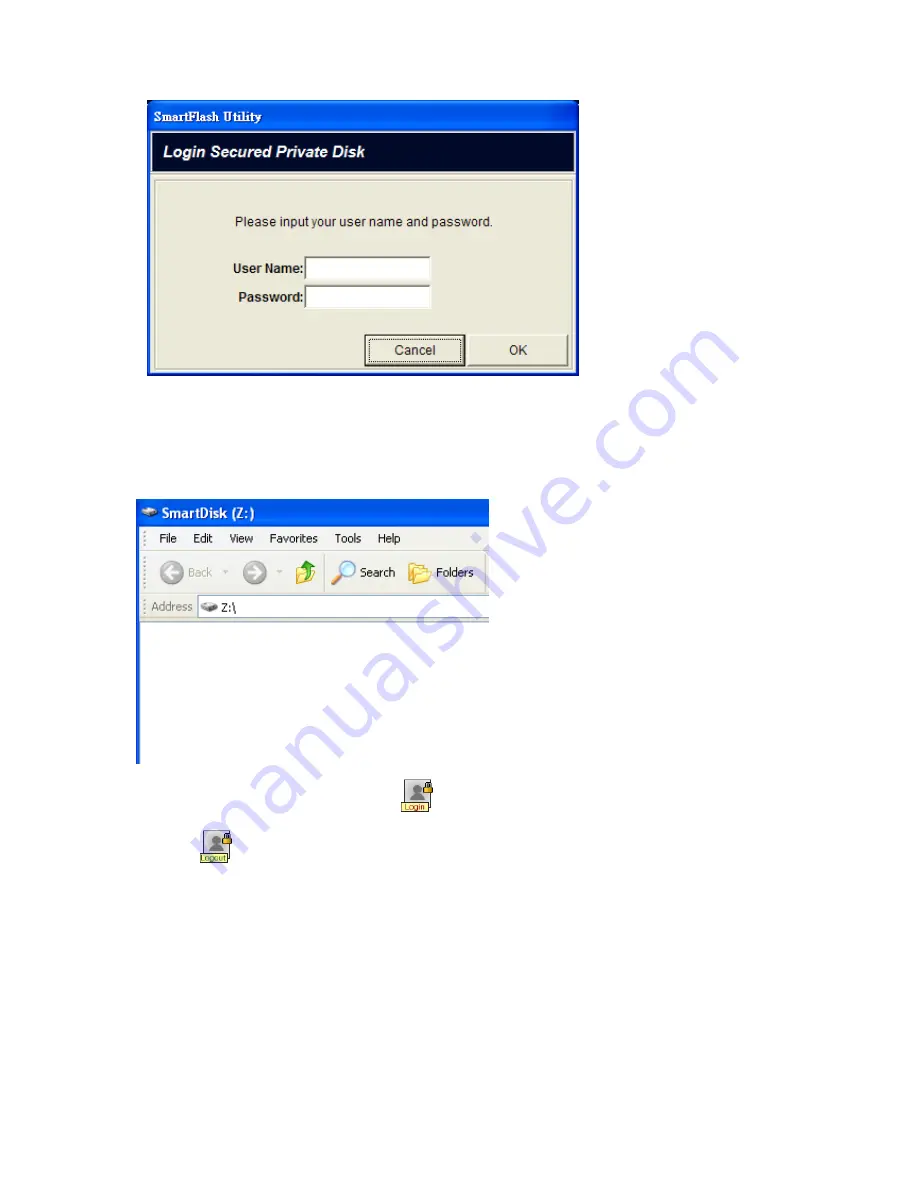
-
In the
Password
field: type your password to use this disk.
2.
Click
OK
button to enter your disk.
3. SmartDisk (Z:)
drive window appears.
4. Secured Private Disk with Login
button will change to
Secured Private Disk with
Logout
button. It means that you log in the secured private disk successfully.
40
Summary of Contents for MUS-1001
Page 1: ...LevelOne MUS 1001 1GB Smart Flash User Manual V1 0 0 0610 ...
Page 8: ...Chapter 3 Using MUS 1001 Insert the flash drive to PC USB port Open SmartFlash Utility 8 ...
Page 13: ... Click Recover SmartFlash Utility or Upgrade SmartFlash Utility 13 ...
Page 21: ...a Specify the Media File type choose the type of media files that you want to copy 21 ...
Page 24: ...4 Click Play and then Windows Media Player opens to play media files 24 ...
Page 34: ...2 Specify the folders or files then click Next 34 ...
Page 35: ...3 Specify the synchronized files then click OK 4 Copy the media files to Mobile Storage 35 ...
Page 45: ...3 Select Set Private Disk drive as the new destination item 45 ...
Page 77: ...77 ...
















































