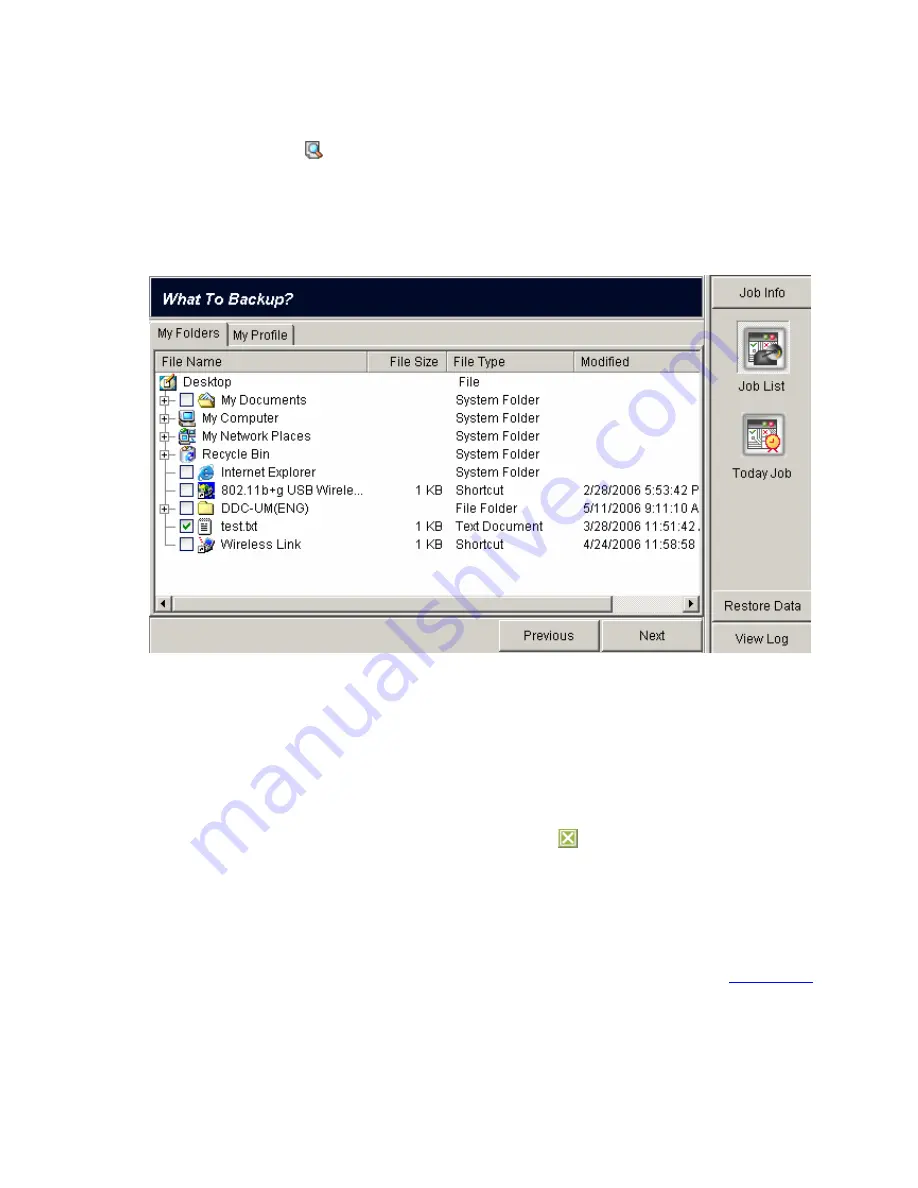
"
--------------------------------------------------------------------------------------------------------------
Note:
Double Click
button to open Windows Explorer. It will show the location that
your files of backup job were saved in the Windows Explorer.
3.
Click
Edit Job
button. The
What to Backup
window will be displayed.
"
----------------------------------------------------------------------------------------------------------------
Note:
When you click
Edit Job
button, the Job Info will be displayed automatically. It will
show Job Name, Copy/Compress Data, Backup Type, Compression Level and
Scheduled information for users. You can click
button to close the page.
4.
Click
My Folders
or
My Profile
to select the items that you wish to back up.
5.
Click
Next
to enter the
How to Backup
window. From this window you get to configure
various job-specific setting. For more information on setting preferences, see
Section 7.2
,
52
Summary of Contents for MUS-1001
Page 1: ...LevelOne MUS 1001 1GB Smart Flash User Manual V1 0 0 0610 ...
Page 8: ...Chapter 3 Using MUS 1001 Insert the flash drive to PC USB port Open SmartFlash Utility 8 ...
Page 13: ... Click Recover SmartFlash Utility or Upgrade SmartFlash Utility 13 ...
Page 21: ...a Specify the Media File type choose the type of media files that you want to copy 21 ...
Page 24: ...4 Click Play and then Windows Media Player opens to play media files 24 ...
Page 34: ...2 Specify the folders or files then click Next 34 ...
Page 35: ...3 Specify the synchronized files then click OK 4 Copy the media files to Mobile Storage 35 ...
Page 45: ...3 Select Set Private Disk drive as the new destination item 45 ...
Page 77: ...77 ...






























