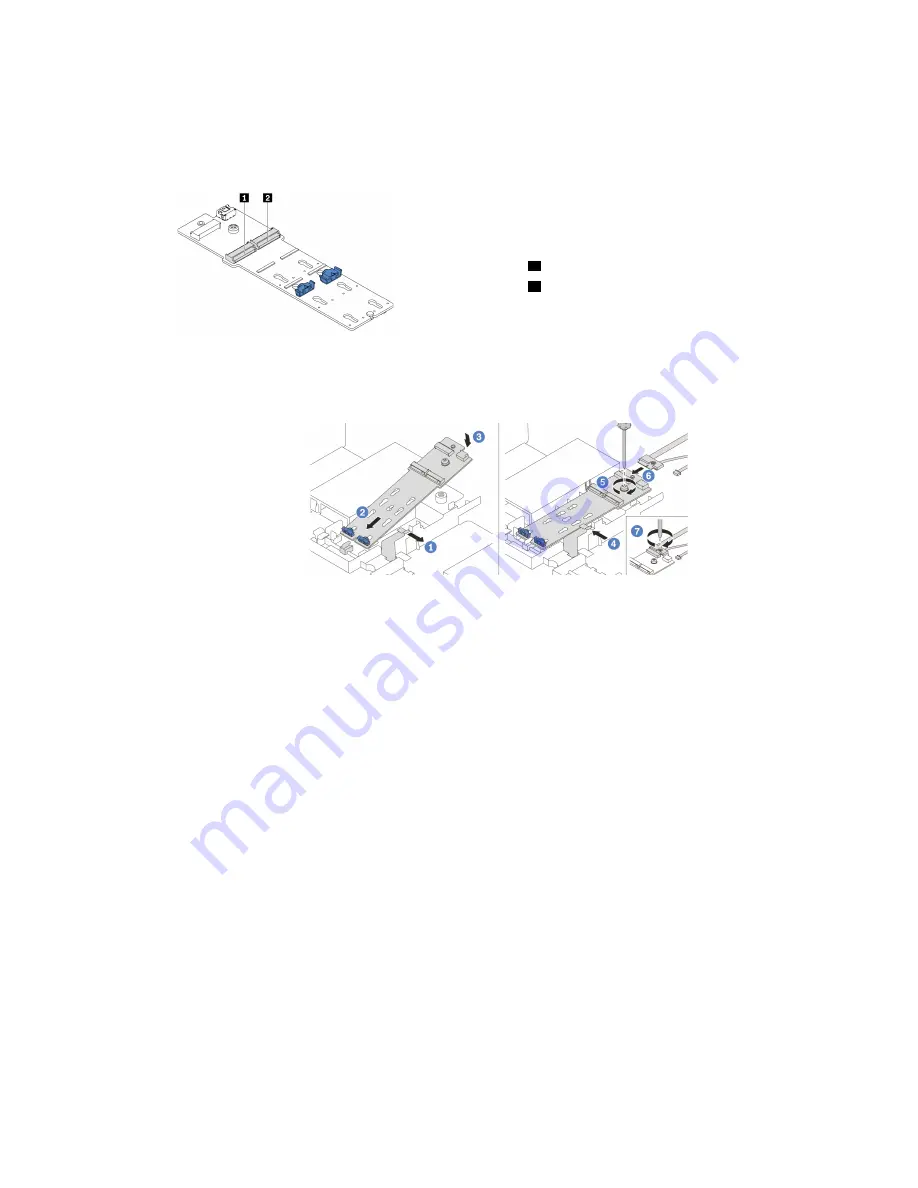
Step 3. Locate the connector on the M.2 adapter.
Note:
Some M.2 adapters support two identical M.2 drives. Install the M.2 drive in slot 0 first.
Figure 86. M.2 drive slot
1
Slot 0
2
Slot 1
Step 4. Install the M.2 adapter into the M.2 tray.
Figure 87. M.2 adapter installation
a. Open the retention clip on the air baffle.
b. Insert the M.2 adapter at an angle of approximately 30 degrees into the tray as shown.
c. Rotate the M.2 adapter downward until it snaps into place.
201
Summary of Contents for ThinkSystem SR665
Page 1: ...ThinkSystem SR665 Setup Guide Machine Types 7D2V and 7D2W ...
Page 20: ...16 ThinkSystem SR665 Setup Guide ...
Page 64: ...60 ThinkSystem SR665 Setup Guide ...
Page 80: ...Figure 24 Cable routing for configuration 4 76 ThinkSystem SR665 Setup Guide ...
Page 121: ...Figure 39 Cable routing for configuration 1 Chapter 3 Internal cable routing 117 ...
Page 124: ...Figure 41 Cable routing for configuration 2 120 ThinkSystem SR665 Setup Guide ...
Page 129: ...Figure 44 Cable routing for configuration 6 Chapter 3 Internal cable routing 125 ...
Page 131: ...Chapter 3 Internal cable routing 127 ...
Page 146: ...142 ThinkSystem SR665 Setup Guide ...
Page 220: ...On GPU air baffle 216 ThinkSystem SR665 Setup Guide ...
Page 240: ...236 ThinkSystem SR665 Setup Guide ...
Page 248: ...244 ThinkSystem SR665 Setup Guide ...
Page 253: ... Copyright Lenovo 2020 249 ...
Page 256: ...252 ThinkSystem SR665 Setup Guide ...
Page 266: ...262 ThinkSystem SR665 Setup Guide ...
Page 267: ......
Page 268: ......
















































