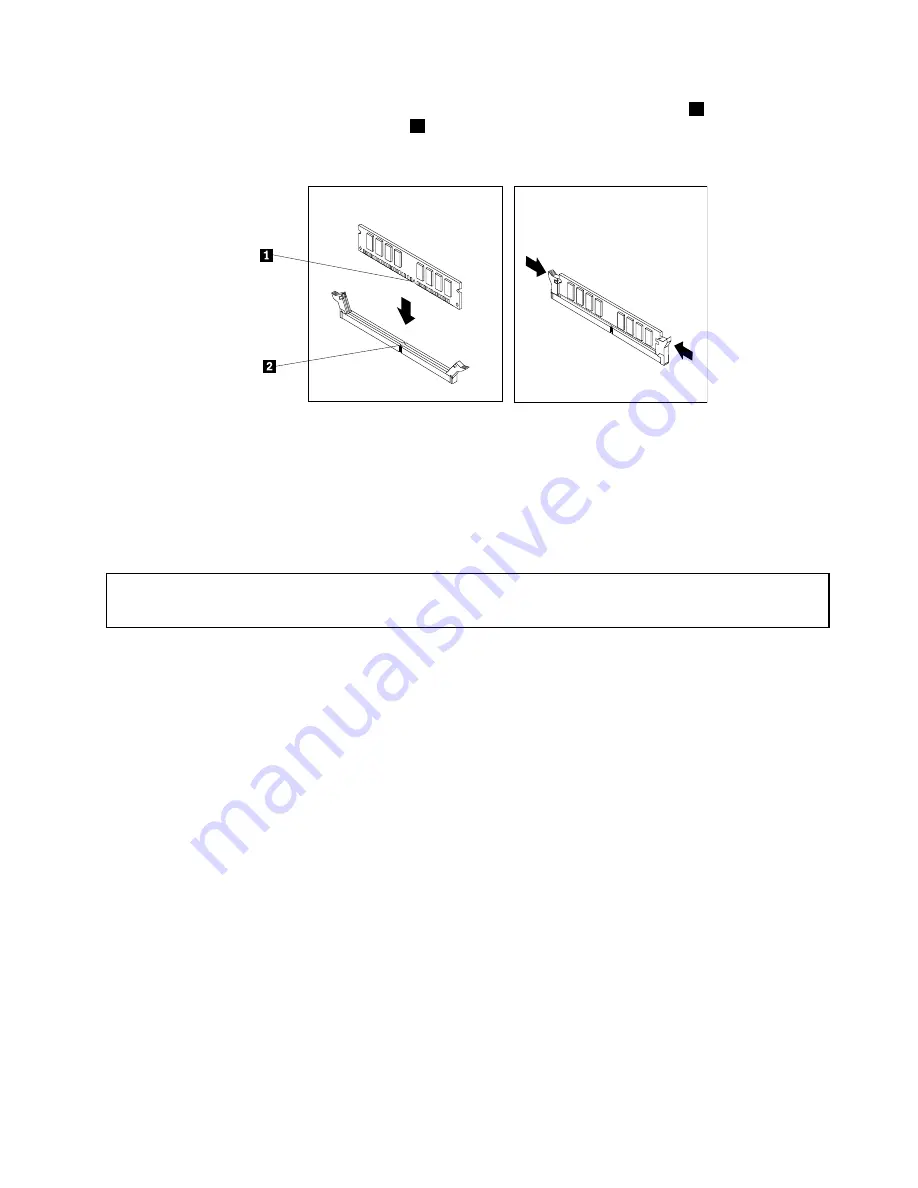
10. Position the new memory module over the memory slot. Make sure that the notch
1
on the memory
module aligns correctly with the slot key
2
on the system board. Push the memory module straight
down into the slot until the retaining clips close.
Figure 58. Installing a memory module
What to do next:
• To work with another piece of hardware, go to the appropriate section.
• To complete the installation or replacement, go to “Completing the parts replacement” on page 167.
Installing or replacing a PCI card
Attention:
Do not open your computer or attempt any repair before reading and understanding “Important Safety Information”
on page 1.
This section provides instructions on how to install or replace a PCI card. Your computer has two standard
PCI card slots, one PCI Express x1 card slot, and one PCI Express x16 graphics card slot.
To install or replace a PCI card, do the following:
1. Turn off the computer and disconnect all power cords from electrical outlets.
2. Open the computer cover. See “Opening the computer cover” on page 122.
3. Rotate the PCI card retainer to the open position.
4. Depending on whether you are installing or replacing a PCI card, do one of the following:
• If you are installing a PCI card, remove the appropriate metal slot cover.
• If you are replacing an old PCI card, grasp the old card that is currently installed and gently pull it
out of the slot.
Chapter 11
.
Replacing FRUs (for machine types: 3688, 3690, 3691, 3693, and 3695)
127
Summary of Contents for ThinkStation 2551
Page 2: ......
Page 8: ...2 ThinkStation Hardware Maintenance Manual ...
Page 15: ...1 2 Chapter 2 Safety information 9 ...
Page 16: ... 18 kg 37 lbs 32 kg 70 5 lbs 55 kg 121 2 lbs 10 ThinkStation Hardware Maintenance Manual ...
Page 19: ...1 2 Chapter 2 Safety information 13 ...
Page 20: ...1 2 14 ThinkStation Hardware Maintenance Manual ...
Page 21: ...Chapter 2 Safety information 15 ...
Page 27: ...Chapter 2 Safety information 21 ...
Page 31: ...Chapter 2 Safety information 25 ...
Page 60: ...54 ThinkStation Hardware Maintenance Manual ...
Page 70: ...64 ThinkStation Hardware Maintenance Manual ...
Page 186: ...180 ThinkStation Hardware Maintenance Manual ...
Page 187: ......
Page 188: ......






























