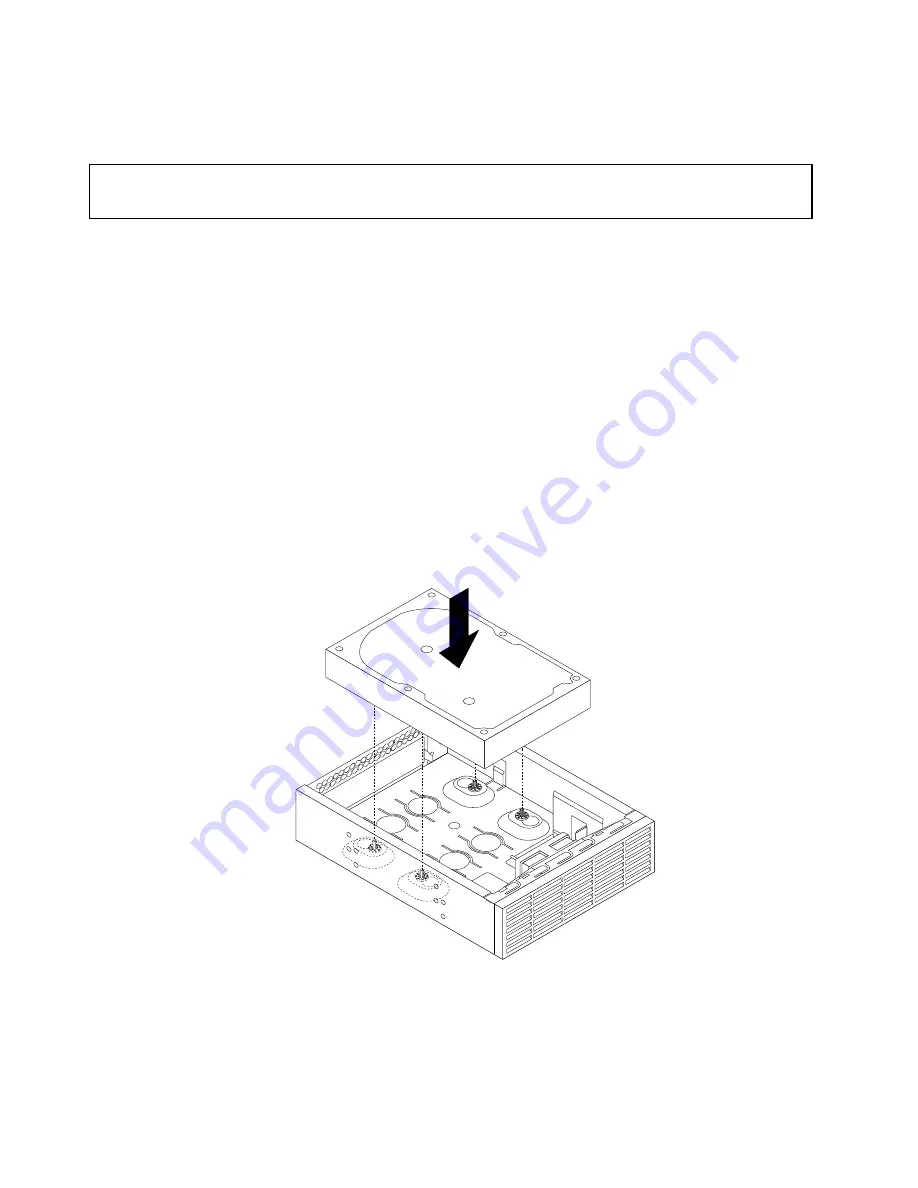
• To complete the installation or replacement, go to “Completing the parts replacement” on page 120.
Installing the tertiary hard disk drive
Attention:
Do not open your computer or attempt any repair before reading and understanding “Important Safety Information”
on page 1.
Note:
You can install a tertiary 3.5-inch hard disk drive or a 2.5-inch solid state drive into the secondary
optical drive bay in your computer.
This section provides instructions on how to install a tertiary 3.5-inch hard disk drive or a 2.5-inch solid
state drive.
To install a tertiary 3.5-inch hard disk drive or a 2.5-inch solid state drive, do the following:
1. Turn off the computer and disconnect all power cords from electrical outlets.
2. Remove the computer cover. See “Removing the computer cover” on page 88.
3. Remove the front bezel. See “Removing and reinstalling the front bezel” on page 89.
4. Remove the plastic panel in the front bezel for the drive bay you want to use. If there is a metal static
shield installed in the drive bay, remove the metal static shield.
5. Depending on whether you are installing a tertiary 3.5-inch hard disk drive or a 2.5-inch solid state
drive, do one of the following:
• Install the hard disk drive into the 5.25-inch optical drive bracket. Then, fully tighten the four screws
to secure the hard disk drive to the 5.25-inch optical drive bracket.
Figure 40. Installing the tertiary hard disk drive
• Install the solid state drive into the 5.25-inch optical drive bracket. To install the solid state drive into
the 5.25-inch optical drive bracket, do the following:
110
ThinkStation Hardware Maintenance Manual
Summary of Contents for ThinkStation 2551
Page 2: ......
Page 8: ...2 ThinkStation Hardware Maintenance Manual ...
Page 15: ...1 2 Chapter 2 Safety information 9 ...
Page 16: ... 18 kg 37 lbs 32 kg 70 5 lbs 55 kg 121 2 lbs 10 ThinkStation Hardware Maintenance Manual ...
Page 19: ...1 2 Chapter 2 Safety information 13 ...
Page 20: ...1 2 14 ThinkStation Hardware Maintenance Manual ...
Page 21: ...Chapter 2 Safety information 15 ...
Page 27: ...Chapter 2 Safety information 21 ...
Page 31: ...Chapter 2 Safety information 25 ...
Page 60: ...54 ThinkStation Hardware Maintenance Manual ...
Page 70: ...64 ThinkStation Hardware Maintenance Manual ...
Page 186: ...180 ThinkStation Hardware Maintenance Manual ...
Page 187: ......
Page 188: ......






























