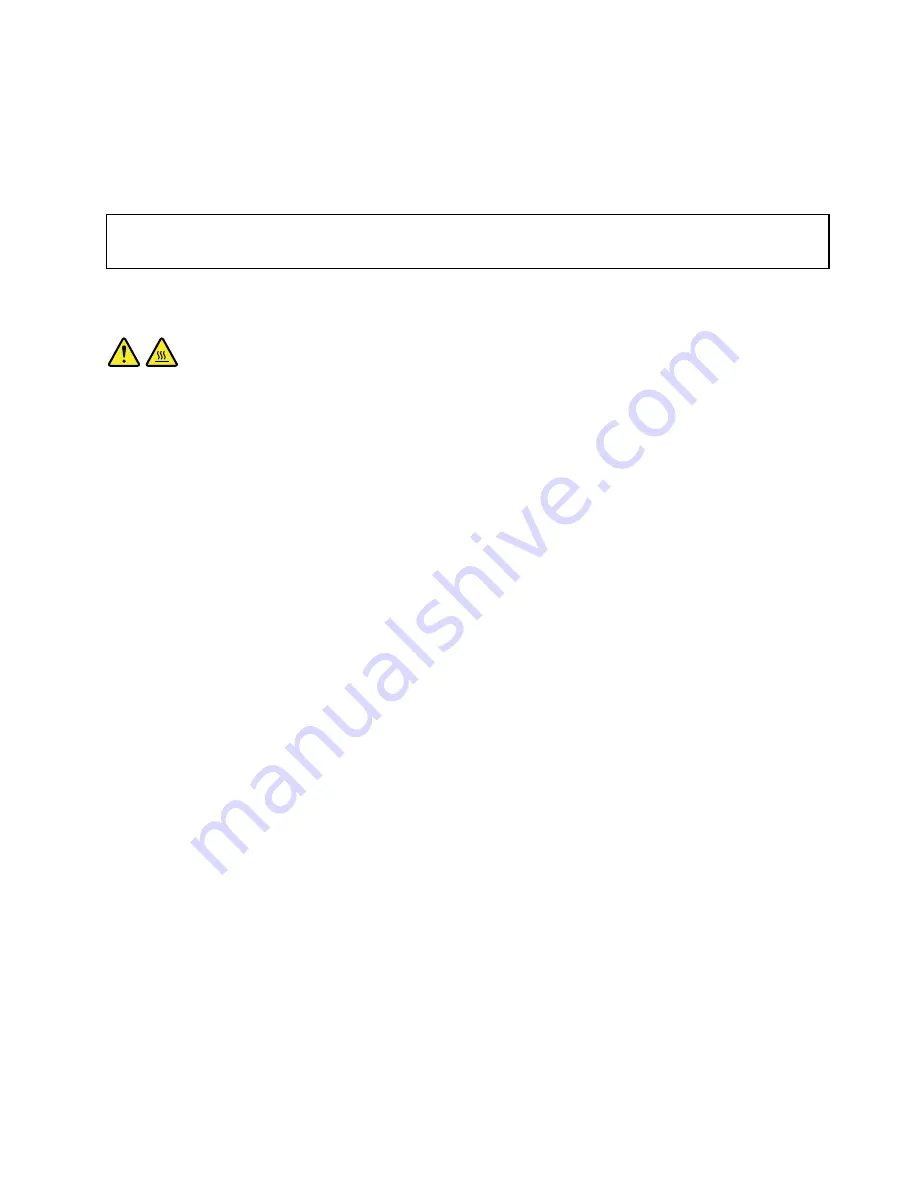
What to do next:
• To work with another piece of hardware, go to the appropriate section.
• To complete the replacement, go to “Completing the parts replacement” on page 120.
Replacing the system board
Attention:
Do not open your computer or attempt any repair before reading and understanding “Important Safety Information”
on page 1.
This section provides instructions on how to replace the system board.
CAUTION:
The heat sink and microprocessor might be very hot. Turn off the computer and wait three to five
minutes to let the computer cool before removing the computer cover.
To replace the system board, do the following:
1. Remove all media from the drives and turn off all attached devices and the computer. Then, disconnect
all power cords from electrical outlets and disconnect all cables that are connected to the computer.
2. Remove the computer cover. See “Removing the computer cover” on page 88.
3. Lay the computer on its side for easier access to the system board.
4. Remove the hard disk drive from the chassis.
5. Remove the power supply assembly from the chassis. See “Replacing the power supply assembly” on
page 113.
6. Remove all memory modules and PCI cards that are currently installed. See “Installing or replacing a
memory module” on page 93 and “Installing or replacing a PCI card” on page 90.
7. Carefully take note of the locations of all cable connections on the system board and disconnect all
the cables. See “Locating parts on the system board” on page 76.
8. Remove the heat sink and fan assembly from the failing system board. See “Replacing the heat sink and
fan assembly” on page 99.
Chapter 10
.
Replacing FRUs (for machine types: 2551, 2552, 2553, 2554, and 2555)
117
Summary of Contents for ThinkStation 2551
Page 2: ......
Page 8: ...2 ThinkStation Hardware Maintenance Manual ...
Page 15: ...1 2 Chapter 2 Safety information 9 ...
Page 16: ... 18 kg 37 lbs 32 kg 70 5 lbs 55 kg 121 2 lbs 10 ThinkStation Hardware Maintenance Manual ...
Page 19: ...1 2 Chapter 2 Safety information 13 ...
Page 20: ...1 2 14 ThinkStation Hardware Maintenance Manual ...
Page 21: ...Chapter 2 Safety information 15 ...
Page 27: ...Chapter 2 Safety information 21 ...
Page 31: ...Chapter 2 Safety information 25 ...
Page 60: ...54 ThinkStation Hardware Maintenance Manual ...
Page 70: ...64 ThinkStation Hardware Maintenance Manual ...
Page 186: ...180 ThinkStation Hardware Maintenance Manual ...
Page 187: ......
Page 188: ......






























