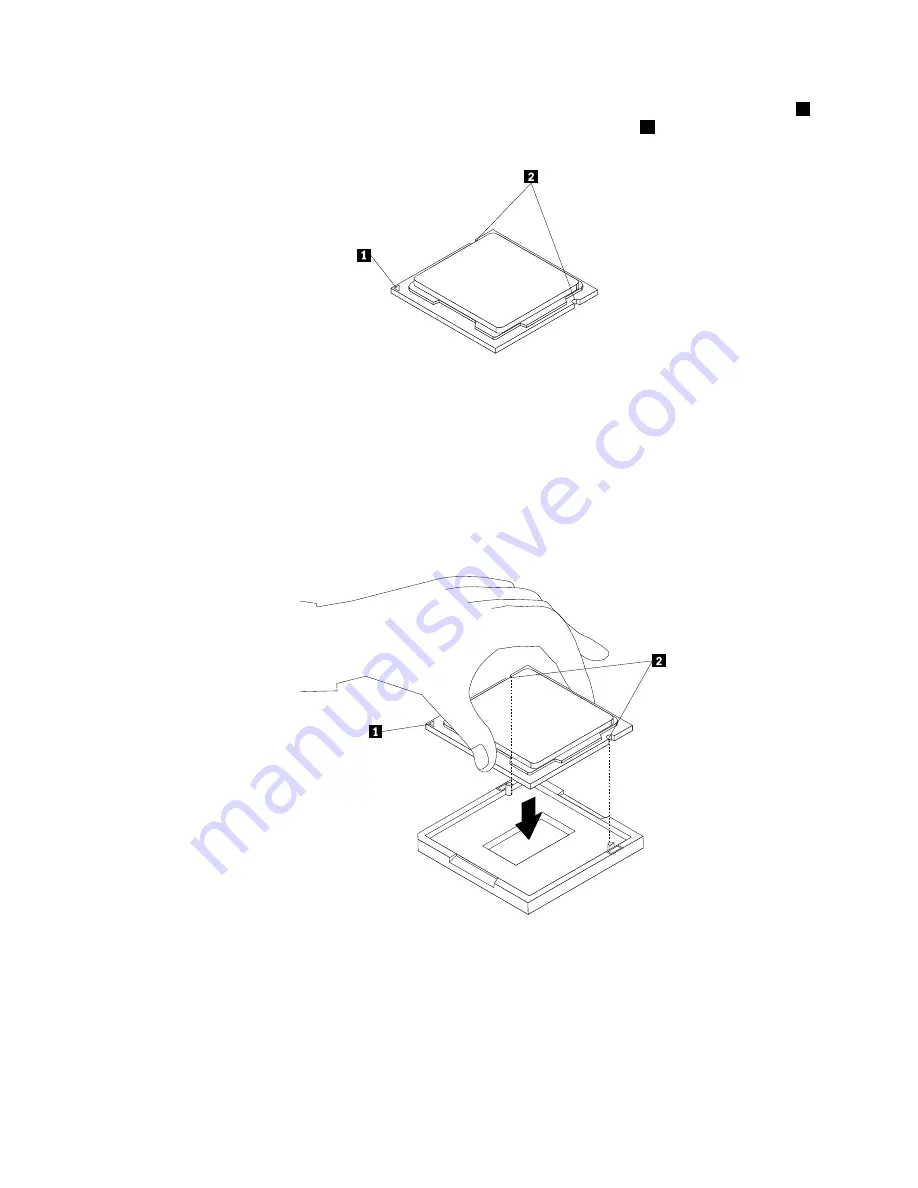
b. Note the orientation of the microprocessor in the socket. You can either look for the small triangle
1
on one corner of the microprocessor or note the orientation of the notches
2
on the microprocessor.
This is important when installing the new microprocessor on the system board.
c. Touch only the edges of the microprocessor. Do not touch the gold contacts on the bottom.
d. Do not drop anything onto the microprocessor socket while it is exposed. The socket pins must be
kept as clean as possible.
7. Make sure that the small handle is in the raised position and the microprocessor retainer is fully open.
8. Remove the protective cover that protects the gold contacts of the new microprocessor.
9. Hold the new microprocessor by its sides and align the small triangle on one corner of the new
microprocessor with the corresponding small triangle on one corner of the microprocessor socket.
10. Lower the new microprocessor straight down into the microprocessor socket on the system board.
Figure 49. Installing the microprocessor
11. Close the microprocessor retainer and lock it into position with the small handle to secure the new
microprocessor in the socket.
12. Reinstall the heat sink and fan assembly. See “Replacing the heat sink and fan assembly” on page 99.
13. Reconnect all cables that were disconnected from the system board.
116
ThinkStation Hardware Maintenance Manual
Summary of Contents for ThinkStation 2551
Page 2: ......
Page 8: ...2 ThinkStation Hardware Maintenance Manual ...
Page 15: ...1 2 Chapter 2 Safety information 9 ...
Page 16: ... 18 kg 37 lbs 32 kg 70 5 lbs 55 kg 121 2 lbs 10 ThinkStation Hardware Maintenance Manual ...
Page 19: ...1 2 Chapter 2 Safety information 13 ...
Page 20: ...1 2 14 ThinkStation Hardware Maintenance Manual ...
Page 21: ...Chapter 2 Safety information 15 ...
Page 27: ...Chapter 2 Safety information 21 ...
Page 31: ...Chapter 2 Safety information 25 ...
Page 60: ...54 ThinkStation Hardware Maintenance Manual ...
Page 70: ...64 ThinkStation Hardware Maintenance Manual ...
Page 186: ...180 ThinkStation Hardware Maintenance Manual ...
Page 187: ......
Page 188: ......






























