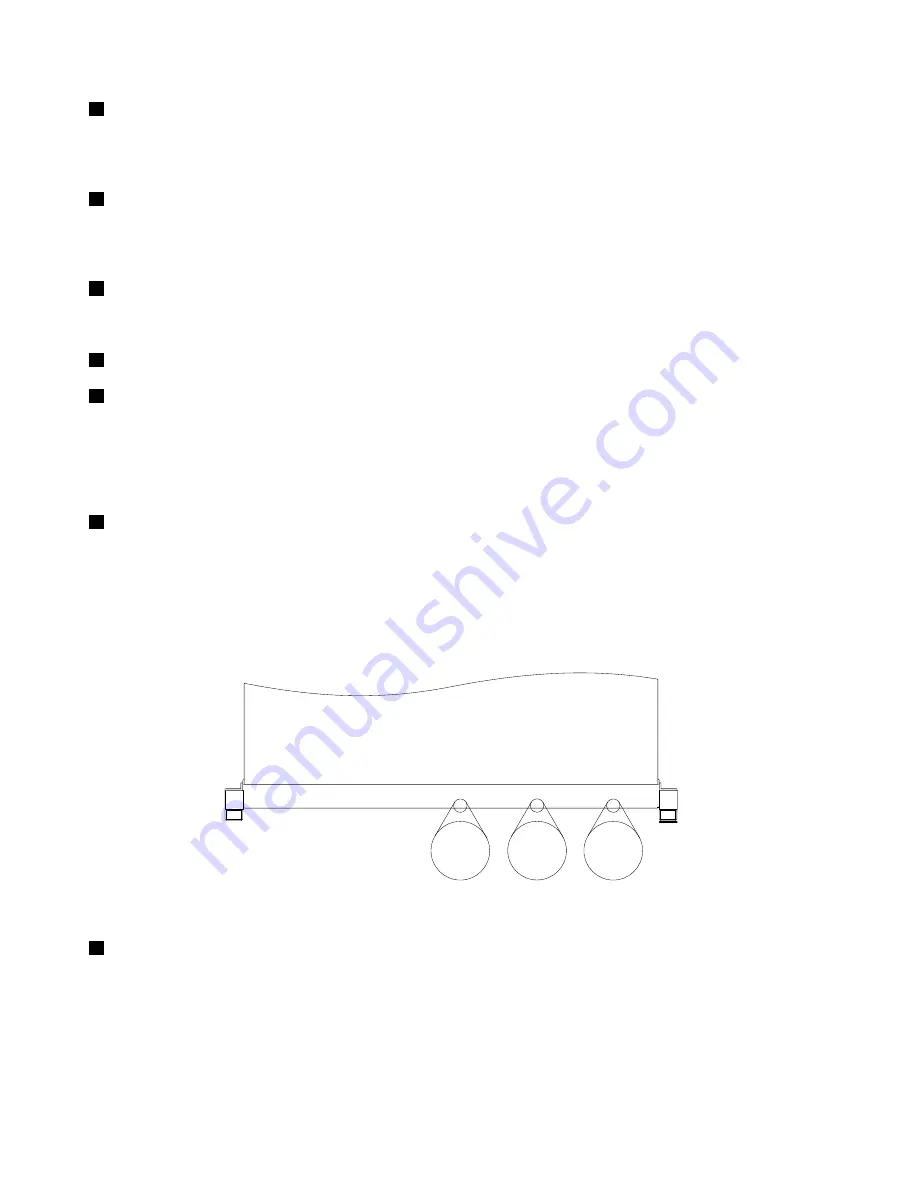
1
Front panel
For detailed information about the controls, connectors, and status LEDs on the front panel, see “Front
panel” on page 18.
2
Pull-out information card
The machine type, model, and serial number label of the server is attached on the pull-out information card.
See “Machine type, model, and serial number label” on page 13.
3
Intelligent Diagnostics Module
For more information, see “Intelligent Diagnostics Module” on page 21.
4
Right rack handle
7
Left rack handle
If your server is installed in a rack cabinet, you can use the rack handles to slide the server out of the rack
cabinet; or use the rack handles and screws to secure the server in the rack cabinet so that the server
cannot slide out, especially in vibration-prone areas. For more information, refer to the
Rack Installation
Instructions
that comes with your server.
5
2.5-inch hard-disk-drive area
The EMI integrity and cooling of the server are protected by having all drive bays covered or occupied.
The number of the installed hard disk drives in your server varies by model. The vacant hard-disk-drive
bays are occupied by dummy hard-disk-drive trays.
The hard-disk-drive bay numbers are marked on the top edge of the front bezel.
4
5
0
1
2
3
0
1
2
3
4
5
Figure 10. 2.5-inch hard-disk-drive bay numbers (top view of the server)
6
Slim optical drive
Some server models come with a slim SATA optical drive.
Front panel
This topic provides information to help you locate the controls, connectors, and LEDs on the front panel of
the server.
18
ThinkServer RD540 User Guide and Hardware Maintenance Manual
Summary of Contents for ThinkServer RD540 70AR
Page 14: ...xii ThinkServer RD540 User Guide and Hardware Maintenance Manual ...
Page 20: ...6 ThinkServer RD540 User Guide and Hardware Maintenance Manual ...
Page 174: ...160 ThinkServer RD540 User Guide and Hardware Maintenance Manual ...
Page 184: ...170 ThinkServer RD540 User Guide and Hardware Maintenance Manual ...
Page 197: ......
Page 198: ......
















































