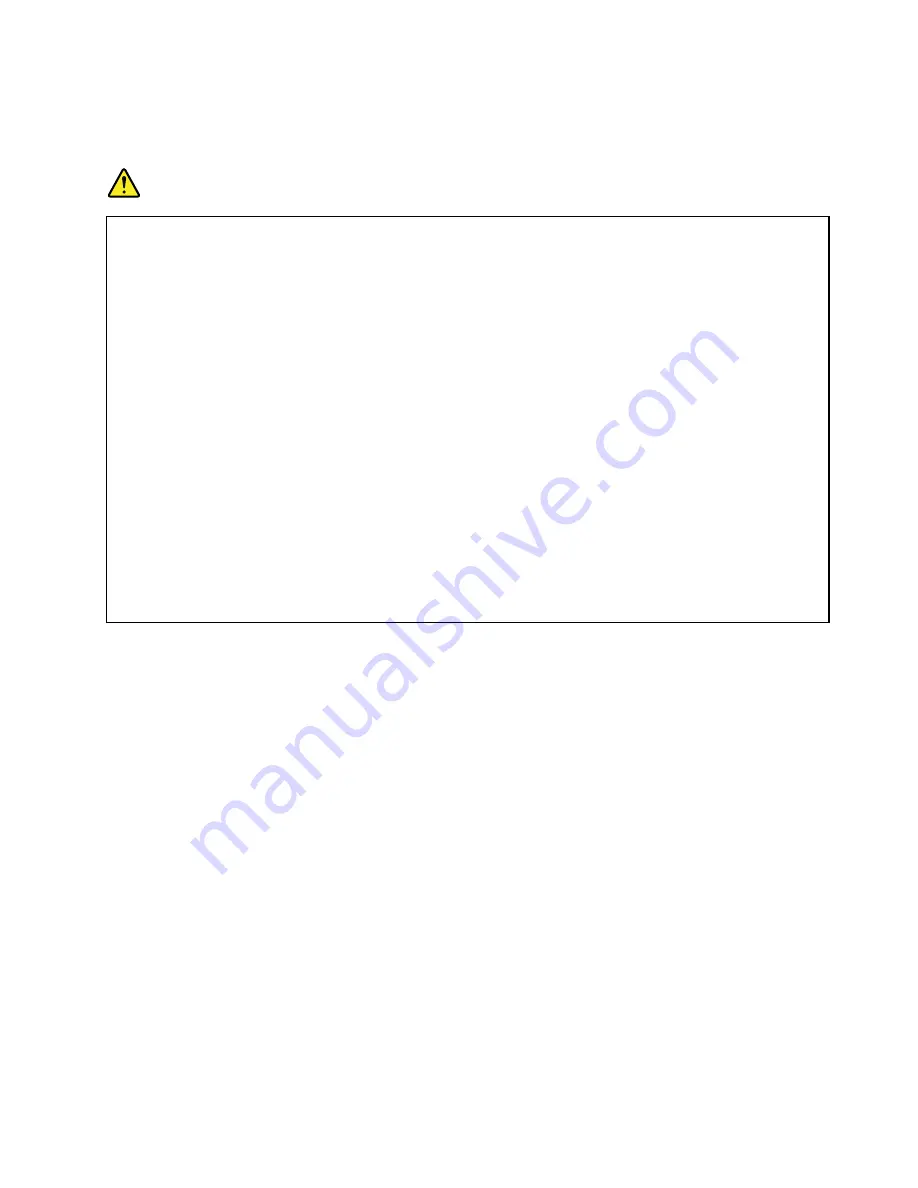
system board battery normally requires no charging or maintenance throughout its life; however, no battery
lasts forever. If the system board battery fails, the date, time, and configuration information, including
passwords, are lost and an error message is displayed when you turn on the server.
DANGER
Danger of explosion if battery is incorrectly replaced.
When replacing the lithium coin cell battery, use only the same or an equivalent type that is
recommended by the manufacturer. The battery contains lithium and can explode if not properly
used, handled, or disposed of.
Do not:
• Throw or immerse into water
• Heat to more than 100°C (212°F)
• Repair or disassemble
Dispose of the battery as required by local ordinances or regulations.
The following statement applies to users in the state of California, U.S.A.
California Perchlorate Information:
Products containing CR (manganese dioxide) lithium coin cell batteries may contain perchlorate.
Perchlorate Material - special handling may apply, See
http://www.dtsc.ca.gov/hazardouswaste/perchlorate
Before you begin, print all the related instructions or ensure that you can view the PDF version on another
computer for reference.
To replace the system board battery, do the following:
Note:
After you replace the system board battery, you must reset passwords, reset system date and time,
and reconfigure the server.
1. Remove all media from the drives and turn off all attached devices and the server. Then, disconnect all
power cords from electrical outlets and disconnect all cables that are connected to the server.
2. If the server is installed in a rack cabinet, remove the server from the rack cabinet and place it on a flat,
clean, and static-protective surface. See the
Rack Installation Instructions
that comes with the server.
3. Remove the server cover. See “Removing the server cover” on page 69.
4. Locate the system board battery. See “System board components” on page 38.
Note:
If there is any PCI Express card installed on the riser card assembly 1, it might block your access
to the system board battery. In this case, you need to remove the cooling shroud and then carefully
lift the riser card assembly 1 up so that you can access the system board battery. You do not need to
disconnect any cables from the riser card assembly 1 or completely remove the riser card assembly 1.
Chapter 6
.
Installing, removing, or replacing hardware
147
Summary of Contents for ThinkServer RD540 70AR
Page 14: ...xii ThinkServer RD540 User Guide and Hardware Maintenance Manual ...
Page 20: ...6 ThinkServer RD540 User Guide and Hardware Maintenance Manual ...
Page 174: ...160 ThinkServer RD540 User Guide and Hardware Maintenance Manual ...
Page 184: ...170 ThinkServer RD540 User Guide and Hardware Maintenance Manual ...
Page 197: ......
Page 198: ......
















































