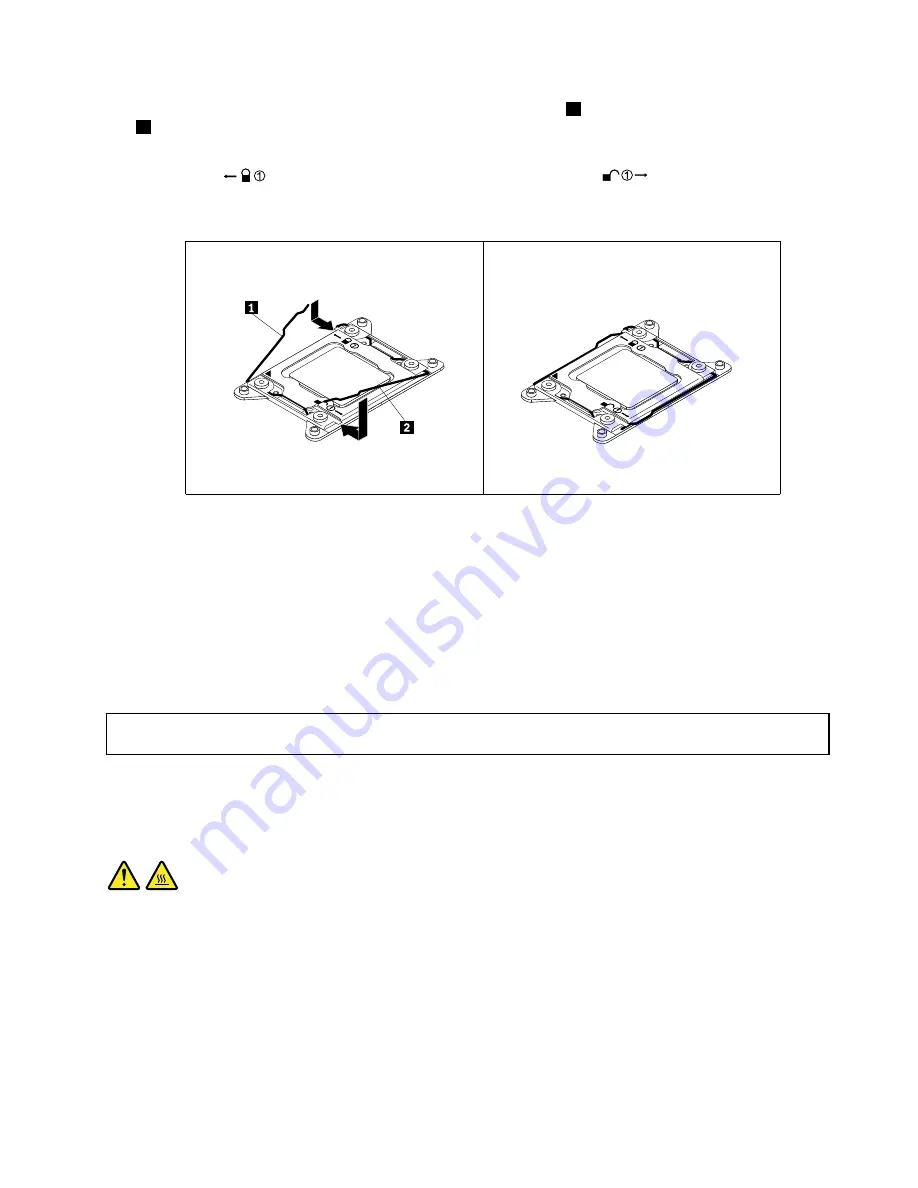
12. Close the microprocessor retainer. Then, close the small handle
1
first and then close the small handle
2
to lock the retainer into position and secure the new microprocessor in the socket.
Note:
There are two marks on the microprocessor retainer. Ensure that you close the small handle
marked with
first and then close the small handle marked with
. Always follow the correct
sequence when you close the small handles.
Figure 74. Securing the microprocessor in the socket
13. Install the new heat sink that comes with the microprocessor option kit. See “Installing or replacing a
heat sink” on page 106.
What to do next:
• To work with another piece of hardware, go to the appropriate section.
• To complete the installation, go to “Completing the parts replacement” on page 156.
Replacing the microprocessor
Attention:
Do not open your server or attempt any repair before reading and understanding “Safety information”
on page iii and “Guidelines” on page 67.
This topic provides instructions on how to replace the microprocessor.
CAUTION:
The heat sink and microprocessor might be very hot. Turn off the server and wait three to five minutes
to let the server cool before removing the server cover.
Before you begin, print all the related instructions or ensure that you can view the PDF version on another
computer for reference.
Chapter 6
.
Installing, removing, or replacing hardware
113
Summary of Contents for ThinkServer RD540 70AR
Page 14: ...xii ThinkServer RD540 User Guide and Hardware Maintenance Manual ...
Page 20: ...6 ThinkServer RD540 User Guide and Hardware Maintenance Manual ...
Page 174: ...160 ThinkServer RD540 User Guide and Hardware Maintenance Manual ...
Page 184: ...170 ThinkServer RD540 User Guide and Hardware Maintenance Manual ...
Page 197: ......
Page 198: ......
















































