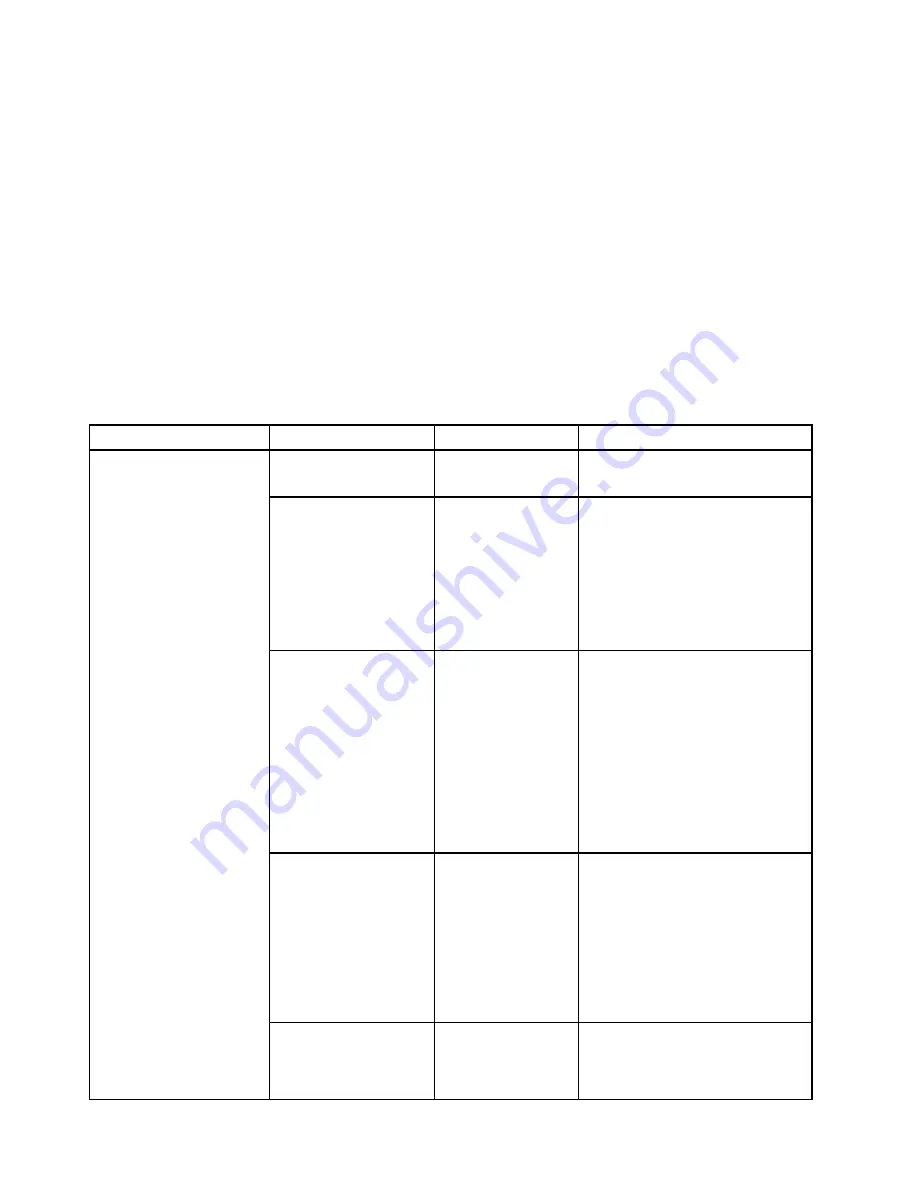
Date and Time menu
To change the date or time of your computer, select the
Date/Time
tab from the ThinkPad Setup menu.
Then do the following:
1. Use the pointer keys to select
System Date
or
System Time
.
2. Type a date or time.
Security menu
To change the security settings of your computer, select the
Security
tab from the ThinkPad Setup menu.
The following table lists the
Security
menu items. Default values are in
boldface
. The menu items might
change without notice. Depending on the model, the default value might vary.
Attention:
The default configurations are already optimized for you. Improper change of the configurations
might cause unexpected results.
Table 4. Security menu items
Menu item
Submenu item
Selection
Comments
Supervisor Password
•
Disabled
• Enabled
Refer to “Supervisor password” on
page 56.
Lock UEFI BIOS Settings
•
Disabled
• Enabled
Enable or disable the function that
protects items in the ThinkPad
Setup program from being changed
by unauthorized users. By default,
this is set to
Disabled
. If you set
the supervisor password and enable
this function, no one but you can
change the items in the ThinkPad
Setup program.
Password at Unattended
Boot
• Disabled
•
Enabled
If you select and enable
Password
at unattended boot
, a password
prompt will be displayed when
the computer is turned on, from
either a power-off or hibernation
state. If you select
Disabled
, no
password prompt will be displayed;
the computer goes ahead and loads
the operating system. To prevent
unauthorized access, you can set
the user authentication on the
operating system.
Password at Restart
•
Disabled
• Enabled
If you select and enable
Password
at restart
, a password prompt will
be displayed when you restart the
computer. If you select
Disabled
, no
password prompt will be displayed;
the computer goes ahead and loads
the operating system. To prevent
unauthorized access, you can set
the user authentication on the
operating system.
Password at Boot Device
List
•
Disabled
• Enabled
If the Security password is set, this
option is used to specify whether the
Security password must be entered
to display the F12 boot device list.
Password
76
ThinkPad P40 Yoga, ThinkPad S3, ThinkPad Yoga 14, and ThinkPad Yoga 460 User Guide
Summary of Contents for ThinkPad Yoga 460
Page 1: ...ThinkPad P40 Yoga ThinkPad S3 ThinkPad Yoga 14 and ThinkPad Yoga 460 User Guide ...
Page 6: ...iv ThinkPad P40 Yoga ThinkPad S3 ThinkPad Yoga 14 and ThinkPad Yoga 460 User Guide ...
Page 16: ...xiv ThinkPad P40 Yoga ThinkPad S3 ThinkPad Yoga 14 and ThinkPad Yoga 460 User Guide ...
Page 70: ...54 ThinkPad P40 Yoga ThinkPad S3 ThinkPad Yoga 14 and ThinkPad Yoga 460 User Guide ...
Page 82: ...66 ThinkPad P40 Yoga ThinkPad S3 ThinkPad Yoga 14 and ThinkPad Yoga 460 User Guide ...
Page 108: ...92 ThinkPad P40 Yoga ThinkPad S3 ThinkPad Yoga 14 and ThinkPad Yoga 460 User Guide ...
Page 124: ...108 ThinkPad P40 Yoga ThinkPad S3 ThinkPad Yoga 14 and ThinkPad Yoga 460 User Guide ...
Page 132: ...116 ThinkPad P40 Yoga ThinkPad S3 ThinkPad Yoga 14 and ThinkPad Yoga 460 User Guide ...
Page 151: ...6 Remove the dc in bracket 7 Remove the ac power card Chapter 10 Replacing devices 135 ...
Page 158: ...142 ThinkPad P40 Yoga ThinkPad S3 ThinkPad Yoga 14 and ThinkPad Yoga 460 User Guide ...
Page 162: ...146 ThinkPad P40 Yoga ThinkPad S3 ThinkPad Yoga 14 and ThinkPad Yoga 460 User Guide ...
Page 172: ...156 ThinkPad P40 Yoga ThinkPad S3 ThinkPad Yoga 14 and ThinkPad Yoga 460 User Guide ...
Page 176: ...160 ThinkPad P40 Yoga ThinkPad S3 ThinkPad Yoga 14 and ThinkPad Yoga 460 User Guide ...
Page 181: ......
Page 182: ......






























