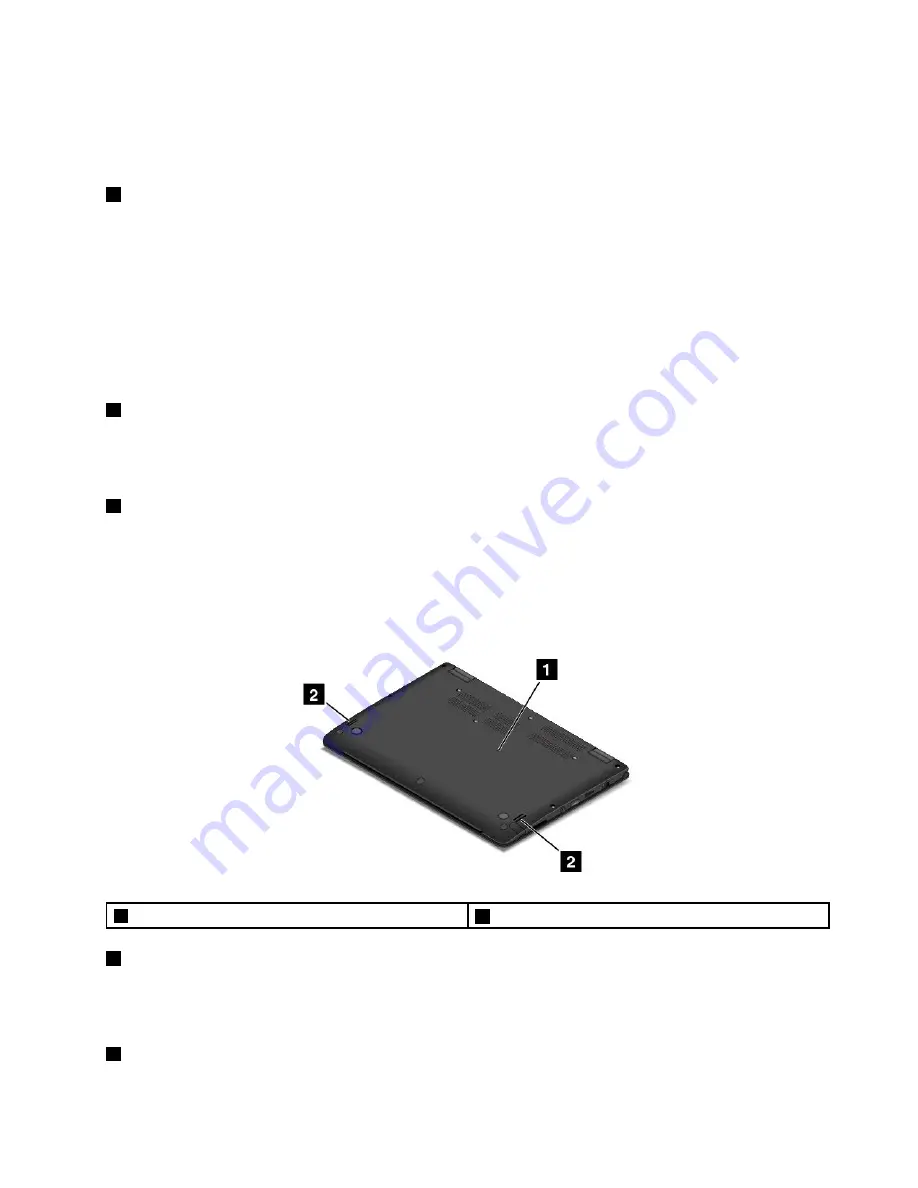
For instructions on how to open the Lenovo Settings program, see “Accessing Lenovo programs” on page 12.
Attention:
When you attach a USB cable to the connector, ensure that the USB mark is facing upward.
Otherwise the connector might get damaged.
4
Audio connector
Connect headphones or a headset that has a 3.5-mm (0.14-inch) 4-pole plug to the audio connector to
listen to the sound from the computer.
Notes:
• If you are using a headset with a function switch, do not press this switch while using the headset. If
you press it, the headset microphone will be disabled, and the integrated microphones on the computer
will be enabled instead.
• The audio connector does not support a conventional microphone. For more information, see “Using
audio features” on page 43.
5
Media-card slot
Your computer is equipped with a media card reader, which provides a media-card slot. Insert your flash
media card into the media-card slot to read the data on the card. For more information about the supported
cards, see “Using a flash media card” on page 45.
6
ThinkPad Pen Pro (available on some models)
Depending on the model, your computer might have a ThinkPad Pen Pro installed. Use the ThinkPad Pen
Pro to interact with your computer. For more information, see “ThinkPad Pen Pro” on page 26.
Bottom view
Note:
Depending on the model, your computer might look different from the following illustration.
1
Emergency-reset hole
2
Speakers
1
Emergency-reset hole
If the computer stops responding and you cannot turn it off by pressing the power button, remove the
ac power adapter first. Then insert a needle or a straightened paper clip into the emergency-reset hole
to reset the computer.
2
Speakers
Your computer is equipped with a pair of stereo speakers.
Chapter 1
.
Product overview
5
Summary of Contents for ThinkPad Yoga 460
Page 1: ...ThinkPad P40 Yoga ThinkPad S3 ThinkPad Yoga 14 and ThinkPad Yoga 460 User Guide ...
Page 6: ...iv ThinkPad P40 Yoga ThinkPad S3 ThinkPad Yoga 14 and ThinkPad Yoga 460 User Guide ...
Page 16: ...xiv ThinkPad P40 Yoga ThinkPad S3 ThinkPad Yoga 14 and ThinkPad Yoga 460 User Guide ...
Page 70: ...54 ThinkPad P40 Yoga ThinkPad S3 ThinkPad Yoga 14 and ThinkPad Yoga 460 User Guide ...
Page 82: ...66 ThinkPad P40 Yoga ThinkPad S3 ThinkPad Yoga 14 and ThinkPad Yoga 460 User Guide ...
Page 108: ...92 ThinkPad P40 Yoga ThinkPad S3 ThinkPad Yoga 14 and ThinkPad Yoga 460 User Guide ...
Page 124: ...108 ThinkPad P40 Yoga ThinkPad S3 ThinkPad Yoga 14 and ThinkPad Yoga 460 User Guide ...
Page 132: ...116 ThinkPad P40 Yoga ThinkPad S3 ThinkPad Yoga 14 and ThinkPad Yoga 460 User Guide ...
Page 151: ...6 Remove the dc in bracket 7 Remove the ac power card Chapter 10 Replacing devices 135 ...
Page 158: ...142 ThinkPad P40 Yoga ThinkPad S3 ThinkPad Yoga 14 and ThinkPad Yoga 460 User Guide ...
Page 162: ...146 ThinkPad P40 Yoga ThinkPad S3 ThinkPad Yoga 14 and ThinkPad Yoga 460 User Guide ...
Page 172: ...156 ThinkPad P40 Yoga ThinkPad S3 ThinkPad Yoga 14 and ThinkPad Yoga 460 User Guide ...
Page 176: ...160 ThinkPad P40 Yoga ThinkPad S3 ThinkPad Yoga 14 and ThinkPad Yoga 460 User Guide ...
Page 181: ......
Page 182: ......
















































