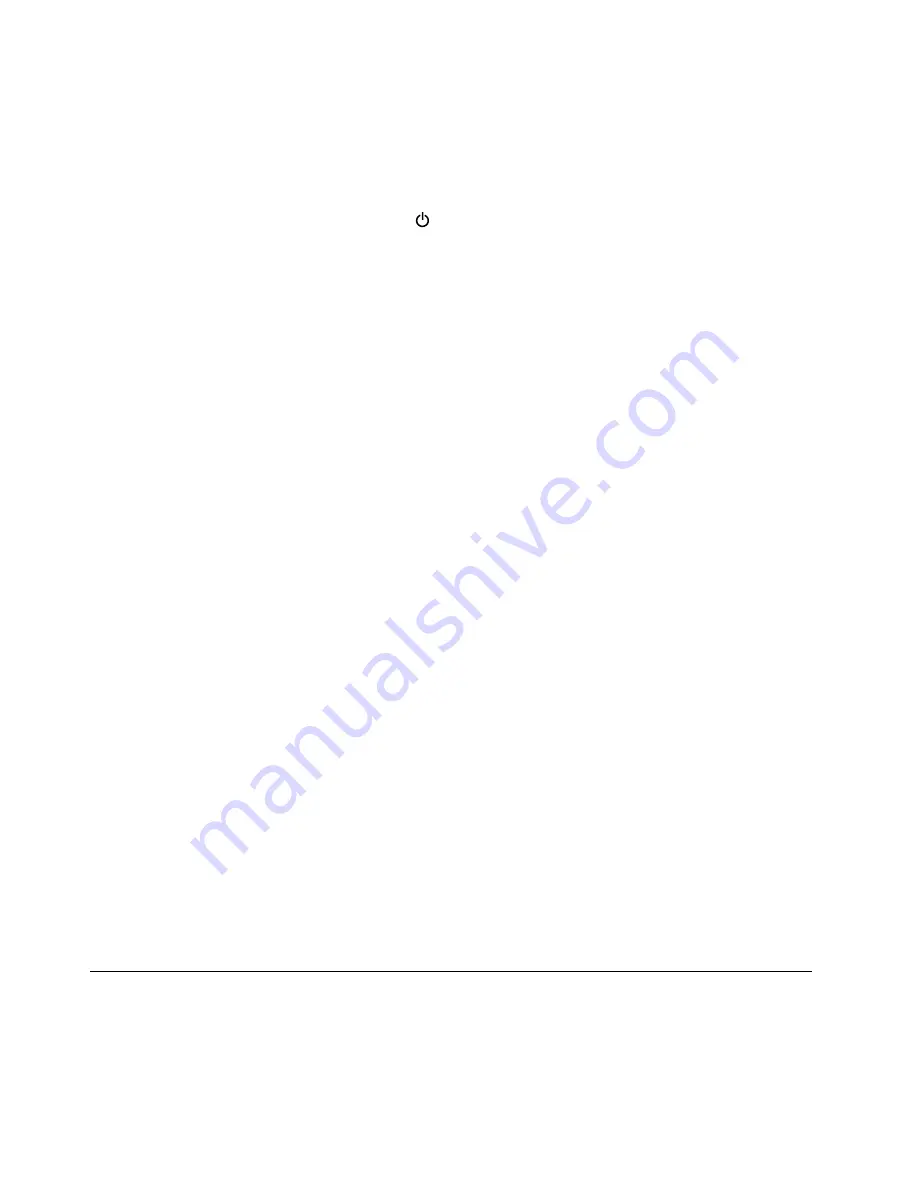
• To download the user guide in another language, go to: http://www.lenovo.com/support. Then follow
the instructions on the screen.
How to turn off my computer?
•
For Windows 7:
Open the Start menu, then click
Shut down
.
•
For Windows 10:
Open the Start menu, click
Power
, and then click
Shut down
.
How do I access Control Panel?
•
For Windows 7:
Open the Start menu, then click
Control Panel
.
•
For Windows 10:
Right-click the Start button, then click
Control Panel
.
How do I use battery power more effectively when I am on the go?
• To conserve power, or to suspend operation without exiting applications or saving files, see “Power-saving
modes” on page 38.
• To achieve the best balance between performance and power saving, create and apply power plans.
See “Managing the battery power” on page 37.
How do I securely dispose of data stored on the storage drive?
• Study Chapter 5 “Security” on page 55 to find out how you can protect your computer from theft and
unauthorized use.
• Use the Password Manager program to protect the data stored on your computer. For details, see the
help information system of the program.
• Before you dispose of the data on the storage drive, be sure to read “Notice on deleting data from
your storage drive” on page 64.
How do I give presentations or attach an external display?
• Ensure that you follow the procedure for “Using an external display” on page 42.
• With the Extend desktop function, you can display output on both the computer display and an external
monitor.
I have been using the computer for some time already, and it is getting slower. What should I do?
• Follow the “General tips for preventing problems” on page 87.
• You can diagnose problems yourself by using the preinstalled diagnostic software.
• Check for recovery solutions in Chapter 9 “Recovery overview” on page 109.
Print the following sections and keep them with your computer in case you are unable to access this
online user guide when necessary.
•
“Installing the Windows 10 operating system” on page 68
•
“Computer stops responding” on page 93
•
“Power problems” on page 104
Getting help about the Windows operating system
The Windows help information system provides you with detailed information about using the Windows
operating system to help you get the most of your computer. To access the Windows help information
system, do one of the following:
•
For Windows 7
: Open the Start menu, and then click
Help and Support
.
16
ThinkPad P40 Yoga, ThinkPad S3, ThinkPad Yoga 14, and ThinkPad Yoga 460 User Guide
Summary of Contents for ThinkPad Yoga 460
Page 1: ...ThinkPad P40 Yoga ThinkPad S3 ThinkPad Yoga 14 and ThinkPad Yoga 460 User Guide ...
Page 6: ...iv ThinkPad P40 Yoga ThinkPad S3 ThinkPad Yoga 14 and ThinkPad Yoga 460 User Guide ...
Page 16: ...xiv ThinkPad P40 Yoga ThinkPad S3 ThinkPad Yoga 14 and ThinkPad Yoga 460 User Guide ...
Page 70: ...54 ThinkPad P40 Yoga ThinkPad S3 ThinkPad Yoga 14 and ThinkPad Yoga 460 User Guide ...
Page 82: ...66 ThinkPad P40 Yoga ThinkPad S3 ThinkPad Yoga 14 and ThinkPad Yoga 460 User Guide ...
Page 108: ...92 ThinkPad P40 Yoga ThinkPad S3 ThinkPad Yoga 14 and ThinkPad Yoga 460 User Guide ...
Page 124: ...108 ThinkPad P40 Yoga ThinkPad S3 ThinkPad Yoga 14 and ThinkPad Yoga 460 User Guide ...
Page 132: ...116 ThinkPad P40 Yoga ThinkPad S3 ThinkPad Yoga 14 and ThinkPad Yoga 460 User Guide ...
Page 151: ...6 Remove the dc in bracket 7 Remove the ac power card Chapter 10 Replacing devices 135 ...
Page 158: ...142 ThinkPad P40 Yoga ThinkPad S3 ThinkPad Yoga 14 and ThinkPad Yoga 460 User Guide ...
Page 162: ...146 ThinkPad P40 Yoga ThinkPad S3 ThinkPad Yoga 14 and ThinkPad Yoga 460 User Guide ...
Page 172: ...156 ThinkPad P40 Yoga ThinkPad S3 ThinkPad Yoga 14 and ThinkPad Yoga 460 User Guide ...
Page 176: ...160 ThinkPad P40 Yoga ThinkPad S3 ThinkPad Yoga 14 and ThinkPad Yoga 460 User Guide ...
Page 181: ......
Page 182: ......






























