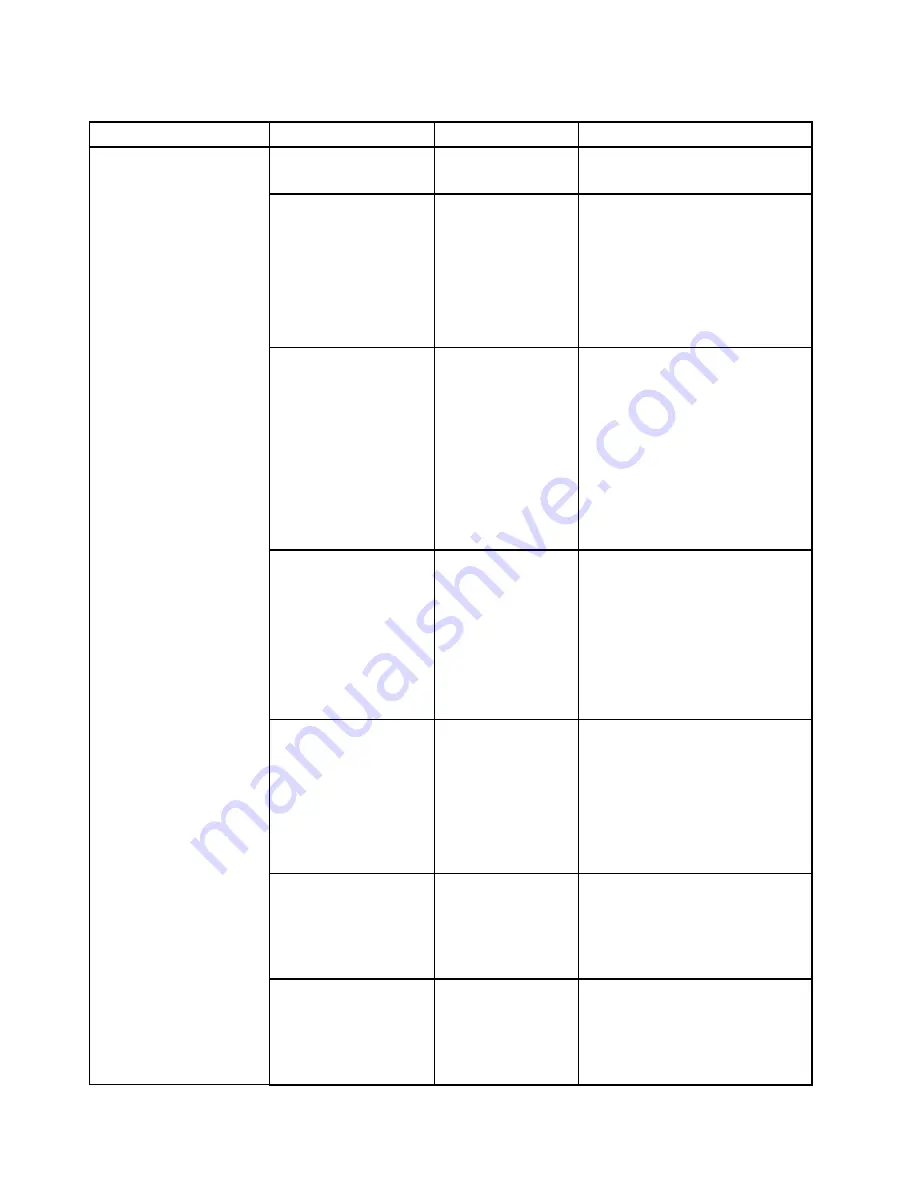
Table 5. Security menu items
Menu item
Submenu item
Selection
Comments
Supervisor Password
•
Disabled
• Enabled
Refer to “Supervisor password” on
page 68.
Lock UEFI BIOS Settings
•
Disabled
• Enabled
Enable or disable the function that
protects items in the ThinkPad
Setup program from being changed
by unauthorized users. By default,
this is set to
Disabled
. If you set
the supervisor password and enable
this function, no one but you can
change the items in the ThinkPad
Setup program.
Password at Unattended
Boot
• Disabled
•
Enabled
If you select and enable
Password
at unattended boot
, a password
prompt will be displayed when
the computer is turned on, from
either a power-off or hibernation
state. If you select
Disabled
, no
password prompt will be displayed;
the computer goes ahead and loads
the operating system. To prevent
unauthorized access, you can set
the user authentication on the
operating system.
Password at Restart
•
Disabled
• Enabled
If you select and enable
Password
at restart
, a password prompt will
be displayed when you restart the
computer. If you select
Disabled
, no
password prompt will be displayed;
the computer goes ahead and loads
the operating system. To prevent
unauthorized access, you can set
the user authentication on the
operating system.
Password at Boot Device
List
•
Disabled
• Enabled
If the Security password is set, this
option is used to specify whether the
Security password must be entered
to display the F12 boot device list.
Select
Enabled
to prompt for the
Security password. Select
Disabled
to proceed without any user action
required.
Password Count
Exceeded Error
• Disabled
•
Enabled
Select
Enabled
to show the POST
0199 error and prompt for the
Security password. Select
Disabled
to hide the POST 0199 error and
proceed without any user action
needed.
Set Minimum Length
•
Disabled
• x characters
(4≤x≤12)
Specify a minimum length for
power-on password and hard disk
passwords. If you set the supervisor
password and specify a minimum
length for passwords, no one but
you can change the length.
Password
84
User Guide
Summary of Contents for ThinkPad Yoga 14
Page 1: ...User Guide ThinkPad Yoga 14 ...
Page 6: ...iv User Guide ...
Page 16: ...xiv User Guide ...
Page 70: ...54 User Guide ...
Page 82: ...66 User Guide ...
Page 114: ...98 User Guide ...
Page 154: ...8 Install the new card in place 9 Install the dc in bracket in place 138 User Guide ...
Page 156: ...4 Detach the connector 5 Remove the screws Then remove the speaker assembly 140 User Guide ...
Page 160: ...144 User Guide ...
Page 164: ...148 User Guide ...
Page 170: ...154 User Guide ...
Page 174: ...158 User Guide ...
Page 178: ...162 User Guide ...
Page 183: ......
Page 184: ......
















































