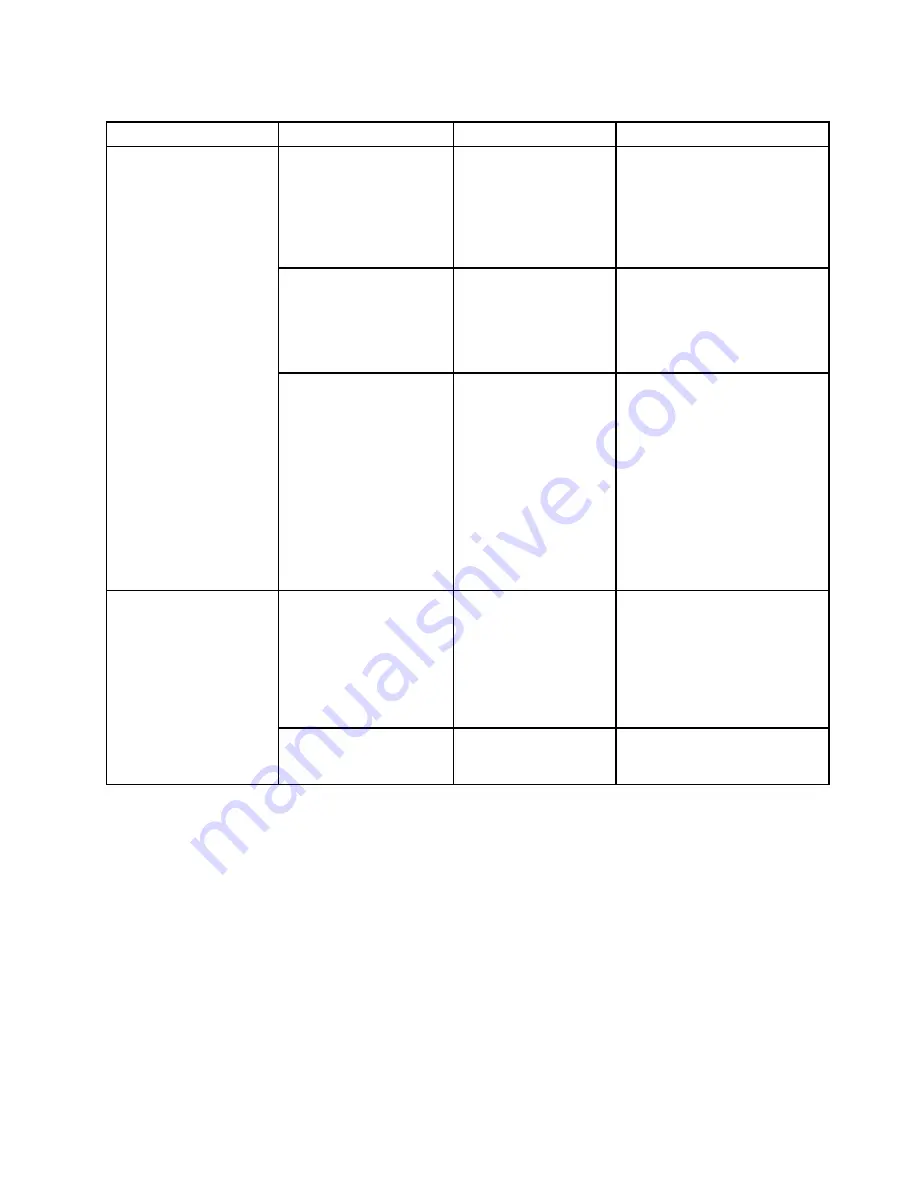
Table 4. Config menu items (continued)
Menu item
Submenu item
Selection
Comments
CPU Power Management
•
Enabled
• Disabled
Enable or disable the
power-saving feature that
stops the microprocessor clock
automatically when there are no
computer activities. Normally, it
is not necessary to change the
setting.
Power On with AC Attach
• Enabled
•
Disabled
If enabled, the system is powered
on when AC is attached. When
the system is in hibernate state,
the system resumes. If disabled,
the system is not powered On nor
resumed when AC is attached.
Disable Built-in Battery
Use this feature to temporarily
disable the built-in battery. The
system will be automatically
powered off after you select this
item. Then the computer is ready
to be serviced.
Note:
The ac power adapter
must be disconnected to perform
this operation. The built-in
battery will be automatically
enabled when the ac power
adapter is reconnected.
Password Beep
•
Disabled
• Enabled
Enable this option to have a
beep sound when the system
is waiting for a power-on, hard
disk, or supervisor password.
Different beeps will be sounded
when the entered password
matches or does not match the
configured password.
Beep and Alarm
Keyboard Beep
• Disabled
•
Enabled
Enable or disable the keyboard
beep when unmanageable key
combinations are pressed.
Date and Time menu
To change the date or time of your computer, select the
Date/Time
tab from the ThinkPad Setup menu.
Then do the following:
1. Use the pointer keys to select
System Date
or
System Time
.
2. Type a date or time.
Security menu
To change the security settings of your computer, select the
Security
tab from the ThinkPad Setup menu.
The following table lists the
Security
menu items. Default values are in
boldface
.
Attention:
The default configurations are already optimized for you. Improper change of the configurations
might cause unexpected results.
Chapter 6
.
Advanced configuration
83
Summary of Contents for ThinkPad Yoga 14
Page 1: ...User Guide ThinkPad Yoga 14 ...
Page 6: ...iv User Guide ...
Page 16: ...xiv User Guide ...
Page 70: ...54 User Guide ...
Page 82: ...66 User Guide ...
Page 114: ...98 User Guide ...
Page 154: ...8 Install the new card in place 9 Install the dc in bracket in place 138 User Guide ...
Page 156: ...4 Detach the connector 5 Remove the screws Then remove the speaker assembly 140 User Guide ...
Page 160: ...144 User Guide ...
Page 164: ...148 User Guide ...
Page 170: ...154 User Guide ...
Page 174: ...158 User Guide ...
Page 178: ...162 User Guide ...
Page 183: ......
Page 184: ......






























