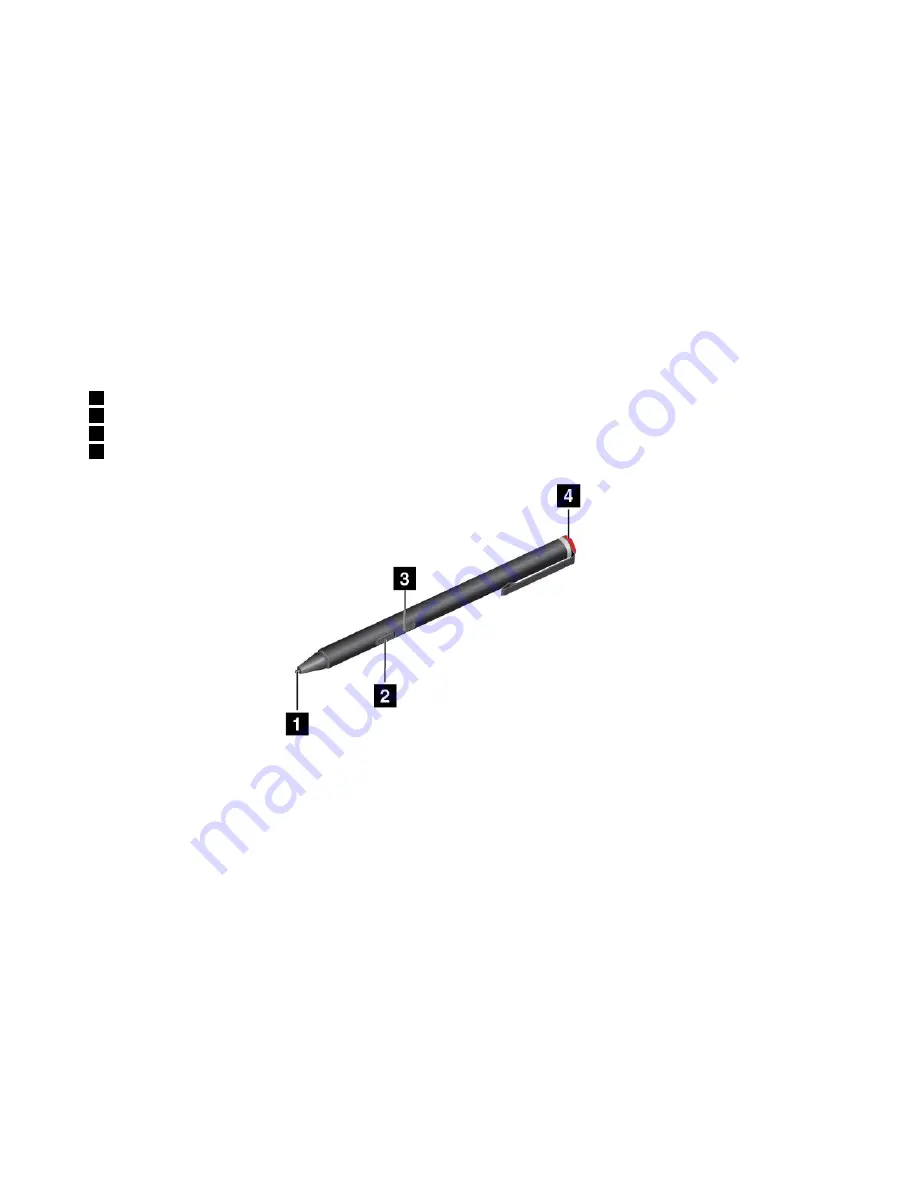
• To purchase the ThinkPad Active Pen, go to the Lenovo Support Web site:
http://www.lenovo.com/accessories
Using the ThinkPad Active Pen
The ThinkPad Active Capacitive Pen is battery-powered and used with one AAAA alkaline battery.
To install a battery into the ThinkPad Active Pen, unscrew and remove the end cap of the ThinkPad Active
Pen, insert the battery into the battery compartment with the negative polarity facing outward, and then
tighten the end cap back into position.
Note:
Ensure that you install the battery in correct orientation with the negative polarity facing outward.
When the battery power runs out, the ThinkPad Active Pen stops functioning. In this case, replace the battery.
The following illustration shows the ThinkPad Active Pen.
1
Tip
2
Eraser button
3
Click button
4
End cap
You can perform the following operations with the ThinkPad Active Capacitive Pen:
• To click or make a selection, tap the display once with the pen.
• To double-click, tap twice without pausing.
• To right-click, tap the tip on the display and hold the pen for one second, or press the click button
and tap the tip on the display.
• To erase ink, press and hold the eraser button, tap the tip on the display, and drag the pen across the
ink you want to erase.
The ThinkPad Active Pen is delivered with a pen holder. To store the ThinkPad Active Pen on the computer,
do the following:
24
User Guide
Summary of Contents for ThinkPad Yoga 14
Page 1: ...User Guide ThinkPad Yoga 14 ...
Page 6: ...iv User Guide ...
Page 16: ...xiv User Guide ...
Page 70: ...54 User Guide ...
Page 82: ...66 User Guide ...
Page 114: ...98 User Guide ...
Page 154: ...8 Install the new card in place 9 Install the dc in bracket in place 138 User Guide ...
Page 156: ...4 Detach the connector 5 Remove the screws Then remove the speaker assembly 140 User Guide ...
Page 160: ...144 User Guide ...
Page 164: ...148 User Guide ...
Page 170: ...154 User Guide ...
Page 174: ...158 User Guide ...
Page 178: ...162 User Guide ...
Page 183: ......
Page 184: ......






























