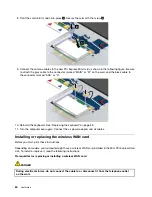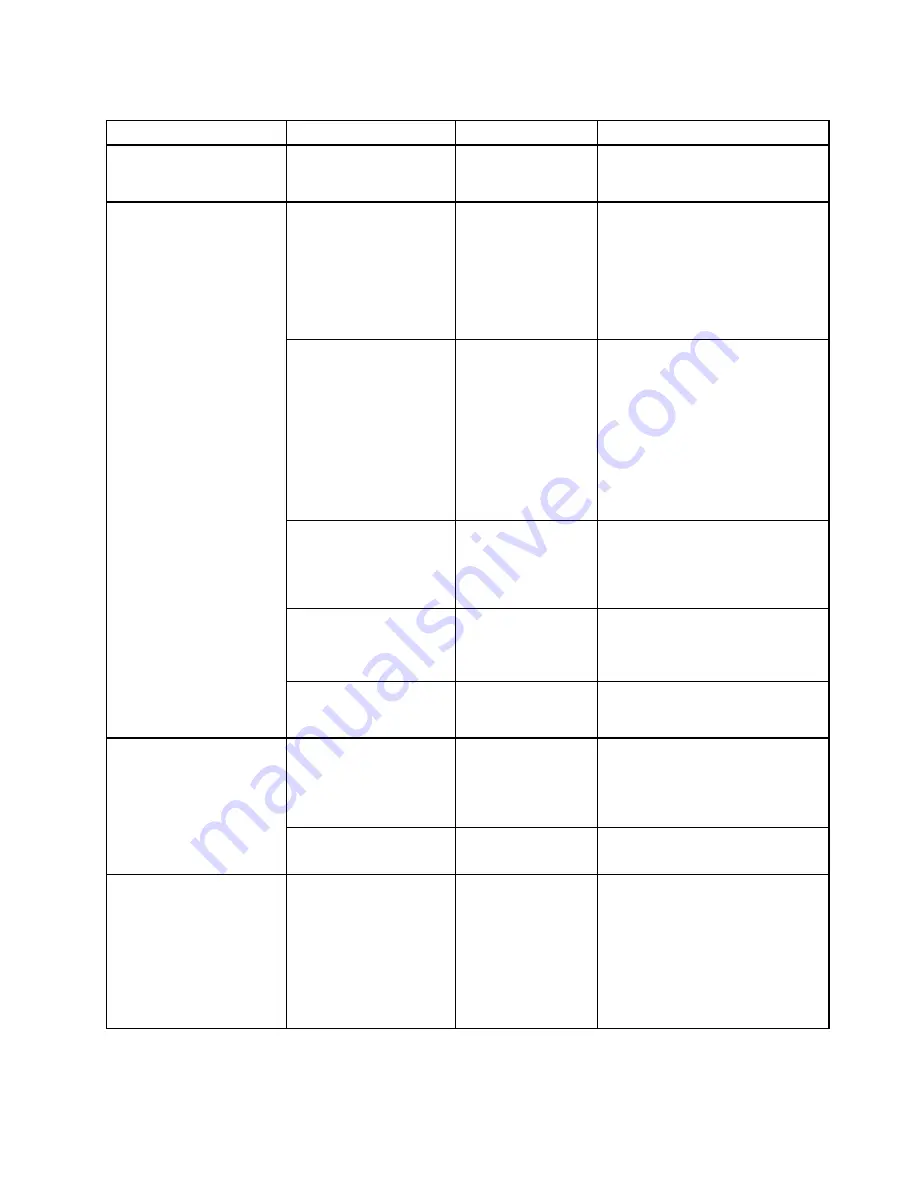
Table 3. Security menu items (continued)
Menu item
Submenu item
Selection
Comments
Hard Disk2 Password
Password Status
Disabled
Enabled
Refer to Hard disk passwords on
page 38.
Security Chip
Active
Inactive
Disabled
If you select
Active
, the security
chip is functional. If you select
Inactive
, the
Security Chip
option
is visible, but the security chip
is not functional. If you select
Disabled
, the
Security Chip
option
is hidden and the security chip is
not functional.
Security Reporting
Options
Enable or disable the following
Security Reporting Options:
BIOS ROM String Reporting
:
BIOS text string
CMOS Reporting
: CMOS data
NVRAM Reporting
: Security
data stored in the Asset ID
SMBIOS Reporting
: SMBIOS
data
Clear Security Chip
Enter
Clear the encryption key.
Note:
This item is displayed only
if you have selected
Active
for the
Security Chip
option.
Physical Presence for
Provisioning
Disabled
Enabled
This option enables or disables the
con rmation message when you
change the settings of the security
chip.
Security Chip
Physical Presence for
Clear
Disabled
Enabled
This option enables or disables the
con rmation message when you
clear the security chip.
Flash UEFI Updating by
End-Users
Disabled
Enabled
If you select
Enabled
, all users
can update the UEFI . If you select
Disabled
, only the person who
knows the supervisor password can
update the UEFI BIOS.
UEFI BIOS Update Option
Secure RollBack
Prevention
Disabled
Enabled
If you select
Disabled
, you can ash
the older version the UEFI BIOS.
Memory Protection
Execution Prevention
Disabled
Enabled
Some computer viruses and worms
cause memory buffers to over ow.
By selecting
Enabled
you can
protect your computer against
attacks by such viruses and worms.
If you nd that an application
program does not run correctly after
choosing
Enabled
, select
Disabled
and reset the setting.
Chapter 7
.
Advanced con guration
73
Summary of Contents for ThinkPad Twist S230u
Page 2: ...User Guide ThinkPad S230u ...
Page 15: ...xii User Guide ...
Page 61: ...46 User Guide ...
Page 63: ...48 User Guide ...
Page 79: ...13 Turn the computer over again Connect the ac power adapter and all cables 64 User Guide ...
Page 95: ...80 User Guide ...
Page 101: ...86 User Guide ...
Page 129: ...114 User Guide ...
Page 133: ...118 User Guide ...
Page 139: ...India RoHS RoHS compliant as per E Waste Management Handling Rules 2011 124 User Guide ...
Page 140: ......