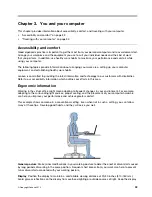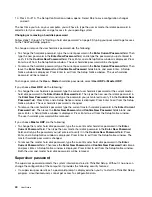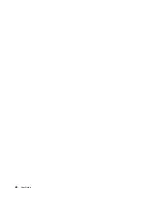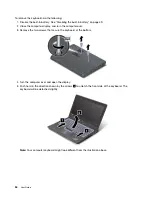The master password can be set and used only by a system administrator. Like a master key, it enables the
administrator to get access to any hard disk drive in a system. The administrator sets the master password;
no one else knows it. Then the administrator sets a user password for each computer in the network, and
tells each user the password for his or her computer. The user can then change the user password as
desired, but the administrator still can get access by using the master password.
Note:
When a master hard disk password is set, only the administrator can remove the user hard disk
password.
Setting a hard disk password
1. Print these instructions.
2. Save all open les, and exit all applications.
3. Turn your computer off and then on again.
4. When the logo screen is displayed, press F1. The ThinkPad Setup program main menu opens.
5. Select
Security
, using the cursor directional keys to move down the menu.
6. Select
Password
.
7. Select
Hard Disk
1
Password
.
8. A password window opens. You are prompted to select
User
or
User + Master
. Select
User
if you want
to set only one hard disk password. If you are an administrator or supervisor, you can select
User +
Master
to set two passwords. (The user can change the user password later.)
If you select
User + Master
, do the following:
a. When a window for typing the new user hard disk password opens, type your new password in
the
Enter New Password
eld. Press Enter.
b. In the
Con rm New Password
eld, retype the password you just entered to verify it. Press Enter.
c. A message window opens and prompts you to set the master hard disk password. Press Enter to
continue.
d. A window for typing the new master hard disk password opens. Type your new password in
the
Enter New Password
eld. Press Enter.
e. In the
Con rm New Password
eld, retype the password you just entered to verify it. Press Enter.
If you select
User
only, do the following:
a. When a window for typing the new password opens, type your new password in the
Enter New
Password
eld. Press Enter.
Notes:
You can set the minimum length of a hard disk password through the
Security
menu.
If you set a hard disk password of over seven characters, the hard disk drive can be used only
with a computer that can recognize a hard disk password of over seven characters. If you then
install the hard disk drive in a computer that cannot recognize a hard disk password that
contains more than seven characters, you cannot get access to the drive.
b. In the
Con rm New Password
eld, retype the password you just entered to verify it. Press Enter.
Attention:
You might want to record your password and store it in a safe place. Otherwise, if you
forget the user password, or both user and master passwords, Lenovo cannot reset your passwords or
recover data from the hard disk drive. You must take your computer to a Lenovo reseller or a marketing
representative to have the hard disk drive replaced. Proof of purchase is required, and a fee will be
charged for parts and service.
9. In the Setup Notice window that is displayed, press Enter to continue.
Chapter 4
.
Security
39
Summary of Contents for ThinkPad Twist S230u
Page 2: ...User Guide ThinkPad S230u ...
Page 15: ...xii User Guide ...
Page 61: ...46 User Guide ...
Page 63: ...48 User Guide ...
Page 79: ...13 Turn the computer over again Connect the ac power adapter and all cables 64 User Guide ...
Page 95: ...80 User Guide ...
Page 101: ...86 User Guide ...
Page 129: ...114 User Guide ...
Page 133: ...118 User Guide ...
Page 139: ...India RoHS RoHS compliant as per E Waste Management Handling Rules 2011 124 User Guide ...
Page 140: ......