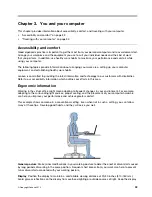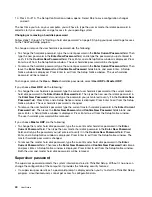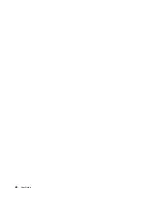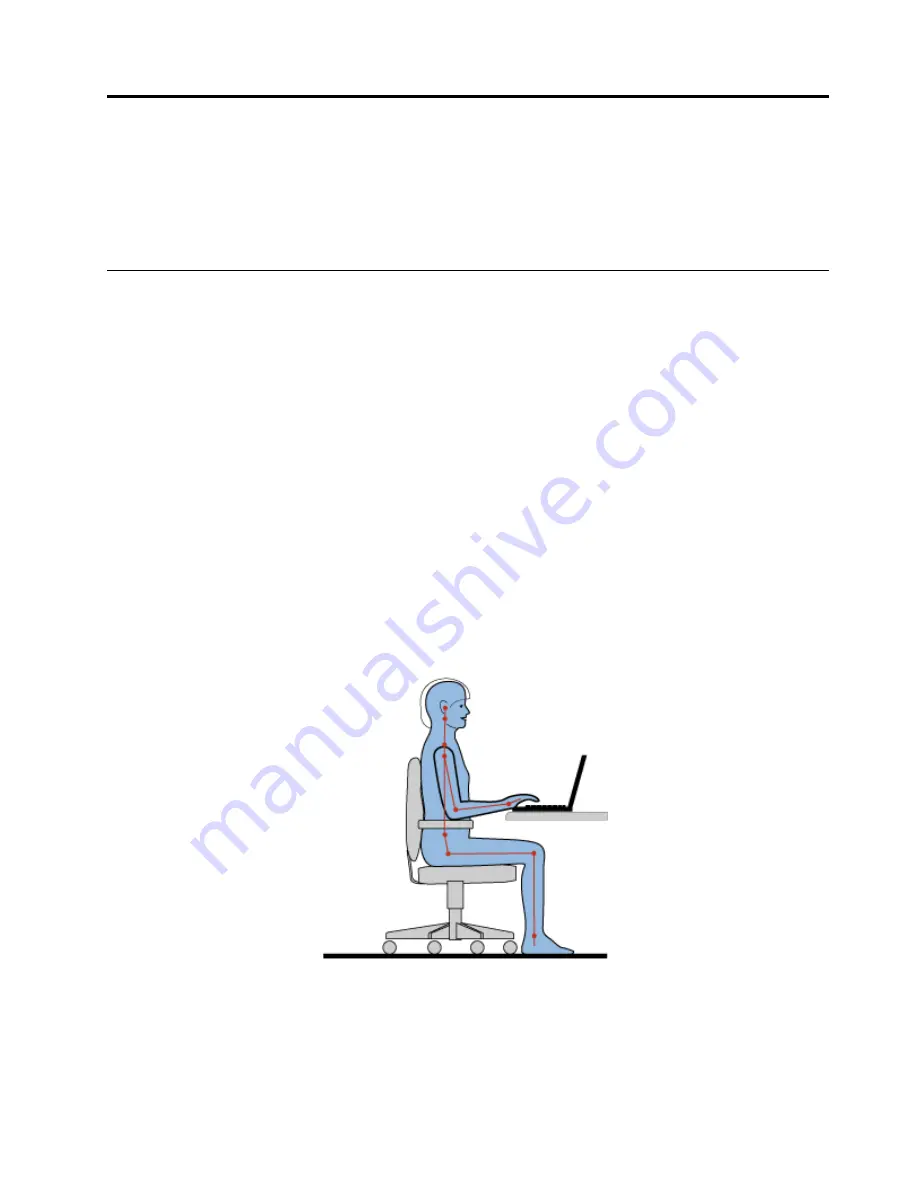
Chapter 3. You and your computer
This chapter provides information about accessibility, comfort, and traveling with your computer.
Accessibility and comfort on page 33
Traveling with your computer on page 35
Accessibility and comfort
Good ergonomic practice is important to get the most from your personal computer and to avoid discomfort.
Arrange your workplace and the equipment you use to suit your individual needs and the kind of work
that you perform. In addition, use healthy work habits to maximize your performance and comfort while
using your computer.
The following topics provide information about arranging your work area, setting up your computer
equipment, and establishing healthy work habits.
Lenovo is committed to providing the latest information and technology to our customers with disabilities.
Refer to our accessibility information which outlines our efforts in this area.
Ergonomic information
Working in the virtual of ce might mean adapting to frequent changes in your environment. For example,
adapting to the surrounding light sources, proper seating, and the placement of your computer hardware
can help you improve your performance and achieve greater comfort.
This example shows someone in a conventional setting. Even when not in such a setting, you can follow
many of these tips. Develop good habits, and they will serve you well.
General posture
: Make minor modi cations in your working posture to deter the onset of discomfort caused
by long periods of working in the same position. Frequent short breaks from your work also help to prevent
minor discomfort associated with your working posture.
Display
: Position the display to maintain a comfortable viewing distance of 20-30 inches (510-760 mm).
Avoid glare or re ections on the display from overhead lighting or outside sources of light. Keep the display
Copyright Lenovo 2012
33
Summary of Contents for ThinkPad Twist S230u
Page 2: ...User Guide ThinkPad S230u ...
Page 15: ...xii User Guide ...
Page 61: ...46 User Guide ...
Page 63: ...48 User Guide ...
Page 79: ...13 Turn the computer over again Connect the ac power adapter and all cables 64 User Guide ...
Page 95: ...80 User Guide ...
Page 101: ...86 User Guide ...
Page 129: ...114 User Guide ...
Page 133: ...118 User Guide ...
Page 139: ...India RoHS RoHS compliant as per E Waste Management Handling Rules 2011 124 User Guide ...
Page 140: ......