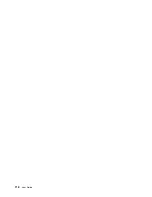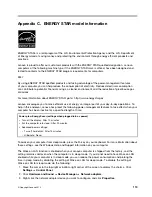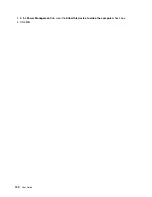Chapter 10. Getting support
This chapter provides information about getting help and support from Lenovo.
Before you contact Lenovo on page 105
Getting help and service on page 105
Purchasing additional services on page 107
Before you contact Lenovo
Often, you can solve your computer problems by referring to the information in the explanations of error
codes, running diagnostic programs, or by consulting the Lenovo Web site.
Registering your computer
To register your computer with Lenovo, click
Lenovo Support
from the Start screen. Click Registration.
Then follow the instructions on the screen.
Downloading system updates
Downloading updated software might resolve problems you experience with your computer.
To download updated software, go to the following Web site and follow the instructions on the screen:
http://www.lenovo.com/support
Recording information
Before you talk to a Lenovo representative, record the following important information about your computer.
Recording problem symptoms and details
Collect the answers to the questions below before you call for help. Then, you will be able to get help
as quickly as possible.
What is the problem? Is it continuous or intermittent?
Is there an error message? What is the error code, if any?
What operating system are you using? Which version?
Which software applications were running at the time of the problem?
Can the problem be reproduced? If so, how?
Recording system information
The serial number label is on the bottom of your computer. Record the machine type and the serial number.
What is the name of your Lenovo product?
What is the machine type?
What is the serial number?
Getting help and service
If you need help, service, technical assistance, or just want more information about Lenovo products, you
will nd a wide variety of sources available from Lenovo to assist you. This section contains information
Copyright Lenovo 2012
105
Summary of Contents for ThinkPad Twist S230u
Page 2: ...User Guide ThinkPad S230u ...
Page 15: ...xii User Guide ...
Page 61: ...46 User Guide ...
Page 63: ...48 User Guide ...
Page 79: ...13 Turn the computer over again Connect the ac power adapter and all cables 64 User Guide ...
Page 95: ...80 User Guide ...
Page 101: ...86 User Guide ...
Page 129: ...114 User Guide ...
Page 133: ...118 User Guide ...
Page 139: ...India RoHS RoHS compliant as per E Waste Management Handling Rules 2011 124 User Guide ...
Page 140: ......