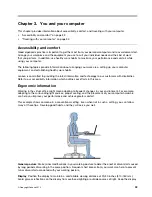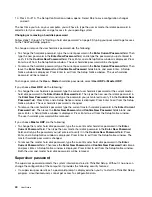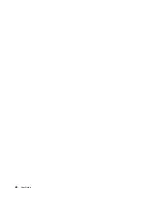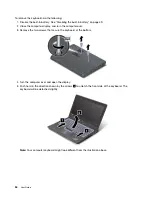b. In the
Con rm New Password
eld, retype the password and press Enter.
To change a password, do the following:
a. In the
Enter Current Password
eld, type the current supervisor password and press Enter.
b. In the
Enter New Password
eld, type the new supervisor password; then retype the password
you just entered to verify it in the
Con rm New Password
eld. Press Enter.
To remove a password, do the following:
a. In the
Enter Current Password
eld, type the current supervisor password and press Enter.
b. Leave the
Enter New Password
and
Con rm New Password
elds blank. Press Enter.
Attention:
You might want to record your password and store it in a safe place. If you forget your
supervisor password, Lenovo cannot reset your password. You must take your computer to a Lenovo
reseller or a Lenovo marketing representative to have the system board replaced. Proof of purchase is
required, and a fee will be charged for parts and service.
9. In the Setup Notice window that is displayed, press Enter to continue.
10. Press Fn+F10. The Setup Con rmation window opens. Select
Yes
to save con guration changes
and exit.
The next time you open the ThinkPad Setup program, you will be prompted to type your password to proceed.
Hard disk security
To protect passwords from unauthorized security attacks, several of the latest technologies and algorithms
are integrated into UEFI BIOS and hardware design of ThinkPad notebook computers.
To maximize security, do the following:
Set a power-on password as well as a hard disk password for your internal solid-state drive or hard disk
drive. Refer to the procedures in Power-on password on page 38 and Hard disk passwords on page
38. For security, a longer password is recommended.
To provide reliable security for UEFI BIOS, use the security chip and a security application with a Trusted
Platform Module (TPM) management feature. Refer to Setting the security chip on page 43.
If a hard disk drive or solid-state drive with encryption technology is installed on your computer, be sure
to protect the contents of your computer memory from unauthorized access by use of drive encryption
software, such as Microsoft Windows BitLocker Drive Encryption. See Using Windows BitLocker
Drive Encryption on page 42.
Before you dispose of, sell, or hand over your computer, be sure to delete data stored on it. Refer to
Notice on deleting data from your hard disk drive or solid-state drive on page 44.
Note:
The hard disk drive built into your computer can be protected by UEFI BIOS.
Using Windows BitLocker Drive Encryption
To help protect your computer against unauthorized access, be sure to use drive encryption software, such
as Windows BitLocker Drive Encryption.
Windows BitLocker Drive Encryption is an integral security feature of Windows 8. It is supported in the Pro
and Enterprise editions of the Windows 8 operating system. It can help you protect the operating system
and data stored on your computer, even if your computer is lost or stolen. BitLocker works by encrypting
all user and system les, including the swap les.
BitLocker uses a Trusted Platform Module to provide enhanced protection for your data and to ensure early
boot component integrity. A compatible TPM is de ned as a V1.2 TPM.
42
User Guide
Summary of Contents for ThinkPad Twist S230u
Page 2: ...User Guide ThinkPad S230u ...
Page 15: ...xii User Guide ...
Page 61: ...46 User Guide ...
Page 63: ...48 User Guide ...
Page 79: ...13 Turn the computer over again Connect the ac power adapter and all cables 64 User Guide ...
Page 95: ...80 User Guide ...
Page 101: ...86 User Guide ...
Page 129: ...114 User Guide ...
Page 133: ...118 User Guide ...
Page 139: ...India RoHS RoHS compliant as per E Waste Management Handling Rules 2011 124 User Guide ...
Page 140: ......