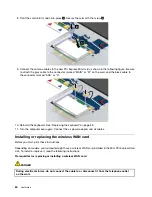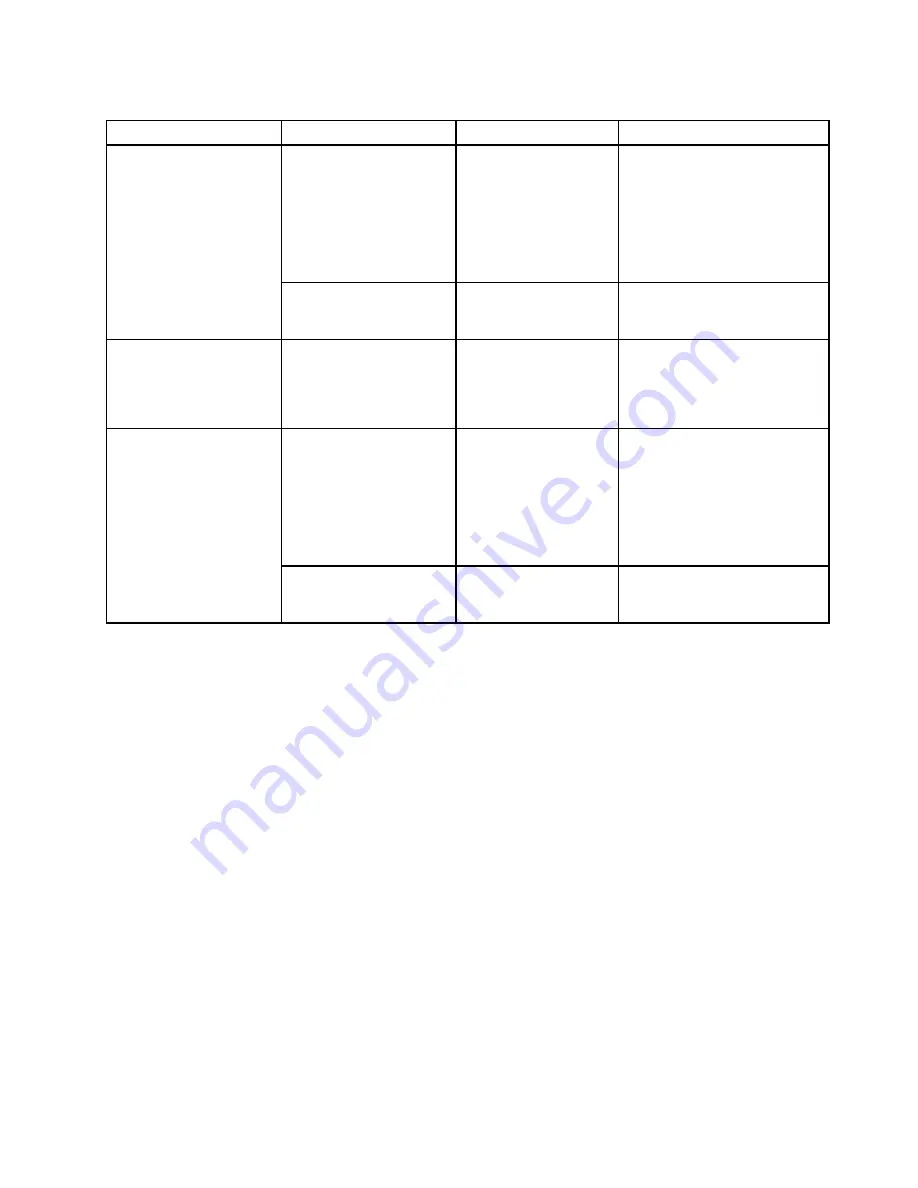
Table 2. Con g menu items (continued)
Menu item
Submenu item
Selection
Comments
Password Beep
Disabled
Enabled
Enable this option to have a
beep sound when the system
is waiting for a power-on, hard
disk, or supervisor password.
Different beeps will be sounded
when the entered password
matches or does not match the
con gured password.
Beep and Alarm
Keyboard Beep
Disabled
Enabled
Enable or disable the keyboard
beep when unmanageable key
combinations are pressed.
Serial ATA (SATA)
SATA Controller Mode
Option
Compatibility
AHCI
Select SATA controller
operation mode. If you
select
Compatibility
, the
SATA controller operates in
compatibility mode.
Core Multi-Processing
Disabled
Enabled
Enable or disable additional
execution core units within a
CPU.
Note:
If you are using a
computer with a single-core
processor, this item is not
available.
CPU
Intel(R) Hyper-Threading
Technology
Disabled
Enabled
Enable or disable additional
logical processors within a
processor core.
Date/Time menu
If you need to set the current date and time of your computer, select
Date/Time
from the ThinkPad Setup
program main menu. The following submenu is displayed:
System Date
System Time
To change the date and time, do the following:
1. Using the up and down arrow keys to select the item to change the date or time.
2. Press Tab, Shift+Tab, or Enter to select a eld.
3. Type the date or time.
Note:
Another way to adjust the date and time is by pr or .
4. Press Fn+F10 to save the changes and restart the system.
Security menu
If you need to set the security features of your computer, select
Security
from the ThinkPad Setup menu.
Notes:
Default values are in
boldface
. The default settings are already optimized for you. If you consider
changing the computer con guration, proceed with extreme caution. Setting the con guration incorrectly
might cause unexpected results.
Chapter 7
.
Advanced con guration
71
Summary of Contents for ThinkPad Twist S230u
Page 2: ...User Guide ThinkPad S230u ...
Page 15: ...xii User Guide ...
Page 61: ...46 User Guide ...
Page 63: ...48 User Guide ...
Page 79: ...13 Turn the computer over again Connect the ac power adapter and all cables 64 User Guide ...
Page 95: ...80 User Guide ...
Page 101: ...86 User Guide ...
Page 129: ...114 User Guide ...
Page 133: ...118 User Guide ...
Page 139: ...India RoHS RoHS compliant as per E Waste Management Handling Rules 2011 124 User Guide ...
Page 140: ......