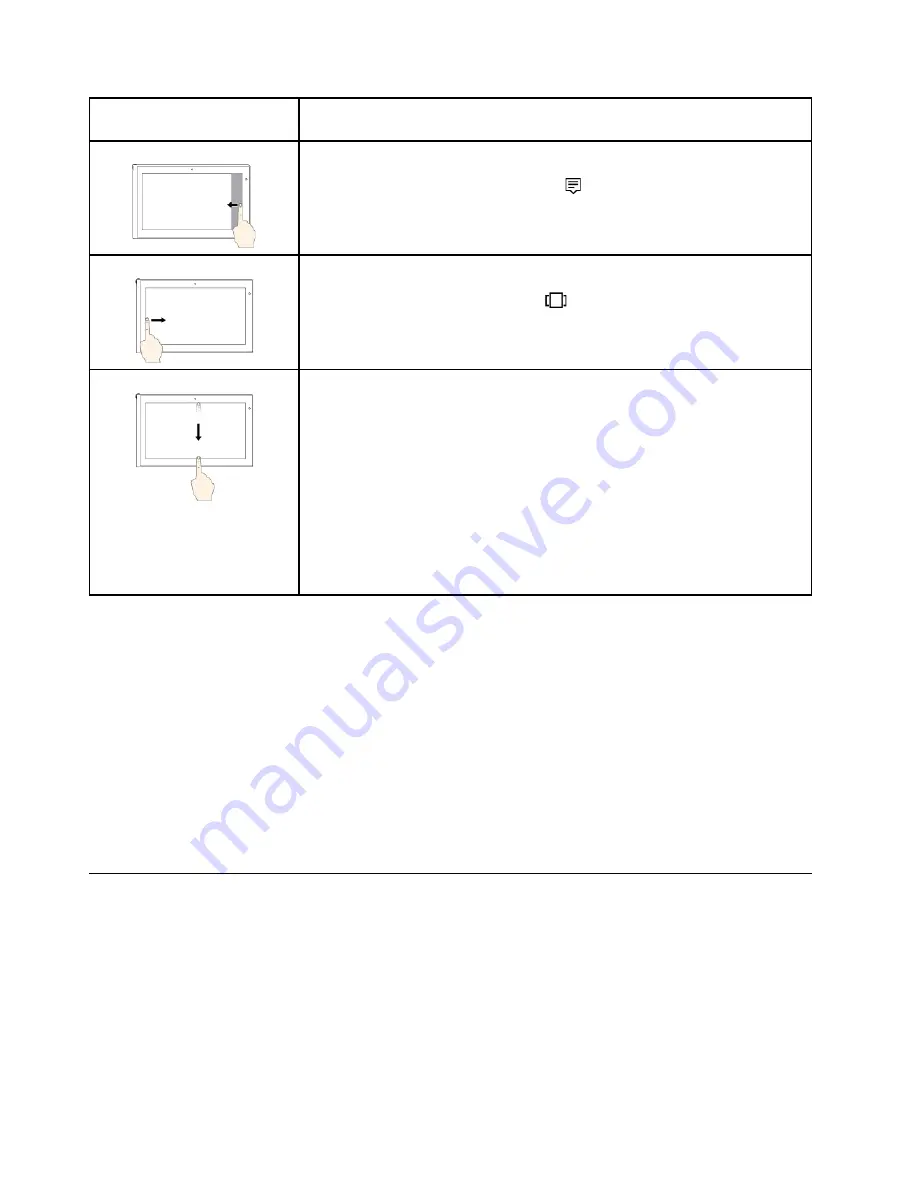
Touch gesture (touch models
only)
Description
Touch
: Swipe in from the right edge.
Mouse action
: Click the action center icon
in the Windows notification area.
Function
: Open the action center to see your notifications and quick actions.
Touch
: Swipe in from the left edge.
Mouse action
: Click the task-view icon
on the taskbar.
Function
: View all your open windows in task view.
•
Short swipe for full-screened app or when your computer is in the tablet
mode
Touch
: Swipe downwards shortly from the top edge.
Mouse action
: Move your pointer to the top edge of the screen.
Function
: Show a hidden title bar.
•
Long swipe when your computer is in the tablet mode
Touch
: Swipe in from the top edge to the bottom edge.
Mouse action
: From the top edge of the screen, click and hold, move the
pointer to the bottom of the screen, and then release.
Function
: Close the current app.
Tips on using the multi-touch screen
• The multi-touch screen is a glass panel covered with a plastic film. Do not apply pressure or place any
metallic object on the screen, which might damage the touch panel or cause it to malfunction.
• Do not use fingernails, gloved fingers, or inanimate objects for input on the screen.
• Regularly calibrate the accuracy of the finger input to avoid a discrepancy.
Tips on cleaning the multi-touch screen
• Turn off the computer before cleaning the multi-touch screen.
• Use a dry, soft, and lint-free cloth or a piece of absorbent cotton to remove fingerprints or dust from the
multi-touch screen. Do not apply solvents to the cloth.
• Gently wipe the screen using a top-down motion. Do not apply any pressure on the screen.
Using the special keys
Your computer has several special keys to help you work more easily and effectively.
18
T470 User Guide
Summary of Contents for ThinkPad T470
Page 1: ...T470 User Guide ...
Page 6: ...iv T470 User Guide ...
Page 18: ...xvi T470 User Guide ...
Page 70: ...52 T470 User Guide ...
Page 76: ...58 T470 User Guide ...
Page 84: ...66 T470 User Guide ...
Page 104: ...86 T470 User Guide ...
Page 152: ...134 T470 User Guide ...
Page 156: ...138 T470 User Guide ...
Page 158: ...140 T470 User Guide ...
Page 164: ...146 T470 User Guide ...
Page 170: ...152 T470 User Guide ...
Page 172: ...154 T470 User Guide ...
Page 176: ...158 T470 User Guide ...
Page 177: ......
Page 178: ......






























