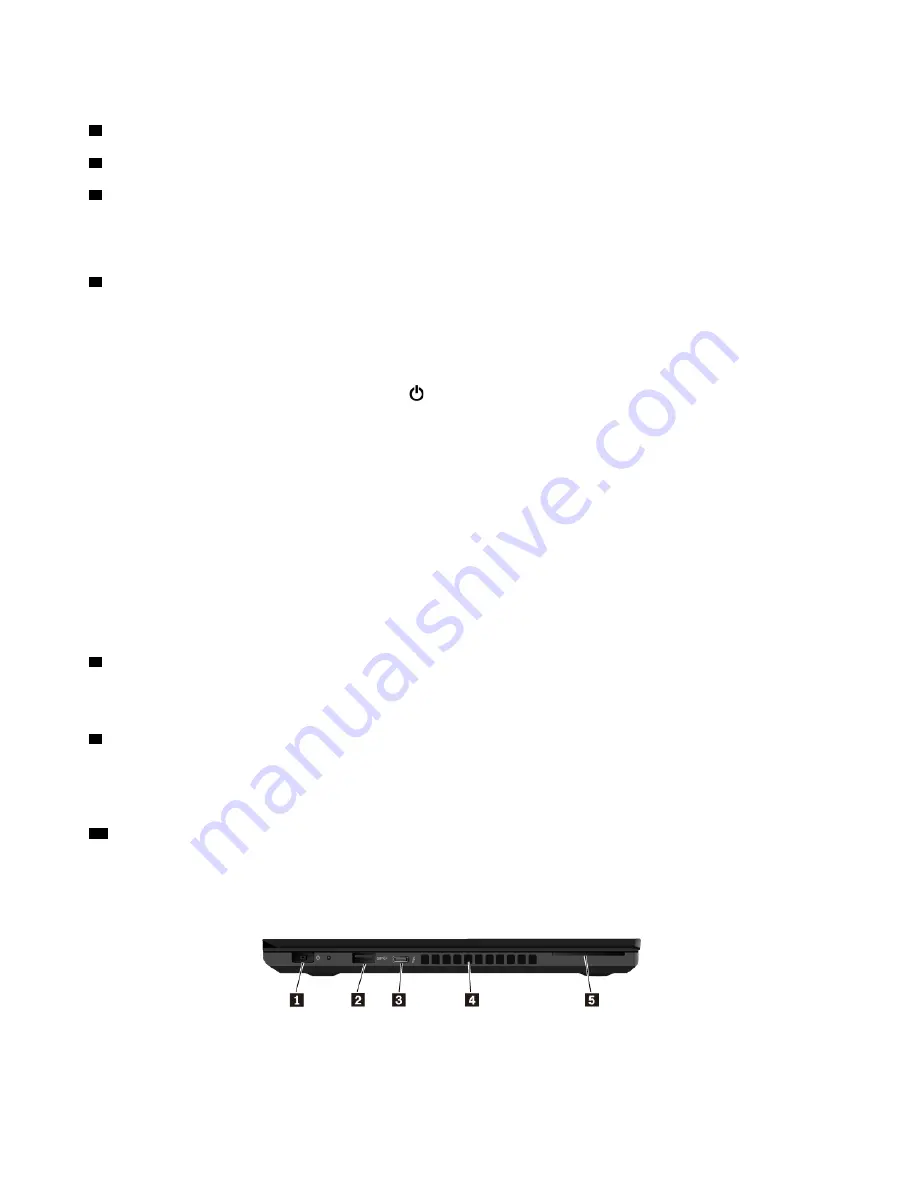
ThinkPad pointing device
4
TrackPoint pointing stick
7
TrackPoint buttons
8
Trackpad
Your computer is equipped with the Lenovo-unique ThinkPad
®
pointing device. For more information, see
“ThinkPad pointing device overview” on page 20.
5
Power button
You can press the power button to turn on the computer or put the computer into sleep mode.
To turn off the computer, do the following:
•
For Windows 7:
Open the Start menu and click
Shut down
.
•
For Windows 10:
Open the Start menu, click
Power
, and then click
Shut down
.
If your computer is unresponsive, you can turn off the computer by pressing and holding the power button
for four or more seconds. If the computer cannot be turned off, see “Computer stops responding” on page
88 for more information.
You also can define what the power button does. For example, by pressing the power button, you can turn
off the computer or put the computer into sleep or hibernation mode. To change what the power button
does, do the following:
1. Go to Control Panel, and then change the view of Control Panel from Category to Large icons or Small
icons.
2. Click
Power Options
➙
Choose what the power buttons do
.
3. Follow the instructions on the screen.
6
Fingerprint reader (available on some models)
Fingerprint authentication provides simple and secure user access by associating your fingerprint with a
password. For more information, see “Using the fingerprint reader” on page 62.
9
NFC label (available on some models)
Near field communication (NFC) is a high-frequency and short-range wireless communication technology. By
using NFC, you can establish the radio communications between your computer and another NFC-enabled
device over a few centimeters or inches. For more information, see “Using the NFC devices” on page 30.
10
Screen (multi-touch screen available on some models)
The multi-touch screen enables you to use your computer with simple touch gestures. For more information,
see “Using the multi-touch screen” on page 16.
Left-side view
2
T470 User Guide
Summary of Contents for ThinkPad T470
Page 1: ...T470 User Guide ...
Page 6: ...iv T470 User Guide ...
Page 18: ...xvi T470 User Guide ...
Page 70: ...52 T470 User Guide ...
Page 76: ...58 T470 User Guide ...
Page 84: ...66 T470 User Guide ...
Page 104: ...86 T470 User Guide ...
Page 152: ...134 T470 User Guide ...
Page 156: ...138 T470 User Guide ...
Page 158: ...140 T470 User Guide ...
Page 164: ...146 T470 User Guide ...
Page 170: ...152 T470 User Guide ...
Page 172: ...154 T470 User Guide ...
Page 176: ...158 T470 User Guide ...
Page 177: ......
Page 178: ......






























