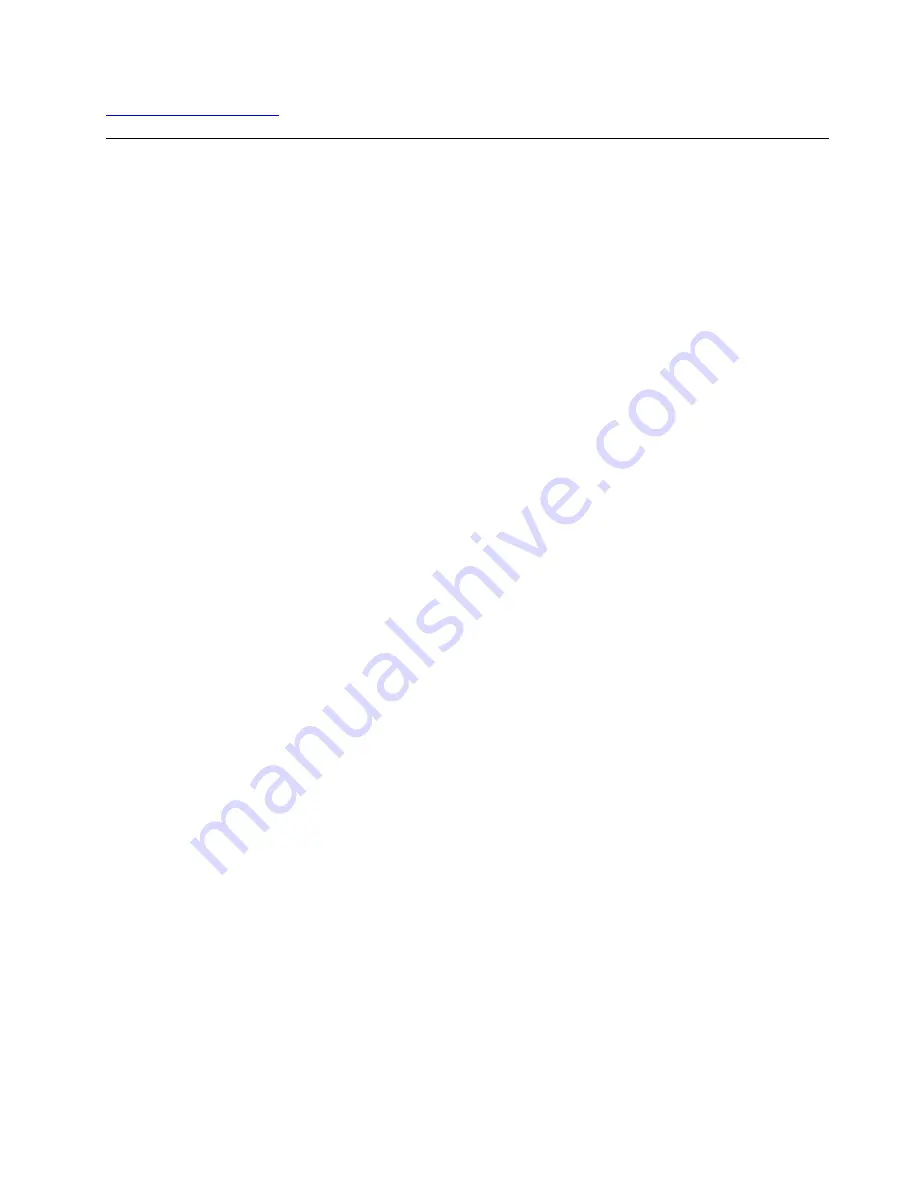
Recovery information for the Windows 10 operating system
This topic provides information about the Windows recovery solutions on the Windows 10 operating system.
Resetting your computer
If your computer does not perform well, you might consider resetting your computer. In the resetting
process, you can choose to keep your files or remove them, and then reinstall the Windows operating
system.
To reset your computer, do the following:
Note:
The items in the graphical user interface (GUI) might change without notice.
1. Open the Start menu, and then click
Settings
➙
Update & Security
➙
Recovery
.
2. In the
Reset this PC
section, click
Get started
.
3. Follow the instructions on the screen to reset your computer.
Using advanced startup options
The advanced startup options enable you to do the following:
• Change the firmware settings of the computer
• Change the startup settings of the Windows operating system
• Start the computer from an external device
• Restore the Windows operating system from a system image
To use advanced startup options, do the following:
Note:
The items in the graphical user interface (GUI) might change without notice.
1. Open the Start menu, and then click
Settings
➙
Update & security
➙
Recovery
.
2. In the
Advanced startup
section, click
Restart now
➙
Troubleshoot
➙
Advanced options
.
3. Select a startup option you want, and then follow the instructions on the screen.
Recovering your operating system if Windows 10 fails to start
The Windows recovery environment on your computer operates independently from the Windows 10
operating system. It enables you to recover or repair the operating system even if the Windows 10 operating
system fails to start.
After two consecutive failed boot attempts, the Windows recovery environment starts automatically. Then
you can choose repair and recovery options by following the on-screen instructions.
Note:
Ensure that your computer is connected to ac power during the recovery process.
Creating and using a recovery USB drive
You can create a recovery USB drive as a backup for the Windows recovery programs. With the recovery
USB drive, you can troubleshoot and fix the problems even if the preinstalled Windows recovery programs
are damaged.
107
Summary of Contents for ThinkPad T470
Page 1: ...T470 User Guide ...
Page 6: ...iv T470 User Guide ...
Page 18: ...xvi T470 User Guide ...
Page 70: ...52 T470 User Guide ...
Page 76: ...58 T470 User Guide ...
Page 84: ...66 T470 User Guide ...
Page 104: ...86 T470 User Guide ...
Page 152: ...134 T470 User Guide ...
Page 156: ...138 T470 User Guide ...
Page 158: ...140 T470 User Guide ...
Page 164: ...146 T470 User Guide ...
Page 170: ...152 T470 User Guide ...
Page 172: ...154 T470 User Guide ...
Page 176: ...158 T470 User Guide ...
Page 177: ......
Page 178: ......






























