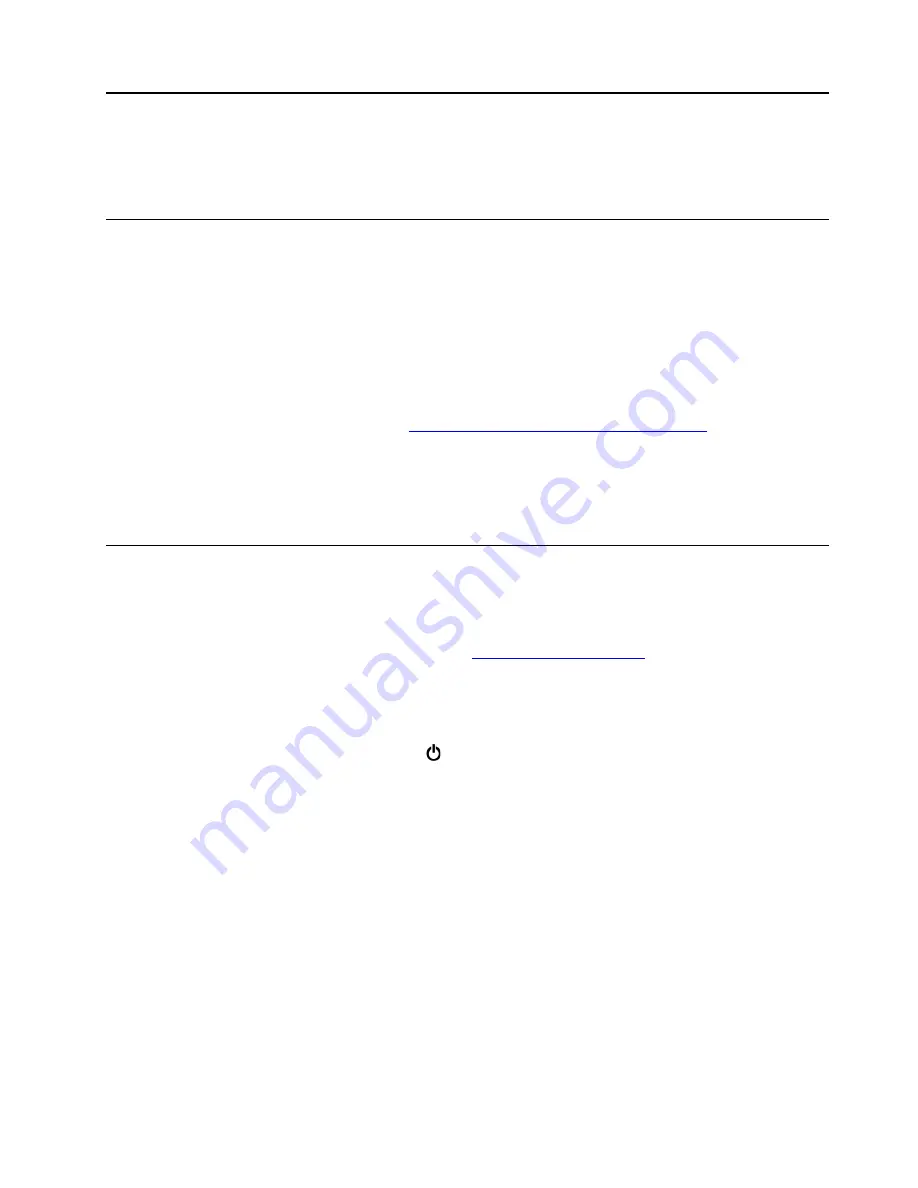
Chapter 2. Using your computer
This chapter provides information to help you use the various features provided by your computer.
Registering your computer
When you register your computer, information is entered into a database, which enables Lenovo to contact
you if there is a recall or other severe problem. In addition, some locations offer extended privileges and
services to registered users.
When you register your computer with Lenovo, you also will receive the following benefits:
• Quicker service when you call Lenovo for help
• Automatic notification of free software and special promotional offers
To register your computer with Lenovo, go to
https://support.lenovo.com/productregistration
and follow the
instructions on the screen.
If you are using a Windows 7 operating system, you also can register your computer through the preinstalled
Lenovo Product Registration program. The program starts automatically after you have used your computer
for a period of time. Follow the instructions on the screen to register your computer.
Frequently asked questions
This topic provides a few tips to help you optimize the use of your ThinkPad notebook computers.
Can I get my user guide in another language?
To download the user guide in another language, go to
. Then follow the
instructions on the screen.
How to turn off my computer?
•
For Windows 7:
Open the Start menu and click
Shut down
.
•
For Windows 10:
Open the Start menu, click
Power
, and then click
Shut down
.
How do I access Control Panel?
•
For Windows 7:
Open the Start menu and click
Control Panel
.
•
For Windows 10:
Right-click the
Start
button, and then click
Control Panel
.
How do I use battery power more effectively when I am on the go?
• To conserve power, or to suspend operation without exiting programs or saving files, see “Power-saving
• To achieve the best balance between performance and power saving, create and apply an appropriate
power plan. See “Managing the battery power” on page 27.
• If your computer will be turned off for an extended period of time, you can prevent battery power from
draining by removing the battery.
How do I securely dispose of data stored on the internal storage drive?
• Study Chapter 5 “Security” on page 59 to find out how you can protect your computer from theft and
unauthorized use.
© Copyright Lenovo 2017, 2018
15
Summary of Contents for ThinkPad T470
Page 1: ...T470 User Guide ...
Page 6: ...iv T470 User Guide ...
Page 18: ...xvi T470 User Guide ...
Page 70: ...52 T470 User Guide ...
Page 76: ...58 T470 User Guide ...
Page 84: ...66 T470 User Guide ...
Page 104: ...86 T470 User Guide ...
Page 152: ...134 T470 User Guide ...
Page 156: ...138 T470 User Guide ...
Page 158: ...140 T470 User Guide ...
Page 164: ...146 T470 User Guide ...
Page 170: ...152 T470 User Guide ...
Page 172: ...154 T470 User Guide ...
Page 176: ...158 T470 User Guide ...
Page 177: ......
Page 178: ......






























