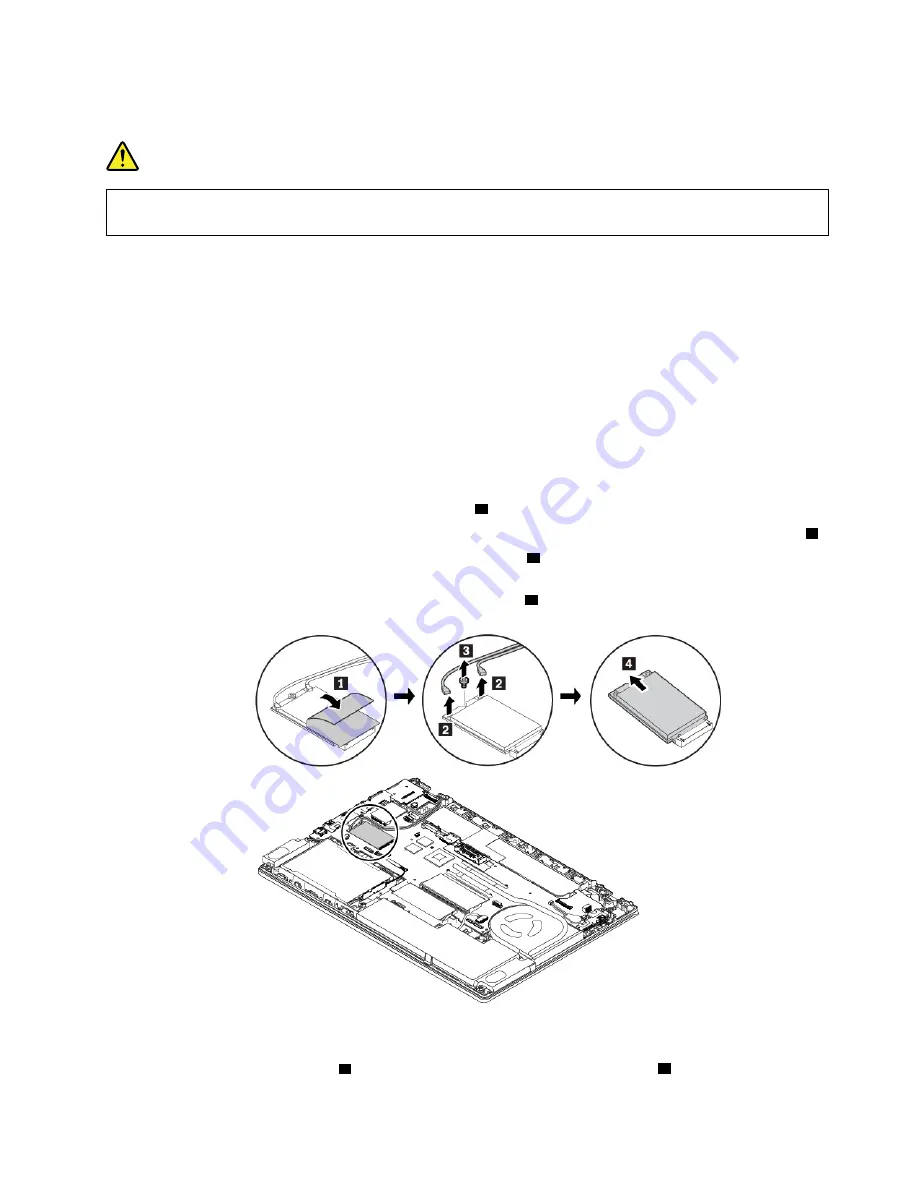
Before you start, read “Important safety information” on page v and print the following instructions.
DANGER
During electrical storms, do not perform any replacement and do not connect or disconnect the
telephone cable from the telephone outlet on the wall.
Attention:
Before you start installing a wireless-WAN card, touch a metal table or a grounded metal object.
This action reduces any static electricity from your body. Static electricity could damage the card.
Some computers might come with a wireless-WAN card. To replace the wireless-WAN card, do the
following:
1. Disable the built-in battery. See “Disabling the built-in battery” on page 109.
2. Ensure that the computer is turned off and disconnected from ac power and all cables.
3. Close the computer display and turn the computer over.
4. Remove the removable battery. See “Replacing the removable battery” on page 110.
5. Remove the base cover assembly. See “Replacing the base cover assembly” on page 112.
6. To remove the wireless-WAN card, do the following:
a. Open the film to access the wireless-WAN card
1
.
b. Hold the cable connector with your fingers and gently disconnect each cable from the failing card
2
.
c. Remove the screw that secures the wireless-WAN card
3
. The card is released from the secured
position and pivots upward.
d. Carefully remove the wireless-WAN card out of the slot
4
.
7. To install a new wireless-WAN card, do the following:
a. Align the notched edge of the new wireless-WAN card with the slot key in the slot. Then carefully
insert the card into the slot
1
. Pivot the new wireless-WAN card downward
2
.
.
125
Summary of Contents for ThinkPad T470
Page 1: ...T470 User Guide ...
Page 6: ...iv T470 User Guide ...
Page 18: ...xvi T470 User Guide ...
Page 70: ...52 T470 User Guide ...
Page 76: ...58 T470 User Guide ...
Page 84: ...66 T470 User Guide ...
Page 104: ...86 T470 User Guide ...
Page 152: ...134 T470 User Guide ...
Page 156: ...138 T470 User Guide ...
Page 158: ...140 T470 User Guide ...
Page 164: ...146 T470 User Guide ...
Page 170: ...152 T470 User Guide ...
Page 172: ...154 T470 User Guide ...
Page 176: ...158 T470 User Guide ...
Page 177: ......
Page 178: ......






























