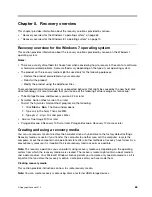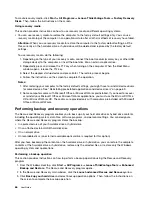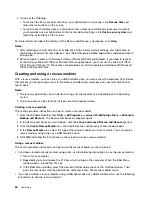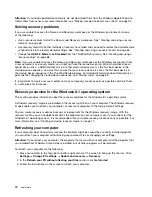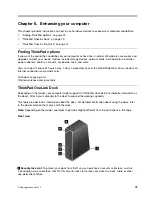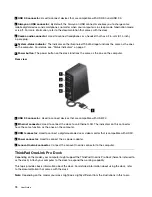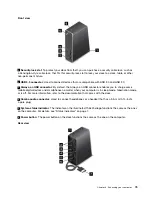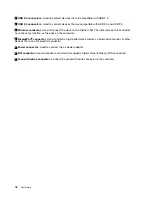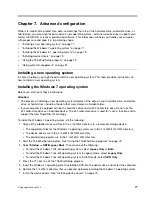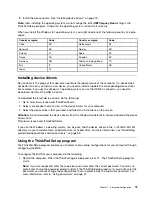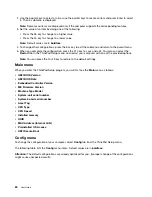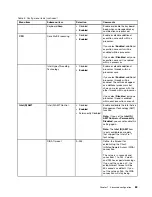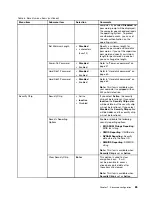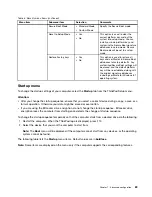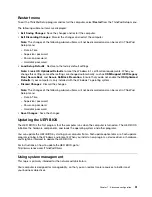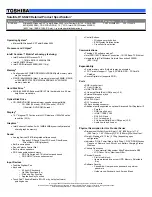Chapter 7. Advanced configuration
While it is important to protect files, data, and settings that are on the hard disk drive, solid-state drive, or
hybrid drive, you also might need to install a new operating system, install new device drivers, update your
system UEFI BIOS, or recover preinstalled software. This information will help you handle your computer
with proper care and keep it in top working shape.
•
“Installing a new operating system” on page 77
•
“Installing the Windows 7 operating system” on page 77
•
“Installing the Windows 8.1 operating system” on page 78
•
“Installing device drivers” on page 79
•
“Using the ThinkPad Setup program” on page 79
•
“Using system management” on page 91
Installing a new operating system
In some situations, you might need to install a new operating system. This topic provides instructions on
how to install a new operating system.
Installing the Windows 7 operating system
Before you start, print these instructions.
Attention:
• The process of installing a new operating system deletes all the data on your hard disk drive, solid-state
drive, or hybrid drive, including the data that were stored in a hidden folder.
• If your computer is equipped with both a hard disk drive and an M.2 solid-state drive, do not use the
M.2 solid-state drive as a bootable device. The M.2 solid-state drive is used for “cache” function and to
support the Intel Rapid Start Technology.
To install the Windows 7 operating system, do the following:
1. Copy all the subdirectories and files in the
C:\SWTOOLS
directory to a removable storage device.
• The supplement files for the Windows 7 operating system are in the
C:\SWTOOLS\OSFIXES
directory.
• The device drivers are in the
C:\SWTOOLS\DRIVERS
directory.
• The preinstalled programs are in the
C:\SWTOOLS\APPS
directory.
2. Start the ThinkPad Setup program. See “Using the ThinkPad Setup program” on page 79.
3. Select
Startup
➙
UEFI/Legacy Boot
. Then do one of the following:
• To install the Windows 7 (32-bit) operating system, select
Legacy Only
or
Both
.
• To install the Windows 7 (64-bit) operating system in Legacy mode, select
Legacy Only
.
• To install the Windows 7 (64-bit) operating system in UEFI mode, select
UEFI Only
.
4. Press the F10 key to exit the ThinkPad Setup program.
5. Insert the Windows 7 operating system installation DVD into the optical drive, and restart the computer.
6. Restore the
C:\SWTOOLS
directory that you backed up before installing the Windows 7 operating system.
7. Install the device drivers. See “Installing device drivers” on page 79.
© Copyright Lenovo 2013
77
Summary of Contents for Thinkpad s1 yoga
Page 1: ...User Guide ThinkPad S1 Yoga ...
Page 6: ...iv User Guide ...
Page 16: ...xiv User Guide ...
Page 34: ...18 User Guide ...
Page 114: ...98 User Guide ...
Page 134: ...118 User Guide ...
Page 140: ...124 User Guide ...
Page 144: ...128 User Guide ...
Page 151: ......
Page 152: ......