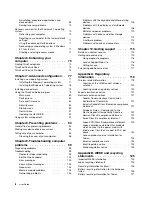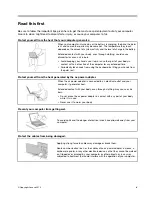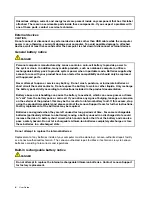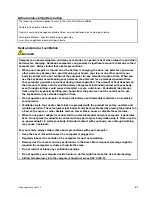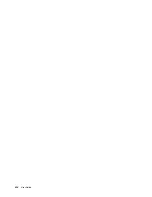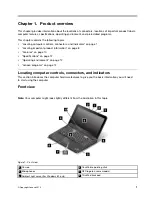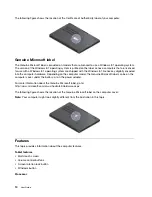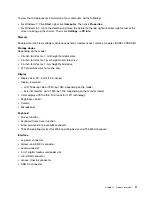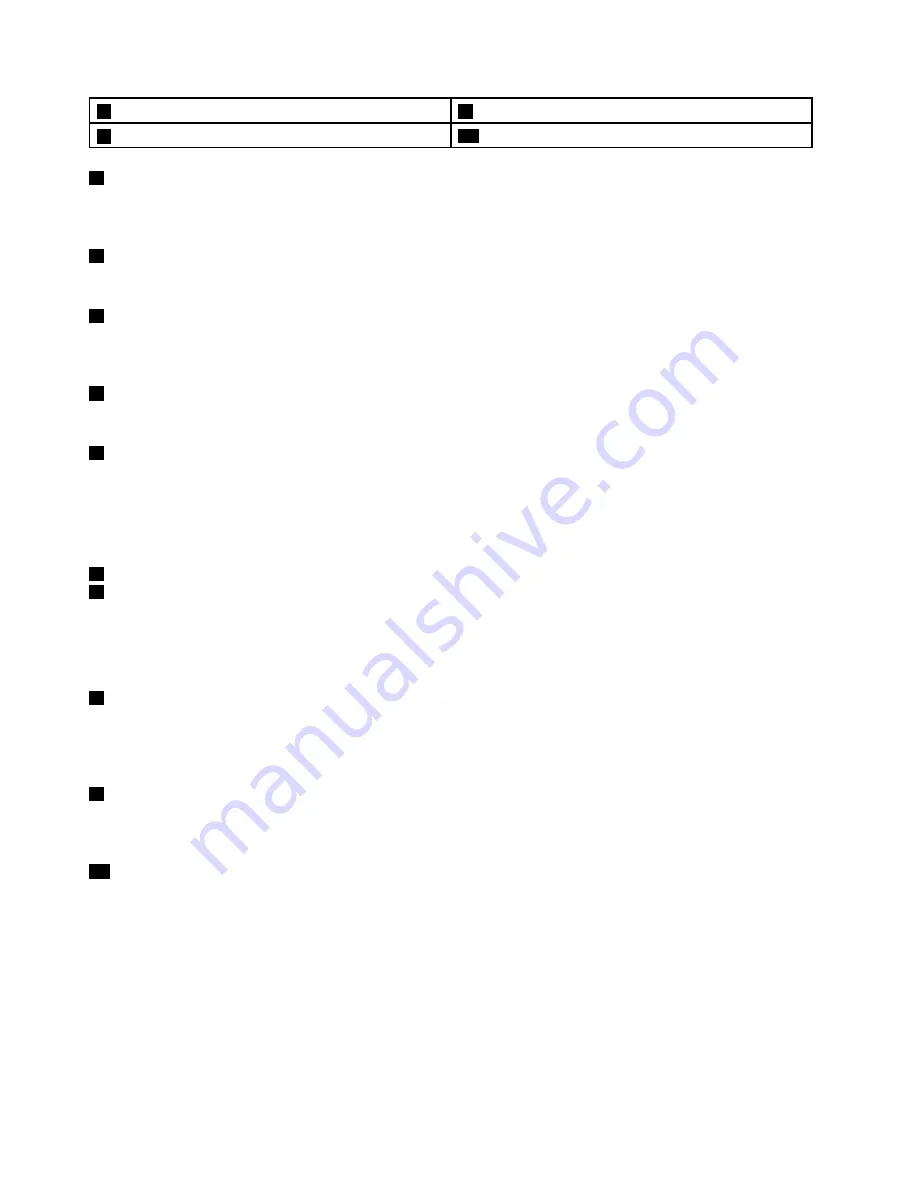
4
Speakers
9
Multi-touch screen
5
System-status indicator (illuminated ThinkPad
®
logo)
10
Windows
®
button
1
Camera
Use the camera to take pictures or hold a video conference. For more information, see “Using the camera”
on page 50.
2
Microphones
The microphones capture sound and voice when used with a program capable of handling audio.
3
Ambient light sensor (for Windows 8.1 only)
The ambient light sensor detects the surrounding light conditions. Then the computer adjusts the screen
brightness accordingly.
4
Speakers
Your computer is equipped with a pair of stereo speakers.
5
System-status indicator (illuminated ThinkPad logo)
The illuminated ThinkPad logo on the palm rest functions as a system-status indicator. Your computer has
several status indicators. For information about the location and meaning of each indicator, see “Status
indicators” on page 7.
ThinkPad pointing device
6
TrackPoint pointing stick
8
ThinkPad trackpad
The keyboard contains the ThinkPad pointing device. Pointing, selecting, and dragging are all part of a single
process that you can perform without moving your fingers from a typing position. For more information, see
“Using the ThinkPad pointing device” on page 38.
7
NFC logo (on some models)
If there is an near-field-communication (NFC) logo on the ThinkPad trackpad of your computer, it indicates
that your computer comes with an NFC card. For more information about the NFC feature, see “Using the
NFC connection” on page 46.
9
Multi-touch screen
Your computer comes with a multi-touch screen. For more information, see “Using the multi-touch screen”
on page 23.
10
Windows button
Press the Windows button to switch between the current workspace and the Start screen; or press the
Windows button to wake up the computer from sleep mode.
2
User Guide
Summary of Contents for Thinkpad s1 yoga
Page 1: ...User Guide ThinkPad S1 Yoga ...
Page 6: ...iv User Guide ...
Page 16: ...xiv User Guide ...
Page 34: ...18 User Guide ...
Page 114: ...98 User Guide ...
Page 134: ...118 User Guide ...
Page 140: ...124 User Guide ...
Page 144: ...128 User Guide ...
Page 151: ......
Page 152: ......