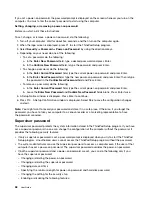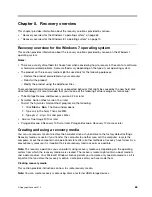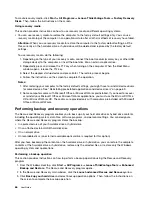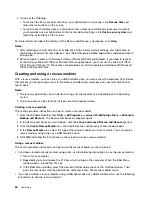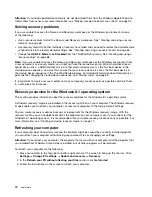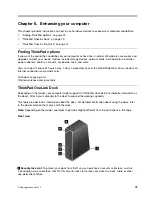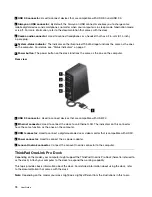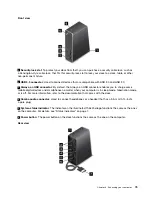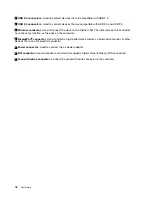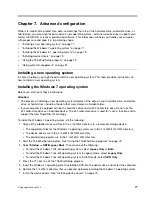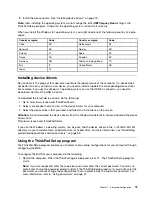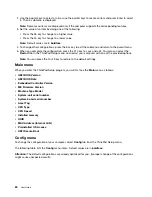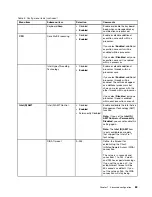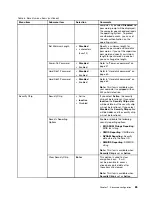Creating recovery media
To create recovery media, you need a USB drive with at least 8 GB of storage. The required USB capacity
depends on the size of the recovery image.
Attention:
Creating recovery media will delete anything stored on the USB drive. To avoid data loss, make a
backup copy of all the data that you want to keep.
To create recovery media, do the following:
Note:
Ensure that your computer is connected to ac power.
1. Move your pointer to the top-right or bottom-right corner of the screen to bring up the charms, and
click
Search
.
2. Type
recovery
in the
Search
field and click the Search button. Then click
Create a recovery drive
.
3. Click
Yes
in the User Account Control window to allow the Recovery Media Creator program to start.
4. Ensure that you select the
Copy the recovery partition from the PC to the recovery drive.
option.
Then click
Next
.
Important:
If you clear the
Copy the recovery partition from the PC to the recovery drive.
option,
you will create recovery media without the recovery partition content. You still can start the computer
from the recovery media, but you might be unable to recover your computer if the recovery partition on
your computer is damaged.
5. Connect a proper USB drive then click
Next
.
6. Click
Create
in the Recovery Drive window. The creation of the recovery media starts.
7. When the creation of the recovery media finishes, do one of the following:
• To keep the recovery partition on your computer, click
Finish
.
• To delete the recovery partition on your computer, click
Delete the recovery partition
.
Attention:
If you delete the recovery partition on your computer, do keep the recovery media in a
safe place. The Windows recovery image will not be stored in your computer anymore, and you will
need the recovery media to refresh or reset your computer.
8. Remove the USB drive. The recovery media are created successfully.
Using recovery media
If you cannot start your computer, or if you cannot start the Windows recovery image on your computer, use
recovery media to recover your computer.
To use recovery media, do the following:
Note:
Ensure that your computer is connected to ac power.
1. Turn on or restart the computer. Before the Windows operating system starts, repeatedly press the F12
key. The Boot Menu window opens.
2. Select the recovery drive as the boot device.
3. Select a preferred language and then select a preferred keyboard layout.
4. Click
Troubleshoot
to display the optional recovery solutions.
5. Select a corresponding recovery solution according to your situation. For example, select
Reset your
PC
if you want to reset your computer to the factory default settings.
For more information about the recovery solutions provided by the Windows 8.1 operating system, go to:
http://go.microsoft.com/fwlink/?LinkID=263800
72
User Guide
Summary of Contents for Thinkpad s1 yoga
Page 1: ...User Guide ThinkPad S1 Yoga ...
Page 6: ...iv User Guide ...
Page 16: ...xiv User Guide ...
Page 34: ...18 User Guide ...
Page 114: ...98 User Guide ...
Page 134: ...118 User Guide ...
Page 140: ...124 User Guide ...
Page 144: ...128 User Guide ...
Page 151: ......
Page 152: ......