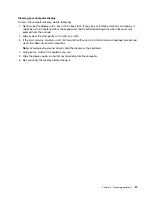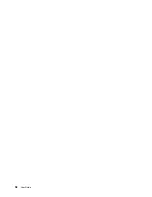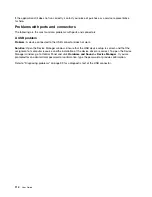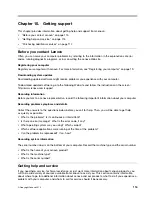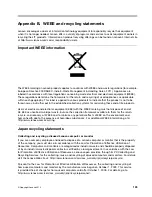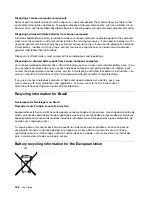Solution
: Do the following:
1. Ensure that the connection of the ac power adapter is correct. For instructions on connecting the ac
power adapter, see
Safety, Warranty, and Setup Guide
that comes with your computer.
2. If the connection of the ac power adapter is correct, turn off the computer, then disconnect the ac
power adapter.
3. Reconnect the ac power adapter, then turn on the computer.
4. If the power adapter icon still is not displayed on the windows notification area and the system-status
indicator does not blink, have the ac power adapter and your computer serviced.
Note:
To display the power adapter (power plug) icon, click
Show hidden icons
on the windows notification
area.
Power problems
Print these instructions now and keep the instructions with your computer for reference later.
If your computer is getting no power at all, check the following items:
1. Verify the power button. Refer to “Status indicators” on page 7. The power button is lit whenever the
computer is on.
2. Check all power connections. Remove any power strips and surge protectors to connect the ac power
adapter directly to the ac power outlet.
3. Inspect the ac power adapter. Check for any physical damage, and ensure that the power cable is firmly
attached to the adapter brick and the computer.
4. Verify the ac power source is working by attaching another device to the outlet.
If your computer does not run on battery power, do the following:
1. If the battery runs out of power, attach ac power adapter to recharge the battery.
2. If the battery is charged but the computer does not run, call Lenovo Customer Service Center to have
it serviced.
A power button problem
Problem
: The system does not respond, and you cannot turn off the computer.
Solution
: Turn off the computer by pressing and holding the power button for 4 seconds or more. If the
system is still not reset, remove the ac power adapter and reset the system by inserting a straightened paper
clip into the emergency-reset hole. To locate the emergency-reset hole, refer to “Bottom view” on page 6.
Boot problems
Print these instructions now and keep them with your computer for reference later.
If you receive an error message before the operating system loads, follow the appropriate corrective actions
for POST error messages.
If you receive an error message while the operating system is loading the desktop configuration after the
POST is completed, check the following items:
1. Go to the Lenovo Support Web site at http://www.lenovo.com/support and search for the error message.
2. Go to the Microsoft Knowledge Base homepage at http://support.microsoft.com/ and search for the
error message.
Chapter 9
.
Troubleshooting computer problems
111
Summary of Contents for Thinkpad s1 yoga
Page 1: ...User Guide ThinkPad S1 Yoga ...
Page 6: ...iv User Guide ...
Page 16: ...xiv User Guide ...
Page 34: ...18 User Guide ...
Page 114: ...98 User Guide ...
Page 134: ...118 User Guide ...
Page 140: ...124 User Guide ...
Page 144: ...128 User Guide ...
Page 151: ......
Page 152: ......