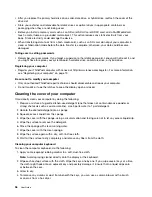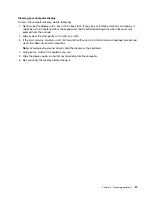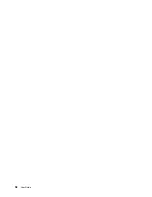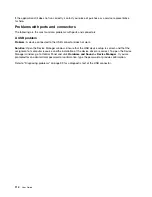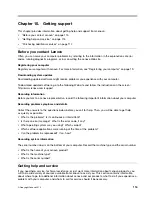Note:
The device driver name depends on the video chip that has been installed on your computer.
5. Click the
Colour Management
tab, and then click the
Colour Management
button. In the displayed
Colour Management window, click the
Advanced
tab and ensure that the settings in the
Windows
Colour System Defaults
area are set as desired. If you are prompted for an administrator password
or confirmation, type the password or provide confirmation.
•
Problem
: Incorrect characters are displayed on the screen.
Solution
: Did you install the operating system or application program correctly? If they are installed and
configured correctly, have the computer serviced.
•
Problem
: The screen stays on even after you turn off your computer.
Solution
: Press and hold the power button for four seconds or more to turn off your computer; then
turn it on again.
•
Problem
: Missing, discolored, or bright dots appear on the screen every time you turn on your computer.
Solution
: This is an intrinsic characteristic of the TFT technology. Your computer display contains
multiple thin-film transistors (TFTs). A small number of missing, discolored, or bright dots on the screen
might exist all the time.
External monitor problems
•
Problem
: The external monitor is blank.
Solution
: To bring up the image, press F7 and select the desired monitor. If the problem persists, do
the following:
1. Connect the external monitor to another computer to ensure that it works.
2. Reconnect the external monitor to your computer.
3. Refer to the manual shipped with the external monitor to check the resolutions and refresh rates that
are supported.
– If the external monitor supports the same resolution as the computer display or a higher resolution,
view output on the external monitor or on both the external monitor and the computer display.
– If the external monitor supports a lower resolution than the computer display, view output on the
external monitor only. (If you view output on both the computer display and the external monitor,
the external monitor screen will be blank or distorted.)
•
Problem
: You cannot set a higher resolution than the present one on your external monitor.
Solution
: Make sure that the monitor type and other information is correct. If necessary, update the
monitor driver. See “Setting the external monitor type” on page 47.
•
Problem
: The screen is unreadable or distorted.
Solution
: Ensure that:
– The monitor information is correct and the appropriate monitor type is selected. Refer to the solution
to the above problem.
– Ensure that an appropriate refresh rate is selected by doing the following:
1. Connect the external monitor to the monitor connector, and then connect the monitor to an
electrical outlet.
2. Turn on the external monitor and the computer.
3. Right-click on the desktop, and click
Screen resolution
.
Note:
If your computer cannot detect the external monitor, click the
Detect
button.
Chapter 9
.
Troubleshooting computer problems
107
Summary of Contents for Thinkpad s1 yoga
Page 1: ...User Guide ThinkPad S1 Yoga ...
Page 6: ...iv User Guide ...
Page 16: ...xiv User Guide ...
Page 34: ...18 User Guide ...
Page 114: ...98 User Guide ...
Page 134: ...118 User Guide ...
Page 140: ...124 User Guide ...
Page 144: ...128 User Guide ...
Page 151: ......
Page 152: ......