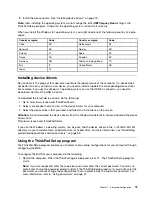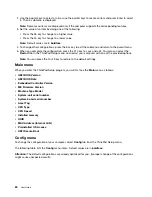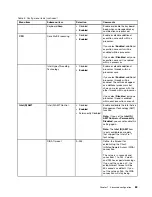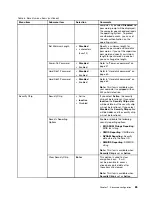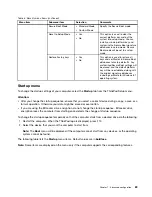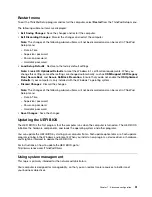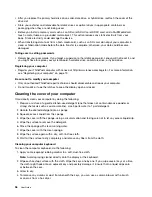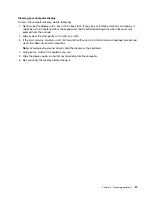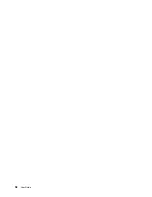Chapter 8. Preventing problems
An important part of owning a ThinkPad notebook computer is maintenance. With proper care, you can
avoid common problems. The chapter provides information that can help you keep your computer running
smoothly.
•
“General tips for preventing problems” on page 93
•
“Making sure device drivers are current” on page 94
•
“Taking care of your computer” on page 95
General tips for preventing problems
This topic provides the following tips to help you prevent computing problems:
• If your computer is equipped with both a hard disk drive and an M.2 solid-state drive, you are not
recommended to use the M.2 solid-state drive as a bootable device. The M.2 solid-state drive is designed
and developed for “cache” function purpose only. If you use the M.2 solid-state drive as a bootable
device, its reliability is not guaranteed.
• Check the capacity of your hard disk drive or hybrid drive from time to time. If the hard disk drive or hybrid
drive gets too full, the Windows operating system will slow down and might produce errors.
To check the hard disk drive or hybrid drive capacity, do the following:
– For Windows 7: Click
Start
➙
Computer
.
– For Windows 8.1: Open the File Explorer.
• Empty your recycle bin on a regular basis.
• Use disk defragment tool regularly on your hard disk drive or hybrid drive to improve data seek and
read times.
• To free up disk space, uninstall unused application programs.
Note:
You also might want to look for program duplication or overlapping versions.
• Clean out your Inbox, Sent, and Trash folders from your e-mail client program.
• Back up your data at least once a week. If critical data is present, it is a good idea to perform a daily
backup operation. Lenovo has many backup options available for your computer. Rewritable optical
drives are available for most machines and are easily installed.
• Schedule system restore operations to take a system snapshot periodically. For more information about
system restore, see Chapter 5 “Recovery overview” on page 65.
• Update device drivers and the UEFI BIOS when needed.
• Profile your machine at http://www.lenovo.com/support to keep up to date with current drivers and
revisions.
• Keep up to date for device drivers on other non-Lenovo hardware. You might want to read the device
driver information release notes prior to updating for compatibility or known issues.
• Keep a log book. Entries might include major hardware or software changes, driver updates, minor issues
you have experienced, and how you resolved the minor issues.
• If you ever need to run a recovery on your computer to return the preinstalled contents onto the machine,
the following tips might help along the way:
– Remove all external devices such as the printer, keyboard, and so on.
– Make sure that your battery is charged and your computer has the ac power connected.
© Copyright Lenovo 2013
93
Summary of Contents for Thinkpad s1 yoga
Page 1: ...User Guide ThinkPad S1 Yoga ...
Page 6: ...iv User Guide ...
Page 16: ...xiv User Guide ...
Page 34: ...18 User Guide ...
Page 114: ...98 User Guide ...
Page 134: ...118 User Guide ...
Page 140: ...124 User Guide ...
Page 144: ...128 User Guide ...
Page 151: ......
Page 152: ......