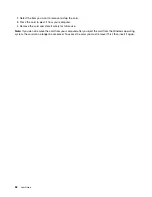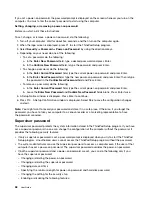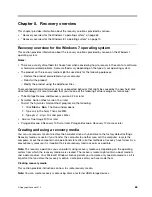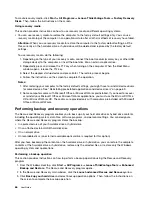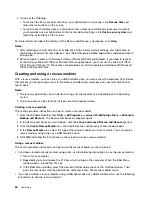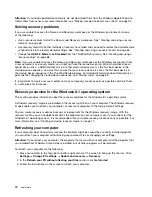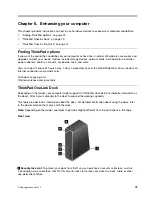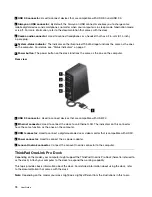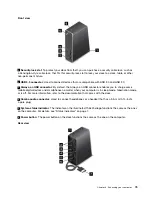reseller or a Lenovo marketing representative to have the system board replaced. Proof of purchase is
required, and a fee will be charged for parts and service.
Hard disk passwords
The following two types of hard disk passwords can help protect the information stored on the hard disk
drive or hybrid drive:
•
User hard disk password
If a user hard disk password has been set, but no master hard disk password has been, the user must
enter the user hard disk password to access files and applications on the hard disk drive or hybrid drive.
•
Master hard disk password
The master hard disk password also requires a user hard disk password. The master hard disk password
is usually set and used by a system administrator. It enables the administrator to access any hard disk
drive or hybrid drive in a system like a master key. The administrator sets the master password; then
assigns a user password for each computer in the network. The user can then change the user password
as desired, but the administrator still can get access by using the master password.
When a master hard disk password is set, only the administrator can remove the user hard disk password.
Setting a hard disk password
Before you start, print these instructions.
To set a hard disk password, do the following:
1. Turn off your computer. Wait for about five seconds, and then turn on the computer again.
2. When the logo screen is displayed, press F1 to start the ThinkPad Setup program.
3. Select
Security
➙
Password
➙
Hard disk 1 Password
by using the directional keys.
4. A password window is displayed. You are prompted to select
User
or
User + Master
. Select
User
if
you want to set only one hard disk password. Select
User + Master
if you want to set a user hard disk
password and a master hard disk password, for example if you are an administrator or a supervisor.
• If you select
User
, do the following:
a. When a window for typing the new password opens, type your new password in the
Enter New
Password
field and press Enter.
b. In the
Confirm New Password
field, retype the password you just entered and press Enter.
• If you select
User + Master
, do the following:
a. First, set a user hard disk password. When a message window prompts you to set the user hard
disk password, press Enter to continue. Type your new user hard disk password in the
Enter
New Password
field and press Enter. Retype the password in the
Confirm New Password
field and press Enter.
b. Then, set a master hard disk password. When a message window prompts you to set the master
hard disk password. Press Enter to continue. Type your new master hard disk password in the
Enter New Password
field and press Enter. Retype the password in the
Confirm New Password
field and press Enter.
5. A Setup Notice window is displayed. Press Enter to continue.
6. Press F10. A Setup Confirmation window is displayed. Select
Yes
to save the configuration changes
and exit.
The next time you turn on your computer, type the user or master hard disk password to start your computer
and access the operating system.
60
User Guide
Summary of Contents for Thinkpad s1 yoga
Page 1: ...User Guide ThinkPad S1 Yoga ...
Page 6: ...iv User Guide ...
Page 16: ...xiv User Guide ...
Page 34: ...18 User Guide ...
Page 114: ...98 User Guide ...
Page 134: ...118 User Guide ...
Page 140: ...124 User Guide ...
Page 144: ...128 User Guide ...
Page 151: ......
Page 152: ......