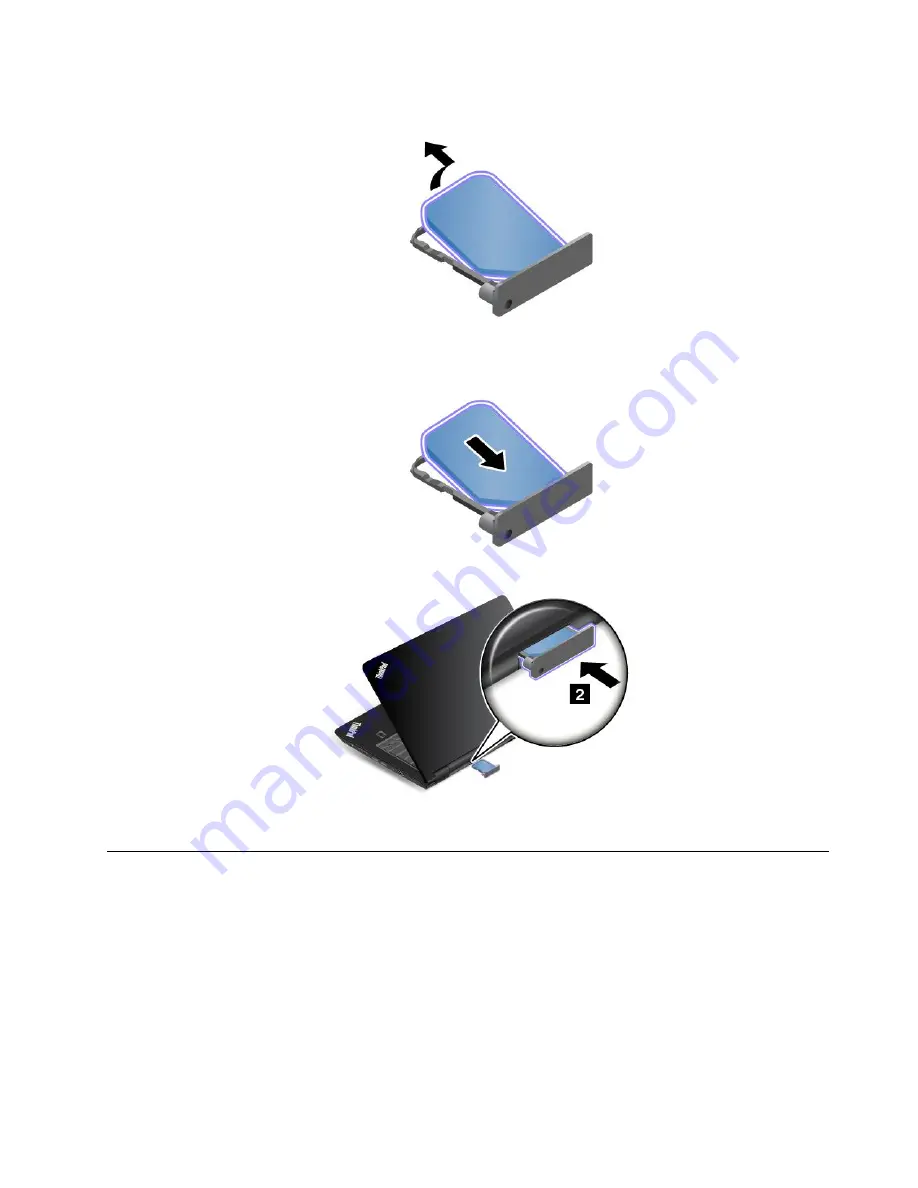
4. Gently take the micro SIM card out of the tray.
5. Install a new micro SIM card into the micro-SIM-card tray.
6. Insert the tray into the computer.
7. Reconnect the ac power adapter and all cables.
Replacing the keyboard
Before you start, print these instructions. Read the important safety information first. See “Important
safety information” on page vi.
Removing the keyboard
To remove the keyboard, do the following:
Note:
Your computer might look different from the illustrations in this topic.
1. Disable the built-in battery. See “Disabling the built-in battery” on page 107.
2. Disconnect the ac power adapter and all cables from the computer. Wait several minutes to let the
computer cool.
109
Summary of Contents for ThinkPad Hard Disk Drive
Page 1: ...ThinkPad S3 ThinkPad Yoga 14 and ThinkPad Yoga 460 User Guide ...
Page 6: ...iv ThinkPad S3 ThinkPad Yoga 14 and ThinkPad Yoga 460 User Guide ...
Page 16: ...xiv ThinkPad S3 ThinkPad Yoga 14 and ThinkPad Yoga 460 User Guide ...
Page 60: ...44 ThinkPad S3 ThinkPad Yoga 14 and ThinkPad Yoga 460 User Guide ...
Page 68: ...52 ThinkPad S3 ThinkPad Yoga 14 and ThinkPad Yoga 460 User Guide ...
Page 80: ...64 ThinkPad S3 ThinkPad Yoga 14 and ThinkPad Yoga 460 User Guide ...
Page 104: ...88 ThinkPad S3 ThinkPad Yoga 14 and ThinkPad Yoga 460 User Guide ...
Page 120: ...104 ThinkPad S3 ThinkPad Yoga 14 and ThinkPad Yoga 460 User Guide ...
Page 150: ...134 ThinkPad S3 ThinkPad Yoga 14 and ThinkPad Yoga 460 User Guide ...
Page 160: ...144 ThinkPad S3 ThinkPad Yoga 14 and ThinkPad Yoga 460 User Guide ...
Page 164: ...148 ThinkPad S3 ThinkPad Yoga 14 and ThinkPad Yoga 460 User Guide ...
Page 169: ......
Page 170: ......
















































