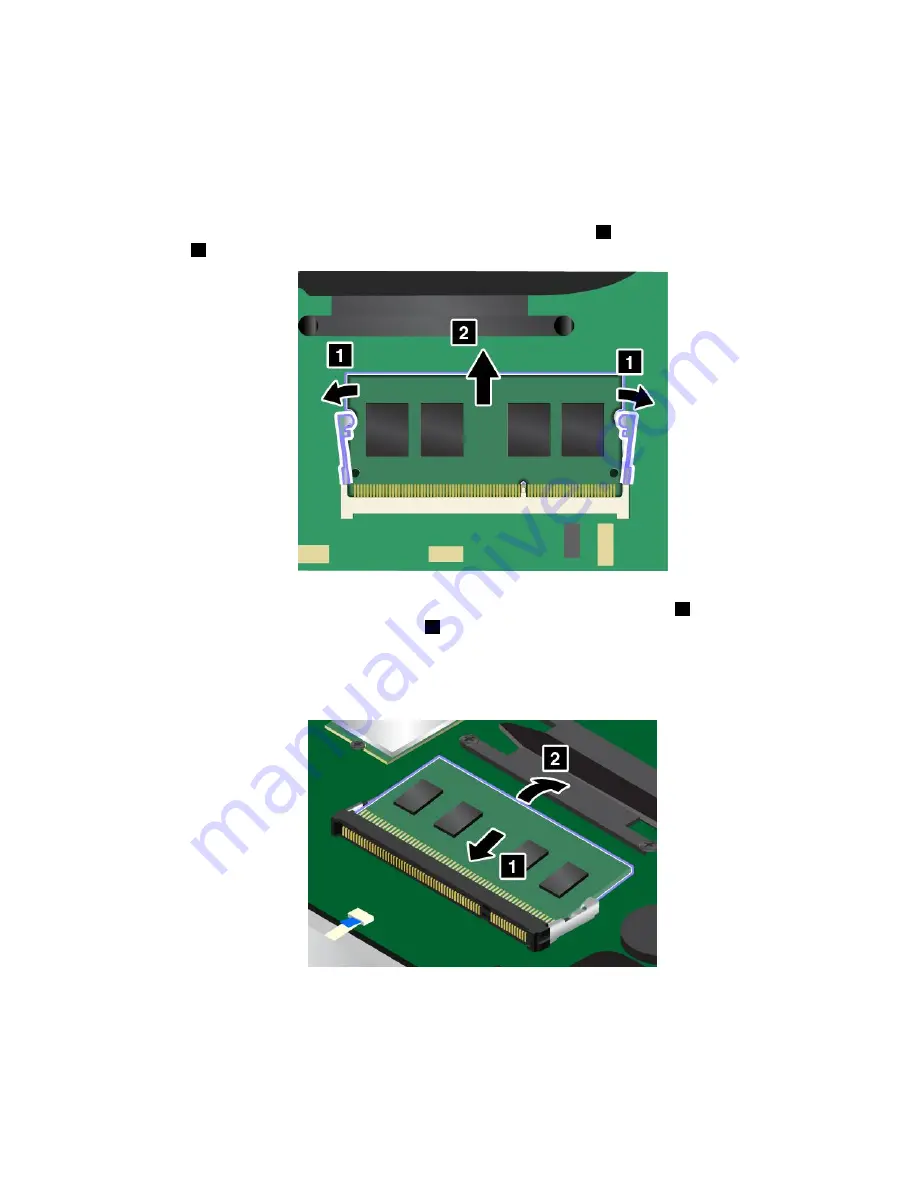
Replacing the memory module
To replace the memory module, do the following:
1. Disable the built-in battery. See “Disabling the built-in battery” on page 107.
2. Close the computer display, and turn the computer over.
3. Remove the base cover assembly. See “Replacing the base cover assembly” on page 113.
4. Open the latches on both sides of the memory slot at the same time
1
, and then remove the memory
module
2
.
5. Place the notched end of the new memory module toward the contact edge side of the memory slot.
Insert the memory module into the memory slot at an angle of about 20 degrees
1
. Pivot the memory
module downward until it snaps into place
2
. Ensure that the memory module is firmly installed in
the memory slot and cannot be moved easily.
Attention:
Do not touch the contact edge of the memory module. Otherwise the memory module
might get damaged.
6. Reinstall the base cover assembly.
7. Turn the computer over again. Connect the ac power adapter and all cables to the computer.
117
Summary of Contents for ThinkPad Hard Disk Drive
Page 1: ...ThinkPad S3 ThinkPad Yoga 14 and ThinkPad Yoga 460 User Guide ...
Page 6: ...iv ThinkPad S3 ThinkPad Yoga 14 and ThinkPad Yoga 460 User Guide ...
Page 16: ...xiv ThinkPad S3 ThinkPad Yoga 14 and ThinkPad Yoga 460 User Guide ...
Page 60: ...44 ThinkPad S3 ThinkPad Yoga 14 and ThinkPad Yoga 460 User Guide ...
Page 68: ...52 ThinkPad S3 ThinkPad Yoga 14 and ThinkPad Yoga 460 User Guide ...
Page 80: ...64 ThinkPad S3 ThinkPad Yoga 14 and ThinkPad Yoga 460 User Guide ...
Page 104: ...88 ThinkPad S3 ThinkPad Yoga 14 and ThinkPad Yoga 460 User Guide ...
Page 120: ...104 ThinkPad S3 ThinkPad Yoga 14 and ThinkPad Yoga 460 User Guide ...
Page 150: ...134 ThinkPad S3 ThinkPad Yoga 14 and ThinkPad Yoga 460 User Guide ...
Page 160: ...144 ThinkPad S3 ThinkPad Yoga 14 and ThinkPad Yoga 460 User Guide ...
Page 164: ...148 ThinkPad S3 ThinkPad Yoga 14 and ThinkPad Yoga 460 User Guide ...
Page 169: ......
Page 170: ......
















































