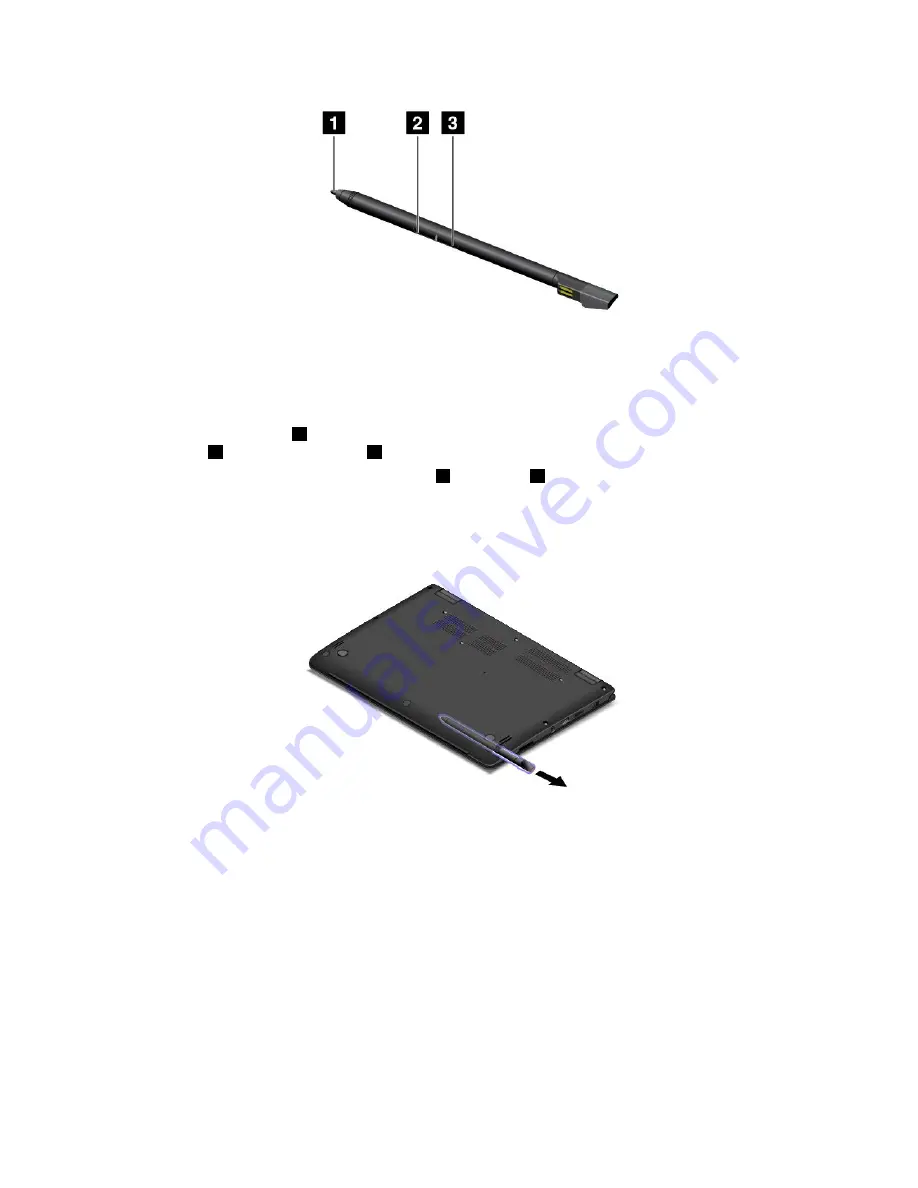
You can perform the following operations with the ThinkPad Pen Pro:
• To click or make a selection, tap the display once with the pen.
• To double-click, tap twice without pausing.
• To right-click, tap the tip
1
on the display and hold the pen there for one second, or press and hold the
click button
3
while tapping the tip
1
on the display.
• To erase ink, press and hold the eraser button
2
, tap the tip
1
on the display, and drag the pen across
the ink you want to erase.
The ThinkPad Pen Pro is stored in the slot on the bottom side of the computer. To remove the pen from the
slot, slide the tab of the pen to the right side slightly, and then pull the pen out.
21
Summary of Contents for ThinkPad Hard Disk Drive
Page 1: ...ThinkPad S3 ThinkPad Yoga 14 and ThinkPad Yoga 460 User Guide ...
Page 6: ...iv ThinkPad S3 ThinkPad Yoga 14 and ThinkPad Yoga 460 User Guide ...
Page 16: ...xiv ThinkPad S3 ThinkPad Yoga 14 and ThinkPad Yoga 460 User Guide ...
Page 60: ...44 ThinkPad S3 ThinkPad Yoga 14 and ThinkPad Yoga 460 User Guide ...
Page 68: ...52 ThinkPad S3 ThinkPad Yoga 14 and ThinkPad Yoga 460 User Guide ...
Page 80: ...64 ThinkPad S3 ThinkPad Yoga 14 and ThinkPad Yoga 460 User Guide ...
Page 104: ...88 ThinkPad S3 ThinkPad Yoga 14 and ThinkPad Yoga 460 User Guide ...
Page 120: ...104 ThinkPad S3 ThinkPad Yoga 14 and ThinkPad Yoga 460 User Guide ...
Page 150: ...134 ThinkPad S3 ThinkPad Yoga 14 and ThinkPad Yoga 460 User Guide ...
Page 160: ...144 ThinkPad S3 ThinkPad Yoga 14 and ThinkPad Yoga 460 User Guide ...
Page 164: ...148 ThinkPad S3 ThinkPad Yoga 14 and ThinkPad Yoga 460 User Guide ...
Page 169: ......
Page 170: ......






























