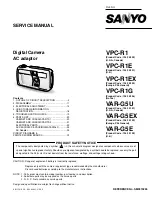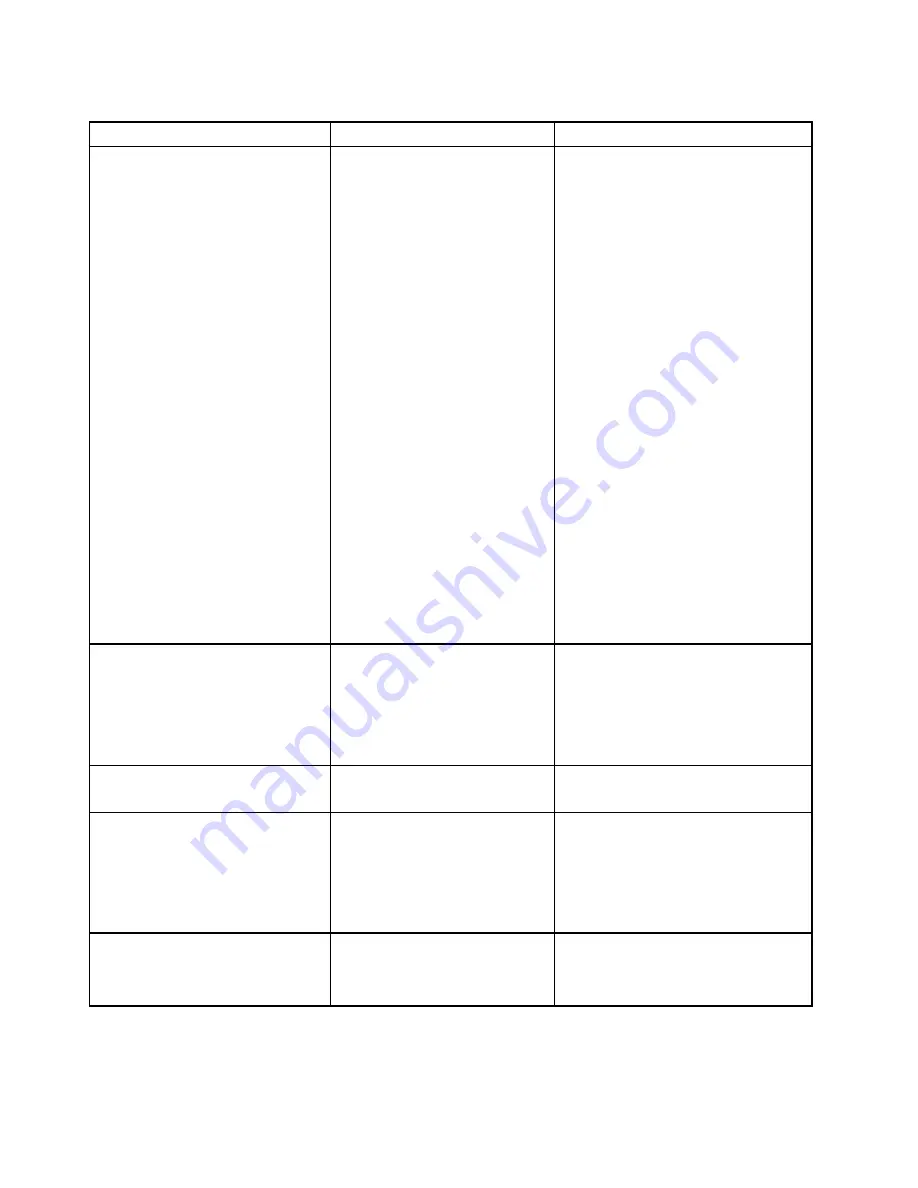
Table 5. Startup menu items (continued)
Menu item
Selection
Comments
UEFI/Legacy Boot
•
Both
• UEFI Only
• Legacy Only
UEFI/Legacy Boot Priority
•
Legacy First
• UEFI First
CSM Support
• No
•
Yes
Select system boot capability.
•
Both
: The system boots by the
following
UEFI/Legacy Boot Priority
setting.
•
UEFI Only
: The system boots from
the UEFI enabled operating system.
•
Legacy Only
: The system boots from
any operating system other than the
UEFI enabled one.
Note:
If you select
UEFI Only
, the
system cannot boot from the bootable
devices that do not have the UEFI
enabled operating system.
Compatibility Support Module (CSM) is
required for booting the legacy operating
system. If you select
UEFI Only
,
CSM
Support
will be selectable. For
Both
or
Legacy Only
mode,
CSM Support
will
not be selectable.
Note:
The
Both
and the
CSM Support
selections are available when the
OS
Optimized Defaults
on the
Restart
menu is set as
Disabled
, the
UEFI
Only
selection is available when the
OS
Optimized Defaults
on the
Restart
menu is set as
Enabled
.
Boot Mode
•
Quick
• Diagnostics
Quick
: The diagnostic splash screen will
not be displayed unless you press Esc
during starting the system.
Diagnostics
: The diagnostic splash
screen is always displayed during
starting the system.
Option Key Display
•
Enabled
• Disabled
Choose whether to show the option key
message when the system is started.
Boot Device List F12 Option
•
Enabled
• Disabled
If you select
Enabled
, a pop-up boot
device List will be displayed when you
press F12 key.
Note:
Only the person who knows the
supervisor password can change the
setting of this option.
Boot Order Lock
•
Disabled
• Enabled
If you select
Disabled
, your computer
will boot using the default priority. If you
select
Enabled
, your computer will boot
using the priority you have customized.
Restart menu
To exit the ThinkPad Setup program and restart the computer, select
Restart
from the ThinkPad Setup menu.
80
ThinkPad S3, ThinkPad Yoga 14, and ThinkPad Yoga 460 User Guide
Summary of Contents for ThinkPad Hard Disk Drive
Page 1: ...ThinkPad S3 ThinkPad Yoga 14 and ThinkPad Yoga 460 User Guide ...
Page 6: ...iv ThinkPad S3 ThinkPad Yoga 14 and ThinkPad Yoga 460 User Guide ...
Page 16: ...xiv ThinkPad S3 ThinkPad Yoga 14 and ThinkPad Yoga 460 User Guide ...
Page 60: ...44 ThinkPad S3 ThinkPad Yoga 14 and ThinkPad Yoga 460 User Guide ...
Page 68: ...52 ThinkPad S3 ThinkPad Yoga 14 and ThinkPad Yoga 460 User Guide ...
Page 80: ...64 ThinkPad S3 ThinkPad Yoga 14 and ThinkPad Yoga 460 User Guide ...
Page 104: ...88 ThinkPad S3 ThinkPad Yoga 14 and ThinkPad Yoga 460 User Guide ...
Page 120: ...104 ThinkPad S3 ThinkPad Yoga 14 and ThinkPad Yoga 460 User Guide ...
Page 150: ...134 ThinkPad S3 ThinkPad Yoga 14 and ThinkPad Yoga 460 User Guide ...
Page 160: ...144 ThinkPad S3 ThinkPad Yoga 14 and ThinkPad Yoga 460 User Guide ...
Page 164: ...148 ThinkPad S3 ThinkPad Yoga 14 and ThinkPad Yoga 460 User Guide ...
Page 169: ......
Page 170: ......