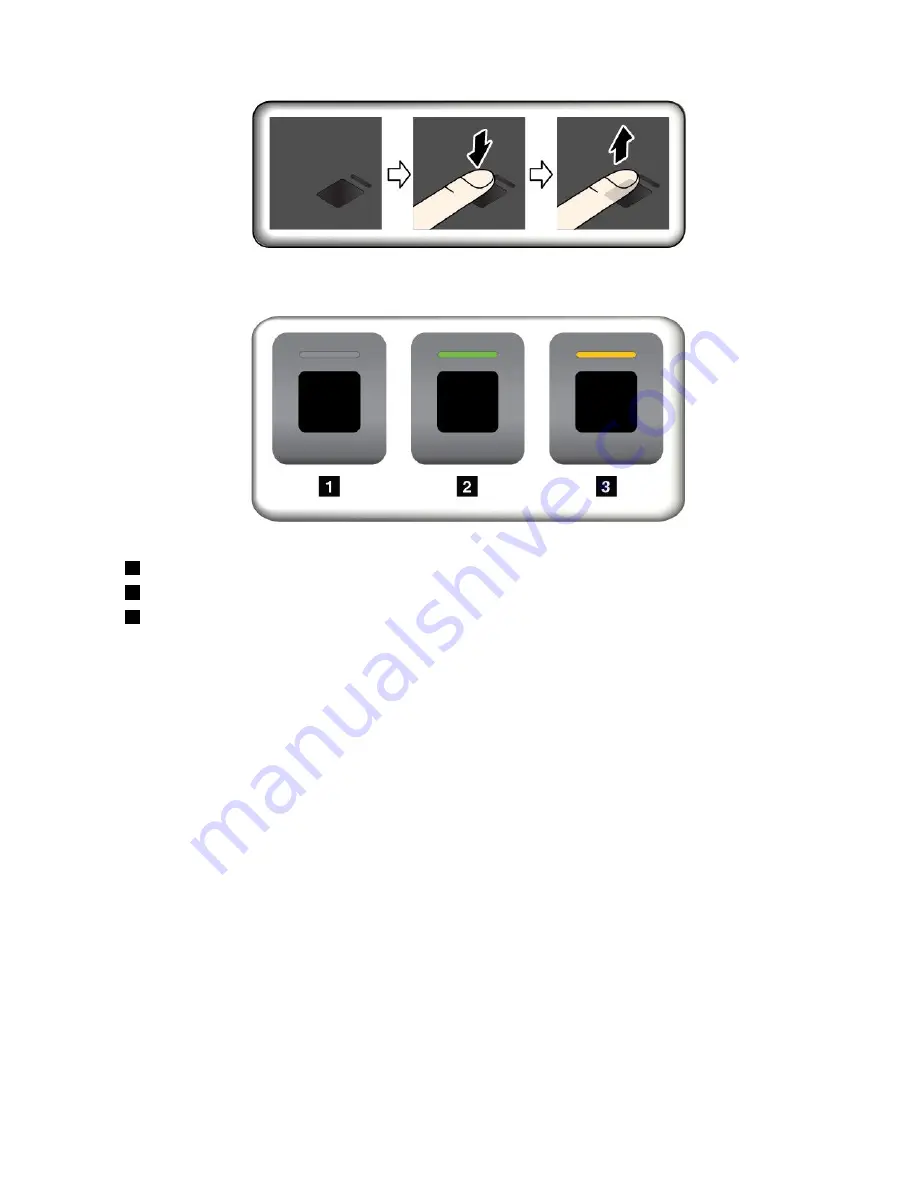
Fingerprint reader indicator
•
1
Off: The fingerprint reader is not ready for tapping.
•
2
Solid green: The fingerprint reader is ready for tapping.
•
3
Amber, blinking: The fingerprint cannot be authenticated.
Associating your fingerprints with your power-on password and hard disk password
To associate your fingerprints with your power-on password and hard disk password, manually create a
connection by doing the following:
1. Turn off and then turn on the computer.
2. When prompted, scan your finger on the fingerprint reader.
3. Enter your power-on password, hard disk password, or both as required. The connection is created.
When you start the computer again, you can use your fingerprints to log in to the computer with no need to
enter your Windows password, power-on password, and hard disk password.
Attention:
If you always use your fingerprint to log in to the computer, you might forget your passwords.
Write down your passwords, and keep them in a safe place. If you forget your power-on password,
you must take your computer to a Lenovo-authorized servicer or a marketing representative to have the
password canceled. If you forget your hard disk password, Lenovo cannot reset your password or recover
data from the storage drive. You must take your computer to a Lenovo-authorized servicer or a marketing
representative to have the storage drive replaced. Proof of purchase is required, and a fee will be charged
for parts and service.
Maintaining the fingerprint reader
The following actions could damage the fingerprint reader or cause it not to work properly:
• Scratching the surface of the reader with a hard, pointed object
• Scraping the surface of the reader with your fingernail or anything hard
63
Summary of Contents for ThinkPad 470
Page 1: ...T470 User Guide ...
Page 6: ...iv T470 User Guide ...
Page 68: ...52 T470 User Guide ...
Page 74: ...58 T470 User Guide ...
Page 82: ...66 T470 User Guide ...
Page 148: ...132 T470 User Guide ...
Page 152: ...136 T470 User Guide ...
Page 154: ...138 T470 User Guide ...
Page 166: ...China RoHS 150 T470 User Guide ...
Page 167: ...Taiwan RoHS Appendix D Restriction of Hazardous Substances RoHS Directive 151 ...
Page 168: ...152 T470 User Guide ...
Page 170: ...5 Clear the Allow this device to wake the computer check box 6 Click OK 154 T470 User Guide ...
Page 174: ...158 T470 User Guide ...
Page 175: ......
Page 176: ......






























