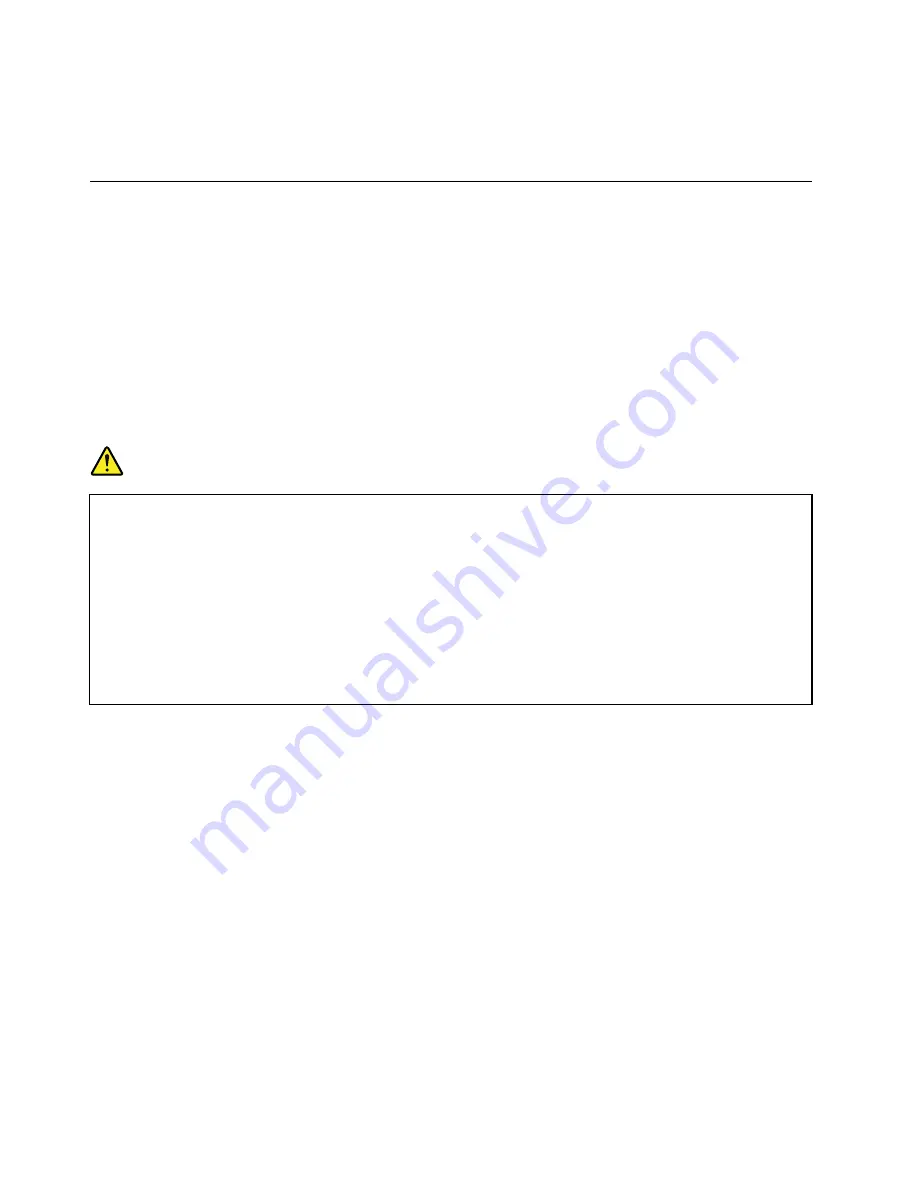
4. Select
Disable built-in battery
and press Enter.
5. Select
Yes
in the Setup Confirmation window. The built-in battery is disabled and the computer turns off
automatically. Wait three to five minutes to let the computer cool.
Replacing the removable battery
Before you start, read “Important safety information” on page v and print the following instructions.
This system supports only batteries specially designed for this specific system and manufactured by Lenovo
or an authorized builder. The system does not support unauthorized batteries or batteries designed for other
systems. If an unauthorized battery or a battery designed for another system is installed, the system does
not charge and the following message is displayed:
"The battery installed is not supported by this system and will not charge. Replace the battery with the
correct Lenovo battery for this system."
Attention:
Lenovo has no responsibility for the performance or safety of unauthorized batteries, and
provides no warranties for failures or damage arising out of their use.
DANGER
If the rechargeable battery is incorrectly replaced, there is danger of an explosion. The battery
contains a small amount of harmful substances. To avoid possible injury:
• Replace only with a battery of the type recommended by Lenovo.
• Keep the battery away from fire.
• Do not expose it to excessive heat.
• Do not expose it to water or rain.
• Do not short-circuit it.
• Do not drop, crush, puncture, or subject to strong forces. Battery abuse or mishandling can
cause the battery to overheat, which can cause gasses or flame to "vent" from the battery.
To replace the removable battery, do the following:
Note:
Depending on the model, your computer might look slightly different from the illustrations in this topic.
1. Disable the built-in battery. See “Disabling the built-in battery” on page 107.
2. Ensure that the computer is turned off and disconnected from ac power and all cables.
3. Close the computer display and turn the computer over.
108
T470 User Guide
Summary of Contents for ThinkPad 470
Page 1: ...T470 User Guide ...
Page 6: ...iv T470 User Guide ...
Page 68: ...52 T470 User Guide ...
Page 74: ...58 T470 User Guide ...
Page 82: ...66 T470 User Guide ...
Page 148: ...132 T470 User Guide ...
Page 152: ...136 T470 User Guide ...
Page 154: ...138 T470 User Guide ...
Page 166: ...China RoHS 150 T470 User Guide ...
Page 167: ...Taiwan RoHS Appendix D Restriction of Hazardous Substances RoHS Directive 151 ...
Page 168: ...152 T470 User Guide ...
Page 170: ...5 Clear the Allow this device to wake the computer check box 6 Click OK 154 T470 User Guide ...
Page 174: ...158 T470 User Guide ...
Page 175: ......
Page 176: ......






























