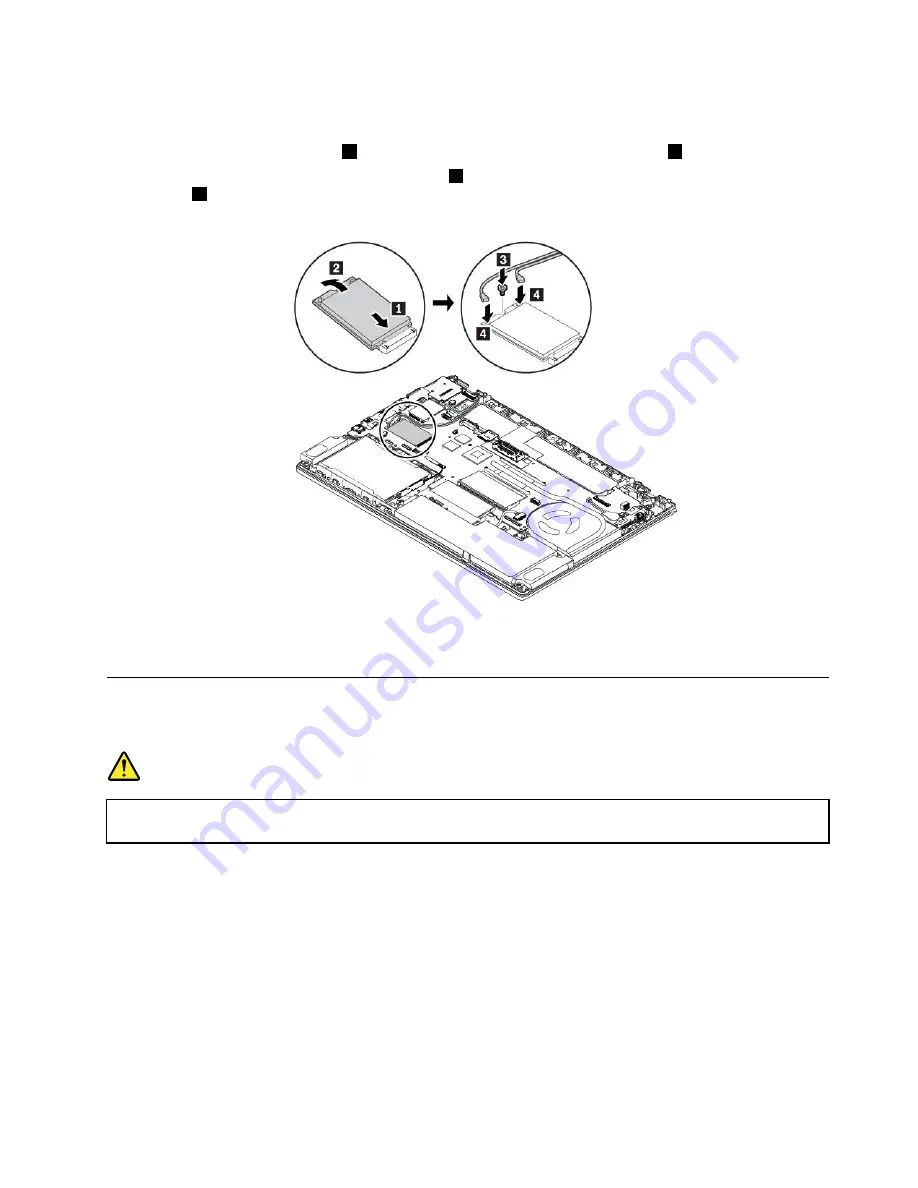
7. To install a new wireless-WAN card, do the following:
a. Align the notched edge of the new wireless-WAN card with the slot key in the slot. Then carefully
insert the card into the slot
1
. Pivot the new wireless-WAN card downward
2
.
b. Install the screw to secure the card in place
3
. Connect the antenna cables to the new wireless-WAN
card
4
. Ensure that you connect the orange cable to the main connector on the card, and the blue
cable to the auxiliary connector on the card.
8. Reinstall the base cover assembly and the removable battery.
9. Turn the computer over. Connect the ac power adapter and all cables to the computer.
Replacing an M.2 solid-state drive in the wireless-WAN-card slot
Before you start, read “Important safety information” on page v and print the following instructions.
DANGER
During electrical storms, do not perform any replacement and do not connect or disconnect the
telephone cable from the telephone outlet on the wall.
Attention:
Before you start installing an M.2 solid-state drive, touch a metal table or a grounded metal
object. This action reduces any static electricity from your body. Static electricity could damage the drive.
Some computers might come with an M.2 solid-state drive in the wireless-WAN-card slot. To replace the
M.2 solid-state drive, do the following:
1. Disable the built-in battery. See “Disabling the built-in battery” on page 107.
2. Ensure that the computer is turned off and disconnected from ac power and all cables.
3. Close the computer display and turn the computer over.
4. Remove the removable battery. See “Replacing the removable battery” on page 108.
5. Remove the base cover assembly. See “Replacing the base cover assembly” on page 110.
123
Summary of Contents for ThinkPad 470
Page 1: ...T470 User Guide ...
Page 6: ...iv T470 User Guide ...
Page 68: ...52 T470 User Guide ...
Page 74: ...58 T470 User Guide ...
Page 82: ...66 T470 User Guide ...
Page 148: ...132 T470 User Guide ...
Page 152: ...136 T470 User Guide ...
Page 154: ...138 T470 User Guide ...
Page 166: ...China RoHS 150 T470 User Guide ...
Page 167: ...Taiwan RoHS Appendix D Restriction of Hazardous Substances RoHS Directive 151 ...
Page 168: ...152 T470 User Guide ...
Page 170: ...5 Clear the Allow this device to wake the computer check box 6 Click OK 154 T470 User Guide ...
Page 174: ...158 T470 User Guide ...
Page 175: ......
Page 176: ......






























