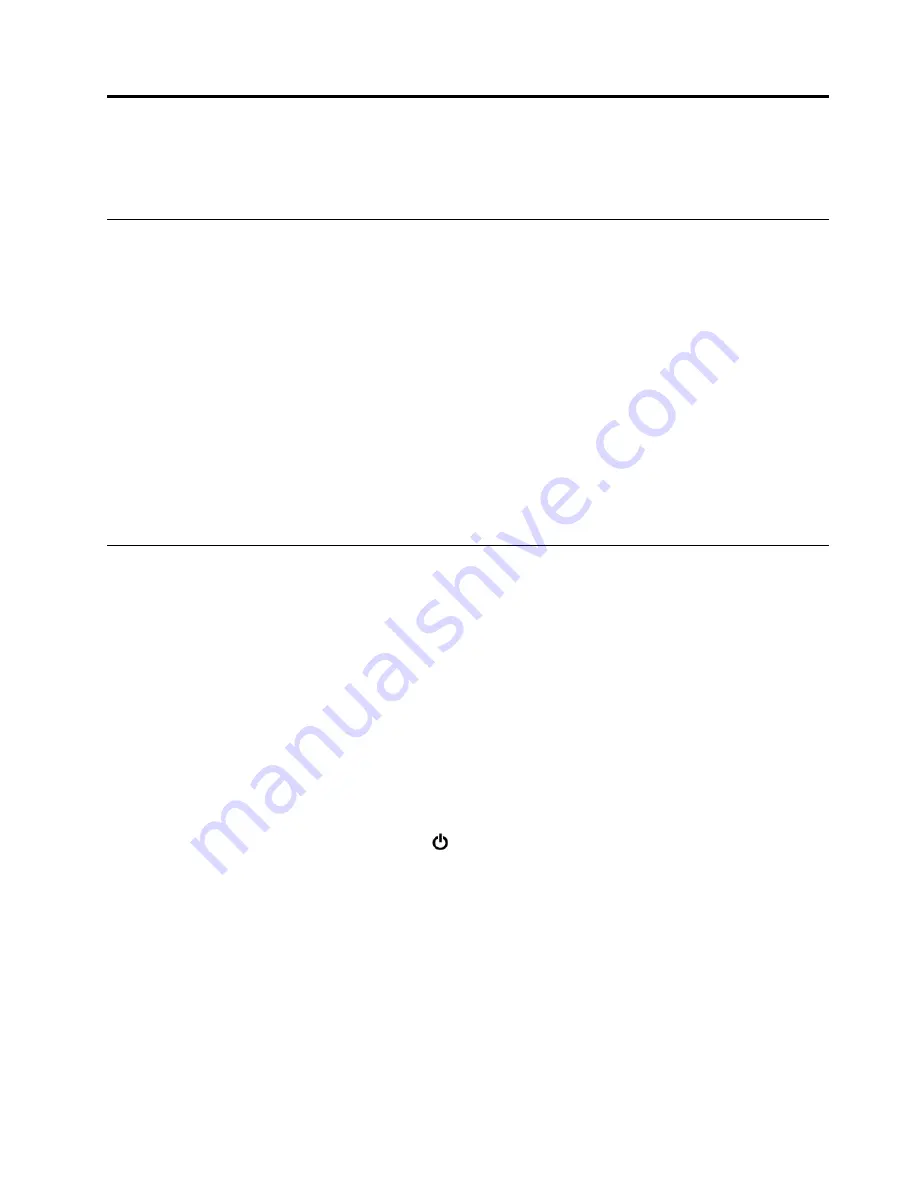
Chapter 2. Using your computer
This chapter provides information to help you use the various features provided by your computer.
Registering your computer
When you register your computer, information is entered into a database, which enables Lenovo to contact
you if there is a recall or other severe problem. In addition, some locations offer extended privileges and
services to registered users.
When you register your computer with Lenovo, you also will receive the following benefits:
• Quicker service when you call Lenovo for help
• Automatic notification of free software and special promotional offers
To register your computer with Lenovo, go to http://www.lenovo.com/register and follow the instructions on
the screen.
If you are using a Windows 7 operating system, you also can register your computer through the preinstalled
Lenovo Product Registration program. The program starts automatically after you have used your computer
for a period of time. Follow the instructions on the screen to register your computer.
Frequently asked questions
This topic provides a few tips to help you optimize the use of your ThinkPad notebook computers.
To ensure the best computer performance, go to the following Web site to find information such as aids for
troubleshooting and answers to frequently asked questions:
http://www.lenovo.com/support/faq
Can I get my user guide in another language?
To download the user guide in another language, go to http://www.lenovo.com/support. Then follow the
instructions on the screen.
How to turn off my computer?
•
For Windows 7:
Open the Start menu and click
Shut down
.
•
For Windows 10:
Open the Start menu, click
Power
, and then click
Shut down
.
How do I access Control Panel?
•
For Windows 7:
Open the Start menu and click
Control Panel
.
•
For Windows 10:
Right-click the
Start
button, and then click
Control Panel
.
How do I use battery power more effectively when I am on the go?
• To conserve power, or to suspend operation without exiting programs or saving files, see “Power-saving
• To achieve the best balance between performance and power saving, create and apply an appropriate
power plan. See “Managing the battery power” on page 27.
© Copyright Lenovo 2017
15
Summary of Contents for ThinkPad 470
Page 1: ...T470 User Guide ...
Page 6: ...iv T470 User Guide ...
Page 68: ...52 T470 User Guide ...
Page 74: ...58 T470 User Guide ...
Page 82: ...66 T470 User Guide ...
Page 148: ...132 T470 User Guide ...
Page 152: ...136 T470 User Guide ...
Page 154: ...138 T470 User Guide ...
Page 166: ...China RoHS 150 T470 User Guide ...
Page 167: ...Taiwan RoHS Appendix D Restriction of Hazardous Substances RoHS Directive 151 ...
Page 168: ...152 T470 User Guide ...
Page 170: ...5 Clear the Allow this device to wake the computer check box 6 Click OK 154 T470 User Guide ...
Page 174: ...158 T470 User Guide ...
Page 175: ......
Page 176: ......






























