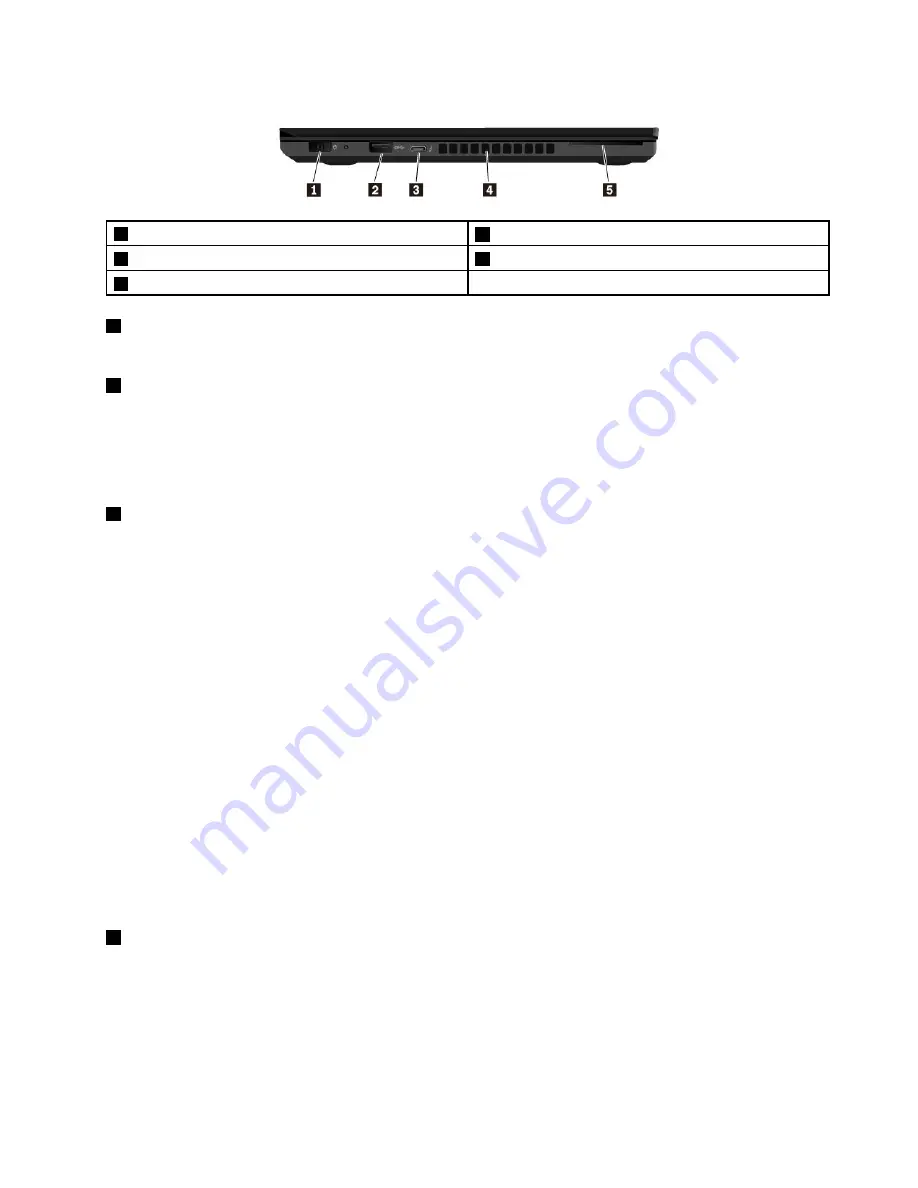
Left-side view
1
Power connector
2
USB 3.0 connector
3
USB-C
™
connector (Thunderbolt
™
3 compatible)
4
Fan louvers
5
Smart-card slot (available on some models)
1
Power connector
The power connector enables you to connect the computer to ac power.
2
USB 3.0 connector
You can use the USB 3.0 connectors to connect USB-compatible devices, such as a USB keyboard, USB
mouse, USB storage device, or USB printer.
Attention:
When you attach a USB cable to this connector, ensure that the USB mark is facing upward.
Otherwise the connector might get damaged.
3
USB-C
™
connector (Thunderbolt
™
3 compatible)
The USB-C connector on your computer supports both the USB Type-C™ standard and the Thunderbolt
3 technology. With an appropriate USB-C cable connected, you can use the connector to transfer data,
charge your device, or connect your computer to external displays.
Lenovo provides various USB-C accessories to help you expand your computer functionality. For more
information, go to:
http://www.lenovo.com/essentials
Notes:
• When the battery power is below 10%, the USB-C accessories connected to the USB-C connector
might not work correctly.
• Thunderbolt 3 technology is not supported on the Windows 7 (32-bit) operating system. After you install
another operating system, you can enable the Thunderbolt 3 technology in ThinkPad Setup by doing
the following:
1. Turn on the computer and press F1 when the logo screen is displayed.
2. Select
Config
➙
Thunderbolt™ 3
➙
Security level
.
3. Change the settings from
Display Port and USB
to any other selection.
Do not change the default settings on the Windows 7 (32-bit) operating system. Otherwise the computer
might not start.
4
Fan louvers
The fan louvers and internal fan enable air to circulate in the computer to ensure proper cooling, especially
the cooling of the microprocessor.
Note:
To ensure proper airflow, do not place any obstacles in front of the fan louvers.
3
Summary of Contents for ThinkPad 470
Page 1: ...T470 User Guide ...
Page 6: ...iv T470 User Guide ...
Page 68: ...52 T470 User Guide ...
Page 74: ...58 T470 User Guide ...
Page 82: ...66 T470 User Guide ...
Page 148: ...132 T470 User Guide ...
Page 152: ...136 T470 User Guide ...
Page 154: ...138 T470 User Guide ...
Page 166: ...China RoHS 150 T470 User Guide ...
Page 167: ...Taiwan RoHS Appendix D Restriction of Hazardous Substances RoHS Directive 151 ...
Page 168: ...152 T470 User Guide ...
Page 170: ...5 Clear the Allow this device to wake the computer check box 6 Click OK 154 T470 User Guide ...
Page 174: ...158 T470 User Guide ...
Page 175: ......
Page 176: ......






























